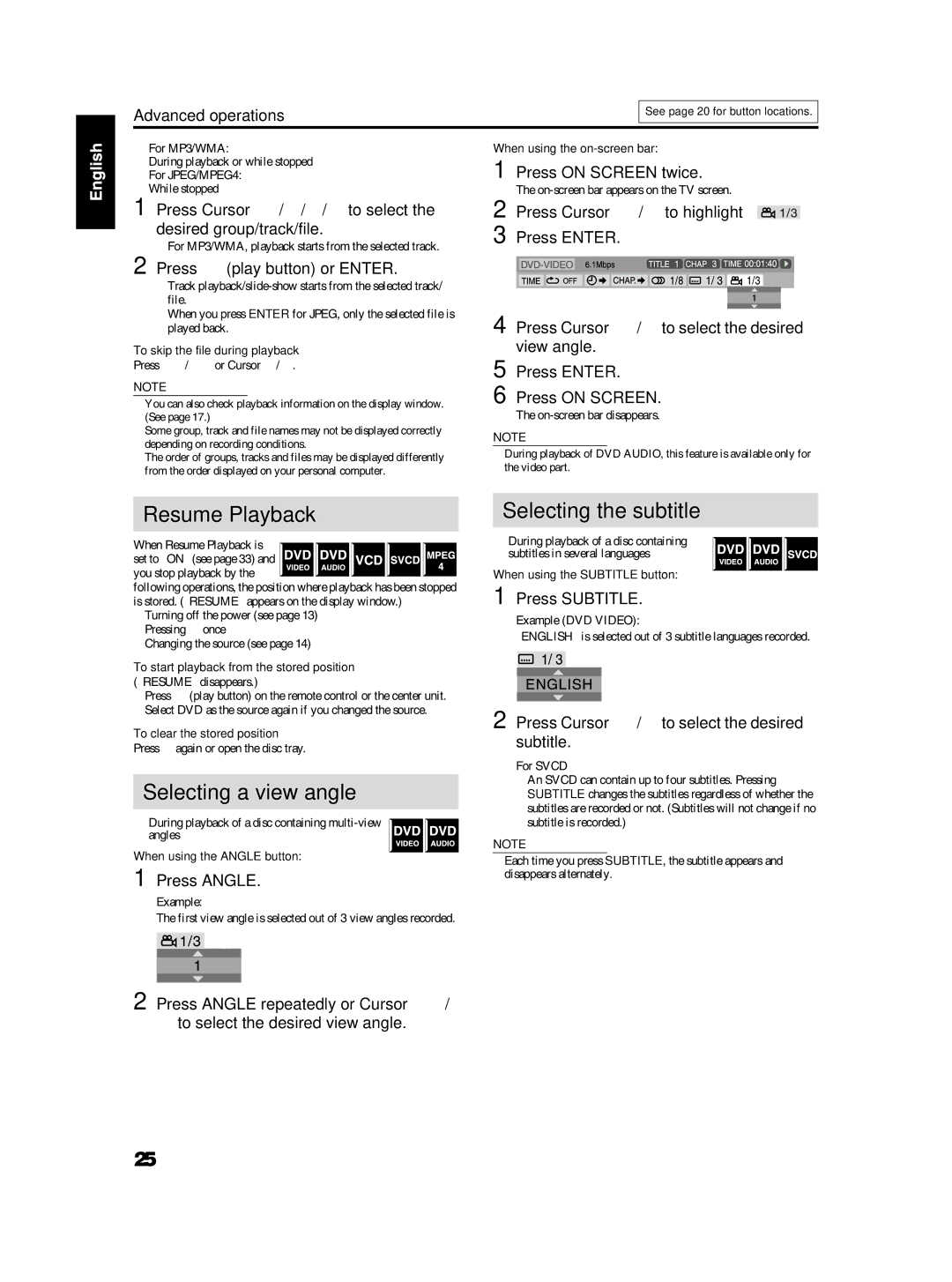TH-S3, TH-S2 specifications
The JVC TH-S2 and TH-S3 are compact home theater systems designed to enhance your audio-visual experience with impressive features and technologies. These systems embody JVC's commitment to delivering high-quality sound performance while maintaining user-friendly functionality.The JVC TH-S2 focuses on delivering immersive sound within a compact design, making it an ideal choice for smaller living spaces or dedicated home theaters. It features a powerful subwoofer that produces deep bass, ensuring that action scenes and musical experiences resonate with impact. The system includes satellite speakers that provide clear and balanced audio, allowing for crisp dialogue and rich soundscapes. With a total output of 200 watts, the TH-S2 creates a dynamic surround sound experience that fills the room.
On the other hand, the JVC TH-S3 takes the audio experience a step further. This system boasts enhanced sound processing technology, offering the latest in audio innovation. Its advanced digital signal processing (DSP) enhances the audio clarity and directs sound in a way that replicates a cinematic experience. The TH-S3 is equipped with Bluetooth connectivity, allowing users to wirelessly stream music from their smartphones, tablets, or laptops. This feature not only adds convenience but also enables users to enjoy versatile listening options.
Both systems come with built-in DVD players, enabling playback of various multimedia formats. Whether it’s CDs, DVDs, or even MP3 files, users can enjoy their favorite media without the need for additional devices. The inclusion of an HDMI output ensures that users can easily connect the systems to modern televisions, making the setup process straightforward and hassle-free.
In terms of design, the JVC TH-S2 and TH-S3 systems are sleek and modern, blending seamlessly into any home decor. The compact size does not compromise audio performance, making both systems a practical yet stylish addition to any entertainment setup.
In conclusion, the JVC TH-S2 and TH-S3 offer compelling features and innovative technologies that cater to different user needs. Whether you choose the TH-S2 for its powerful surround sound or the TH-S3 for advanced connectivity and enhanced audio processing, both systems promise a remarkable home entertainment experience. With their combination of performance, functionality, and aesthetic appeal, JVC continues to solidify its reputation as a leader in audio technology.