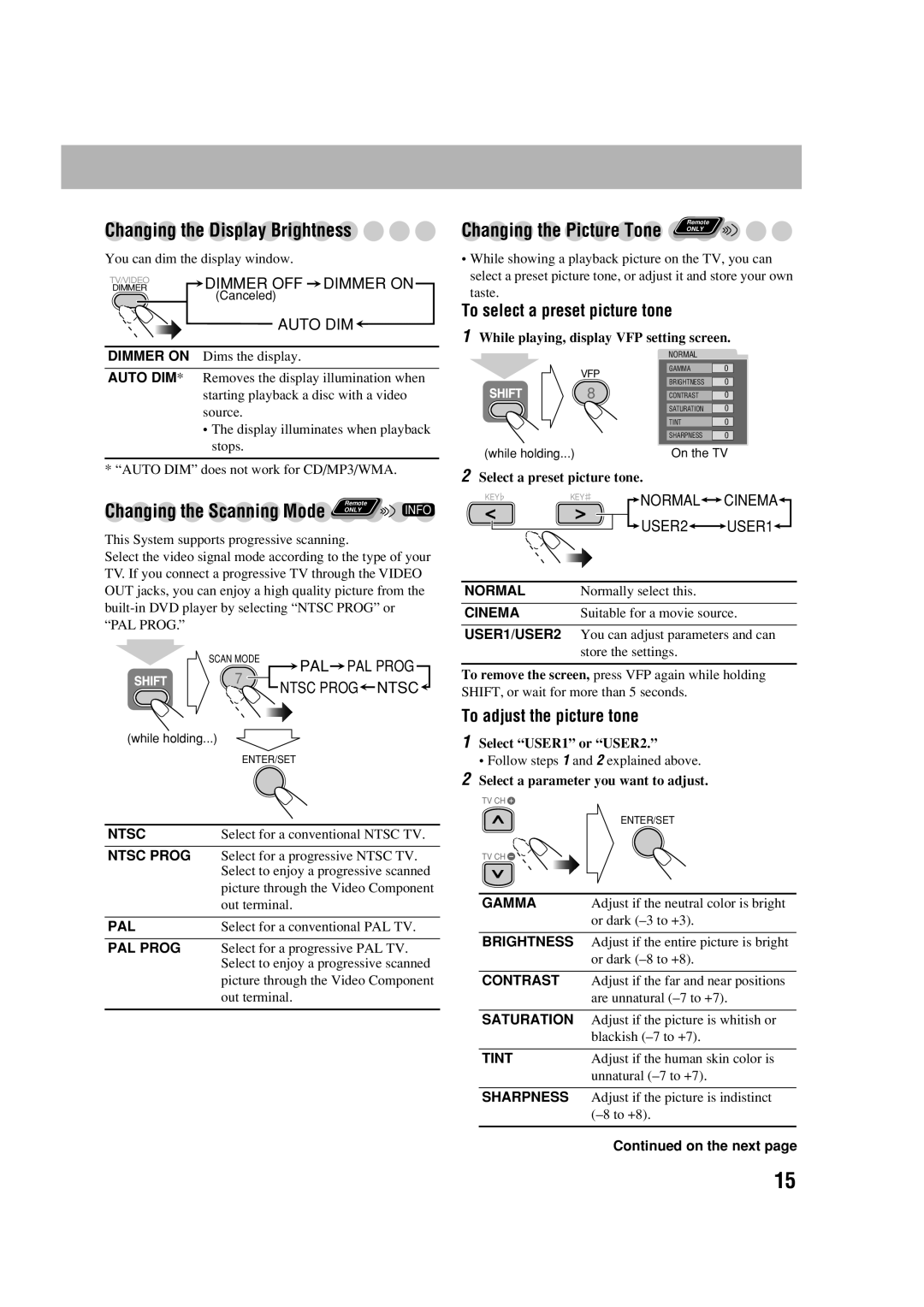Changing the Display Brightness
You can dim the display window.
TV/VIDEO | DIMMER OFF DIMMER ON |
DIMMER | |
| (Canceled) |
| AUTO DIM |
DIMMER ON Dims the display.
AUTO DIM* Removes the display illumination when starting playback a disc with a video source.
•The display illuminates when playback stops.
*“AUTO DIM” does not work for CD/MP3/WMA.
Changing the Scanning Mode | Remote | INFO |
ONLY |
This System supports progressive scanning.
Select the video signal mode according to the type of your TV. If you connect a progressive TV through the VIDEO OUT jacks, you can enjoy a high quality picture from the
SCAN MODE | PAL PAL PROG |
|
Changing the Picture Tone | Remote | |
ONLY | ||
|
•While showing a playback picture on the TV, you can select a preset picture tone, or adjust it and store your own taste.
To select a preset picture tone
1While playing, display VFP setting screen.
NORMAL
VFP | GAMMA | 0 | |
BRIGHTNESS | 0 | ||
8 | |||
CONTRAST | 0 | ||
| SATURATION | 0 | |
| TINT | 0 | |
| SHARPNESS | 0 | |
(while holding...) | On the TV | ||
2Select a preset picture tone.
KEY | KEY | NORMAL | CINEMA |
|
| ||
|
| USER2 | USER1 |
NORMAL | Normally select this. |
| |
CINEMA | Suitable for a movie source. | ||
USER1/USER2 You can adjust parameters and can store the settings.
7
(while holding...)
NTSC PROG NTSC
NTSC
To remove the screen, press VFP again while holding SHIFT, or wait for more than 5 seconds.
To adjust the picture tone
1 Select “USER1” or “USER2.” |
ENTER/SET
NTSC | Select for a conventional NTSC TV. |
NTSC PROG Select for a progressive NTSC TV. Select to enjoy a progressive scanned picture through the Video Component out terminal.
PAL | Select for a conventional PAL TV. |
PAL PROG Select for a progressive PAL TV. Select to enjoy a progressive scanned picture through the Video Component out terminal.
• Follow steps 1 and 2 explained above. |
2 Select a parameter you want to adjust. |
TV CH ![]()
ENTER/SET
TV CH ![]()
GAMMA | Adjust if the neutral color is bright |
| or dark |
|
|
BRIGHTNESS | Adjust if the entire picture is bright |
| or dark |
|
|
CONTRAST | Adjust if the far and near positions |
| are unnatural |
|
|
SATURATION | Adjust if the picture is whitish or |
| blackish |
|
|
TINT | Adjust if the human skin color is |
| unnatural |
|
|
SHARPNESS | Adjust if the picture is indistinct |
| |
|
|
| Continued on the next page |
15