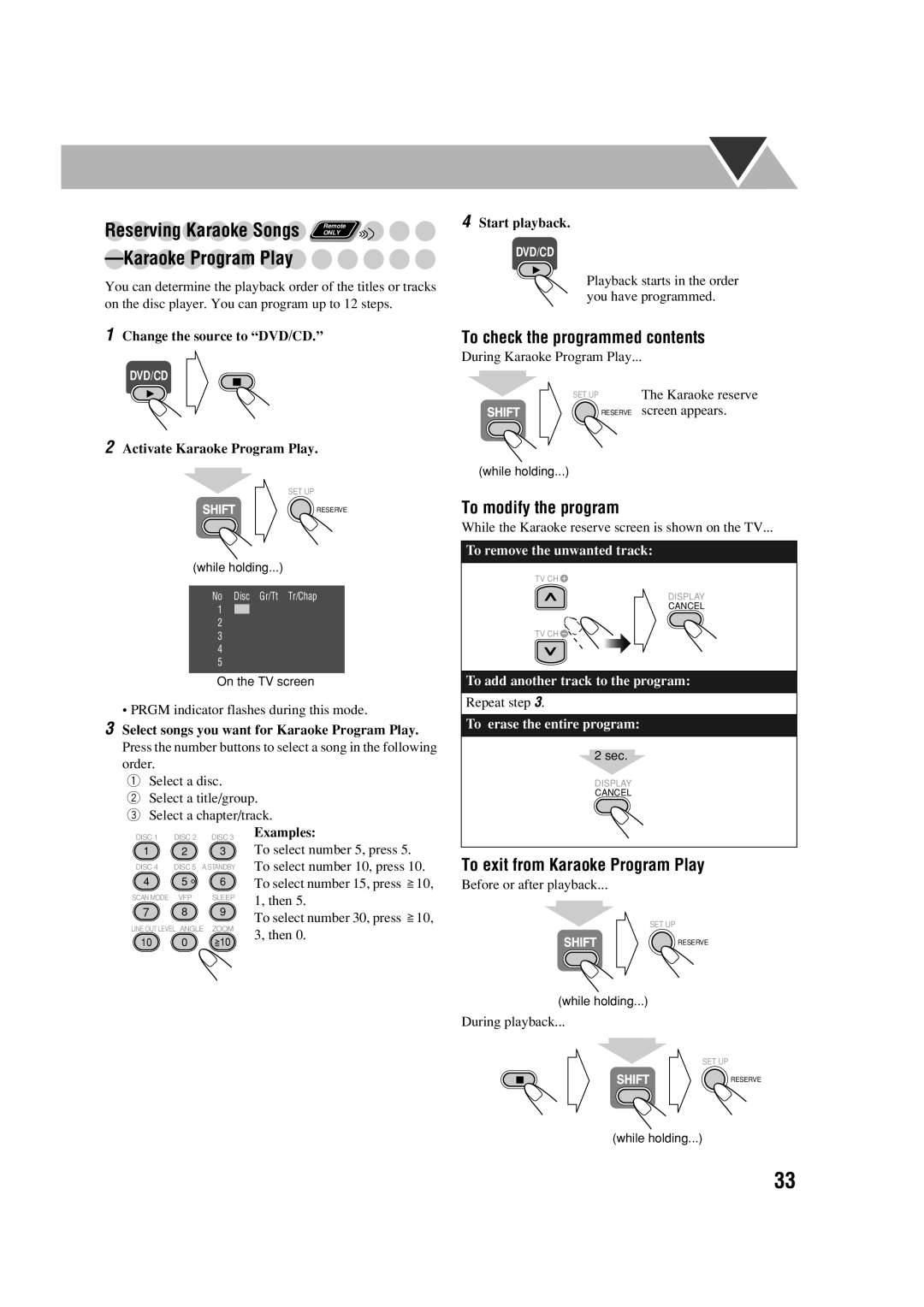Reserving Karaoke Songs | Remote |
| ONLY |
—Karaoke Program Play
You can determine the playback order of the titles or tracks on the disc player. You can program up to 12 steps.
1Change the source to “DVD/CD.”
DVD/CD
2Activate Karaoke Program Play.
SET UP
RESERVE
(while holding...)
No Disc Gr/Tt Tr/Chap 1 ![]() 2 3 4 5
2 3 4 5
On the TV screen
• PRGM indicator flashes during this mode.
3Select songs you want for Karaoke Program Play. Press the number buttons to select a song in the following order.
1 Select a disc.
2 Select a title/group.
3 Select a chapter/track.
4Start playback.
DVD/CD
Playback starts in the order you have programmed.
To check the programmed contents
During Karaoke Program Play...
SET UP | The Karaoke reserve |
RESERVE | screen appears. |
(while holding...)
To modify the program
While the Karaoke reserve screen is shown on the TV...
To remove the unwanted track:
TV CH ![]()
DISPLAY
CANCEL
TV CH ![]()
![]()
To add another track to the program:
Repeat step 3.
To erase the entire program:
2 sec.
DISPLAY
CANCEL
DISC 1 | DISC 2 | DISC 3 |
1 | 2 | 3 |
DISC 4 | DISC 5 A.STANDBY | |
4 | 5 | 6 |
SCAN MODE | VFP | SLEEP |
7 | 8 | 9 |
LINE OUT LEVEL ANGLE | ZOOM | |
10 | 0 | 10 |
Examples:
To select number 5, press 5. To select number 10, press 10. To select number 15, press ![]() 10, 1, then 5.
10, 1, then 5.
To select number 30, press ![]() 10, 3, then 0.
10, 3, then 0.
To exit from Karaoke Program Play
Before or after playback...
SET UP
RESERVE
(while holding...)
During playback...
SET UP
RESERVE
(while holding...)
33