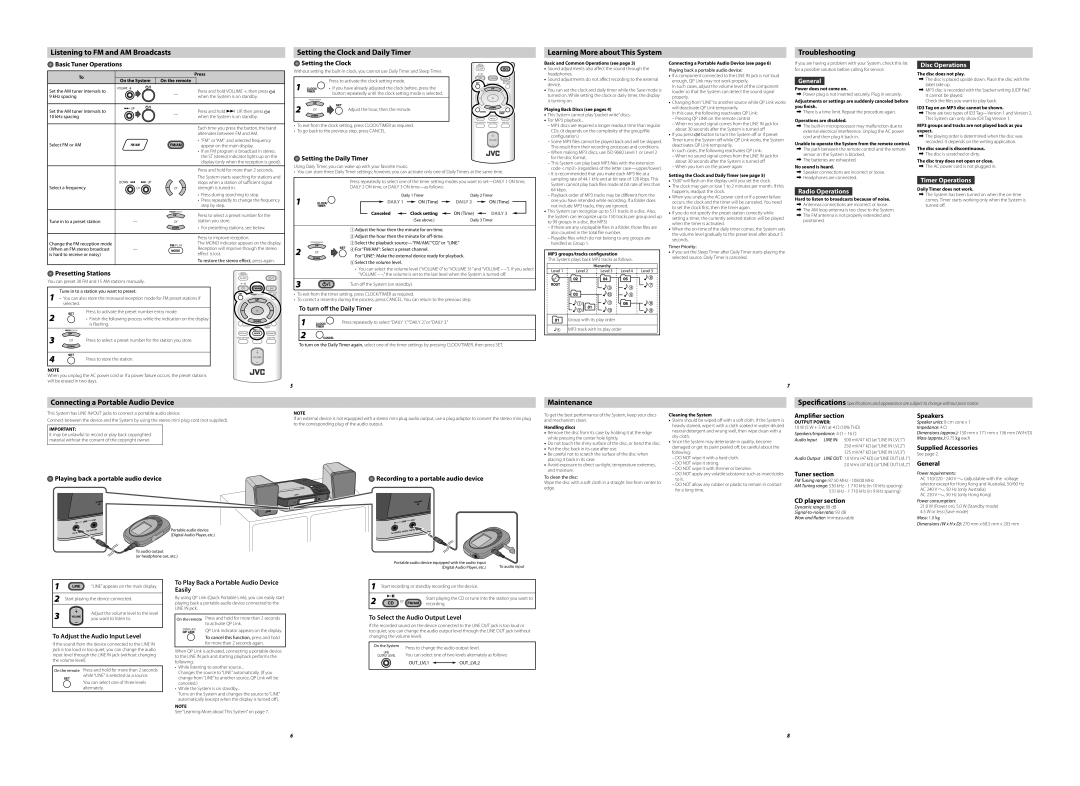Listening to FM and AM Broadcasts
Basic Tuner Operations
To |
|
|
|
| Press | |
On the System | On the remote |
|
| |||
|
|
| ||||
Set the AM tuner intervals to |
|
|
| — |
| Press and hold VOLUME +, then press |
|
|
|
| |||
|
|
|
| |||
9 kHz spacing |
|
|
|
| when the System is on standby. | |
|
|
|
|
| ||
|
|
|
|
|
|
|
Set the AM tuner intervals to |
|
|
| — |
| Press and hold ¢ UP, then press |
|
|
|
| |||
|
|
|
| |||
10 kHz spacing |
|
|
|
| when the System is on standby. | |
|
|
|
|
| ||
|
|
|
|
|
|
|
|
|
|
|
|
| Each time you press the button, the band |
|
|
|
|
|
| alternates between FM and AM. |
Select FM or AM |
|
|
|
|
| • “FM” or “AM” and selected frequency |
|
|
|
|
| appear on the main display. | |
|
|
|
|
|
| • If an FM program is broadcast in stereo, |
|
|
|
|
|
| the ST (stereo) indicator lights up on the |
|
|
|
|
|
| display (only when the reception is good). |
|
|
|
|
|
|
|
|
|
|
|
|
| Press and hold for more than 2 seconds. |
|
|
|
|
|
| The System starts searching for stations and |
Select a frequency | or | or |
| stops when a station of sufficient signal | ||
| strength is tuned in. | |||||
|
|
|
|
|
| • Press during searching to stop. |
|
|
|
|
|
| • Press repeatedly to change the frequency |
|
|
|
|
|
| step by step. |
|
|
|
|
|
|
|
|
|
|
|
|
| Press to select a preset number for the |
Tune in to a preset station | — | or |
| station you store. | ||
|
|
|
|
|
| • For presetting stations, see below. |
|
|
|
|
|
|
|
|
|
|
|
|
| Press to improve reception. |
Change the FM reception mode |
|
|
|
|
| The MONO indicator appears on the display. |
(When an FM stereo broadcast | — |
|
| Reception will improve though the stereo | ||
is hard to receive or noisy) |
|
|
|
|
| effect is lost. |
|
|
|
|
|
| To restore the stereo effect, press again. |
|
|
|
|
|
|
|
Presetting Stations
You can preset 30 FM and 15 AM stations manually.
Tune in to a station you want to preset.
1 • You can also store the monaural reception mode for FM preset stations if selected.
Press to activate the preset number entry mode.
2• Finish the following process while the indication on the display
|
| is flashing. |
3 | or | Press to select a preset number for the station you store. |
| ||
4 |
| Press to store the station. |
|
|
NOTE
When you unplug the AC power cord or if a power failure occurs, the preset stations will be erased in two days.
Setting the Clock and Daily Timer
Setting the Clock
Without setting the
Press to activate the clock setting mode.
1 |
|
| • If you have already adjusted the clock before, press the |
|
|
| button repeatedly until the clock setting mode is selected. |
2 |
| or | Adjust the hour, then the minute. |
|
|
• To exit from the clock setting, press CLOCK/TIMER as required.
• To go back to the previous step, press CANCEL.
Setting the Daily Timer
Using Daily Timer, you can wake up with your favorite music.
• You can store three Daily Timer settings; however, you can activate only one of Daily Timers at the same time.
Press repeatedly to select one of the timer setting modes you want to
DAILY 2 ON time, or DAILY 3 ON
1 |
|
|
|
|
| Daily 1 Timer |
| Daily 2 Timer | ||||||||||||
|
|
|
| DAILY 1 |
| ON (Time) |
|
|
| DAILY 2 |
|
|
| ON (Time) |
|
|
| |||
|
|
|
|
|
|
|
|
|
|
|
| |||||||||
|
|
|
| Canceled |
|
| Clock setting |
|
| ON (Time) |
|
|
| DAILY 3 |
|
| ||||
|
|
|
|
|
|
|
|
|
|
|
|
| ||||||||
|
|
|
|
|
|
|
|
|
| |||||||||||
|
|
|
|
|
|
|
|
| (See above.) |
| Daily 3 Timer | |||||||||
|
|
|
|
|
|
|
|
|
|
|
|
|
|
|
|
|
|
|
| |
|
| 1Adjust the hour then the minute for |
|
|
|
|
|
|
|
|
| |||||||||
|
| 2Adjust the hour then the minute for |
|
|
|
|
|
|
|
|
| |||||||||
|
| 3Select the playback |
|
|
|
|
|
|
| |||||||||||
2 | or | 4For “FM/AM”: Select a preset channel. |
|
|
|
|
|
|
|
|
| |||||||||
For “LINE”: Make the external device ready for playback. |
|
|
|
|
|
|
| |||||||||||||
|
|
|
|
|
|
|
| |||||||||||||
5Select the volume level.
•You can select the volume level (“VOLUME 0” to “VOLUME 31” and “VOLUME –
3 | Turn off the System (on standby). |
|
•To exit from the timer setting, press CLOCK/TIMER as required.
•To correct a misentry during the process, press CANCEL. You can return to the previous step.
To turn off the Daily Timer
1 | Press repeatedly to select “DAILY 1,”“DAILY 2,” or “DAILY 3.” |
|
2
To turn on the Daily Timer again, select one of the timer settings by pressing CLOCK/TIMER, then press SET.
Learning More about This System
Basic and Common Operations (see page 3)
•Sound adjustments also affect the sound through the headphones.
•Sound adjustments do not affect recording to the external device.
•You can set the clock and daily timer while the Save mode is turned on. While setting the clock or daily timer, the display is turning on.
Playing Back Discs (see pages 4)
•This System cannot play “packet write” discs.
•For MP3 playback...
–MP3 discs are required a longer readout time than regular CDs. (It depends on the complexity of the group/file configuration.)
–Some MP3 files cannot be played back and will be skipped. This result from their recording processes and conditions.
–When making MP3 discs, use ISO 9660 Level 1 or Level 2 for the disc format.
–This System can play back MP3 files with the extension code <.mp3> (regardless of the letter
–It is recommended that you make each MP3 file at a sampling rate of 44.1 kHz and at bit rate of 128 kbps. This System cannot play back files made at bit rate of less than 64 kbps.
–Playback order of MP3 tracks may be different from the one you have intended while recording. If a folder does not include MP3 tracks, they are ignored.
•This System can recognize up to 511 tracks in a disc. Also, the System can recognize up to 150 tracks per group and up to 99 groups in a disc. (for MP3)
–If there are any unplayable files in a folder, those files are also counted in the total file number.
–Playable files which do not belong to any groups are handled as Group 1.
MP3 groups/tracks configuration
This System plays back MP3 tracks as follows.
|
| Hierarchy |
|
|
Level 1 | Level 2 | Level 3 | Level 4 | Level 5 |
Group with its play order
MP3 track with its play order
Connecting a Portable Audio Device (see page 6)
Playing back a portable audio device:
•If a component connected to the LINE IN jack is not loud enough, QP Link may not work properly.
In such cases, adjust the volume level of the component louder so that the System can detect the sound signal properly.
•Changing from “LINE” to another source while QP Link works will deactivate QP Link temporarily.
In this case, the following reactivates QP Link:
–Pressing QP LINK on the remote control
–When no sound signal comes from the LINE IN jack for about 30 seconds after the System is turned off
•If you press ![]() button to turn the System off or if preset Timer turns the System off while QP Link works, the System deactivates QP Link temporarily.
button to turn the System off or if preset Timer turns the System off while QP Link works, the System deactivates QP Link temporarily.
In such cases, the following reactivates QP Link:
–When no sound signal comes from the LINE IN jack for about 30 seconds after the System is turned off
–When you turn on the power again
Setting the Clock and Daily Timer (see page 5)
•“0:00” will flash on the display until you set the clock.
•The clock may gain or lose 1 to 2 minutes per month. If this happens, readjust the clock.
•When you unplug the AC power cord or if a power failure occurs, the clock and the timer will be canceled. You need to set the clock first, then the timer again.
•If you do not specify the preset station correctly while setting a timer, the currently selected station will be played when the timer is activated.
•When the
Timer Priority:
•If you set the Sleep Timer after Daily Timer starts playing the selected source, Daily Timer is canceled.
Troubleshooting
If you are having a problem with your System, check this list for a possible solution before calling for service.
General
Power does not come on.
\Power plug is not inserted securely. Plug in securely.
Adjustments or settings are suddenly canceled before you finish.
\There is a time limit. Repeat the procedure again.
Operations are disabled.
\The
Unable to operate the System from the remote control.
\The path between the remote control and the remote sensor on the System is blocked.
\The batteries are exhausted.
No sound is heard.
\Speaker connections are incorrect or loose.
\Headphones are connected.
Radio Operations
Hard to listen to broadcasts because of noise.
\Antennas connections are incorrect or loose.
\The AM loop antenna is too close to the System.
\The FM antenna is not properly extended and positioned.
Disc Operations
The disc does not play.
\The disc is placed upside down. Place the disc with the label side up.
\MP3 disc is recorded with the “packet writing (UDF file).” It cannot be played.
Check the files you want to play back.
ID3 Tag on an MP3 disc cannot be shown.
\There are two types of ID3
MP3 groups and tracks are not played back as you expect.
\The playing order is determined when the disc was recorded. It depends on the writing application.
The disc sound is discontinuous.
\The disc is scratched or dirty.
The disc tray does not open or close.
\The AC power cord is not plugged in.
Timer Operations
Daily Timer does not work.
\The System has been turned on when the
5
7
Connecting a Portable Audio Device
Maintenance
Specifications Specifi cations and appearance are subject to change without prior notice.
This System has LINE IN/OUT jacks to connect a portable audio device. | NOTE | ||
Connect between the device and the System by using the stereo mini plug cord (not supplied). | If an external device is not equipped with a stereo mini plug audio output, use a plug adaptor to convert the stereo mini plug | ||
to the corresponding plug of the audio output. | |||
|
| ||
IMPORTANT: |
|
| |
It may be unlawful to record or play back copyrighted |
|
| |
material without the consent of the copyright owner. |
|
| |
|
|
| |
To get the best performance of the System, keep your discs and mechanism clean.
Handling discs
• Remove the disc from its case by holding it at the edge |
while pressing the center hole lightly. |
• Do not touch the shiny surface of the disc, or bend the disc. |
• Put the disc back in its case after use. |
• Be careful not to scratch the surface of the disc when |
placing it back in its case. |
• Avoid exposure to direct sunlight, temperature extremes, |
and moisture. |
Cleaning the System
• Stains should be wiped off with a soft cloth. If the System is |
heavily stained, wipe it with a cloth soaked in |
neutral detergent and wrung well, then wipe clean with a |
dry cloth. |
• Since the System may deteriorate in quality, become |
damaged or get its paint peeled off, be careful about the |
following: |
– DO NOT wipe it with a hard cloth. |
– DO NOT wipe it strong. |
– DO NOT wipe it with thinner or benzine. |
Amplifier section
OUTPUT POWER:
10 W (5 W + 5 W) at 4 Ω (10% THD)
Speakers/Impedance: 4 Ω – 16 Ω
Audio Input LINE IN: 500 mV/47 kΩ (at “LINE IN LVL1”) 250 mV/47 kΩ (at “LINE IN LVL2”) 125 mV/47 kΩ (at “LINE IN LVL3”)
Audio Output LINE OUT: 1.0 Vrms (47 kΩ) (at “LINE OUT LVL1”) 2.0 Vrms (47 kΩ) (at “LINE OUT LVL2”)
Speakers
Speaker units: 8 cm cone x 1
Impedance: 4 Ω
Dimensions (approx.): 130 mm x 171 mm x 136 mm (W/H/D)
Mass (approx.): 0.75 kg each
Supplied Accessories
See page 2.
General
Playing back a portable audio device
Portable audio device (Digital Audio Player, etc.)
To audio output
(or headphone out, etc.)
Recording to a portable audio device
Portable audio device equipped with the audio input | To audio input |
(Digital Audio Player, etc.) |
To clean the disc:
Wipe the disc with a soft cloth in a straight line from center to edge.
– DO NOT apply any volatile substance such as insecticides |
to it. |
– DO NOT allow any rubber or plastic to remain in contact |
for a long time. |
Tuner section
FM Tuning range: 87.50 MHz - 108.00 MHz
AM Tuning range: 530 kHz - 1 710 kHz (in 10 kHz spacing) 531 kHz - 1 710 kHz (in 9 kHz spacing)
CD player section
Dynamic range: 88 dB
Wow and flutter: Immeasurable
Power requirements:
AC 110/220 - 240 V (adjustable with the voltage selector except for Hong Kong and Australia), 50/60 Hz AC 240 V , 50 Hz (only Australia)
AC 220 V , 50 Hz (only Hong Kong)
Power consumption:
21.0W (Power on), 5.0 W (Standby mode)
4.5W or less (Save mode)
Mass: 1.8 kg
Dimensions (W x H x D): 270 mm x 68.5 mm x 203 mm
1 | “LINE” appears on the main display. |
|
2Start playing the device connected.
3 |
| Adjust the volume level to the level |
| you want to listen to. |
To Adjust the Audio Input Level
If the sound from the device connected to the LINE IN jack is too loud or too quiet, you can change the audio input level through the LINE IN jack (without changing the volume level).
On the remote Press and hold for more than 2 seconds while “LINE” is selected as a source.
You can select one of three levels alternately.
To Play Back a Portable Audio Device Easily
By using QP Link (Quick Portable Link), you can easily start playing back a portable audio device connected to the LINE IN jack.
On the remote Press and hold for more than 2 seconds to activate QP Link.
QP Link indicator appears on the display.
To cancel this function, press and hold for more than 2 seconds again.
When QP Link is activated, connecting a portable device to the LINE IN jack and starting playback performs the following:
•While listening to another source...
Changes the source to “LINE” automatically. (If you change from “LINE” to another source, QP Link will be canceled.)
•While the System is on standby...
Turns on the System and changes the source to “LINE” automatically (except when the display is turned off ).
NOTE
See “Learning More about This System” on page 7.
1Start recording or standby recording on the device.
2 | or | Start playing the CD or tune into the station you want to | |
recording. | |||
|
To Select the Audio Output Level
If the recorded sound on the device connected to the LINE OUT jack is too loud or too quiet, you can change the audio output level through the LINE OUT jack (without changing the volume level).
On the System | Press to change the audio output level. | |||
|
| |||
|
| You can select one of two levels alternately as follows: | ||
|
| |||
|
| |||
|
| OUT_LVL1 |
| OUT_LVL2 |
|
|
| ||
|
|
|
|
|
6 | 8 |