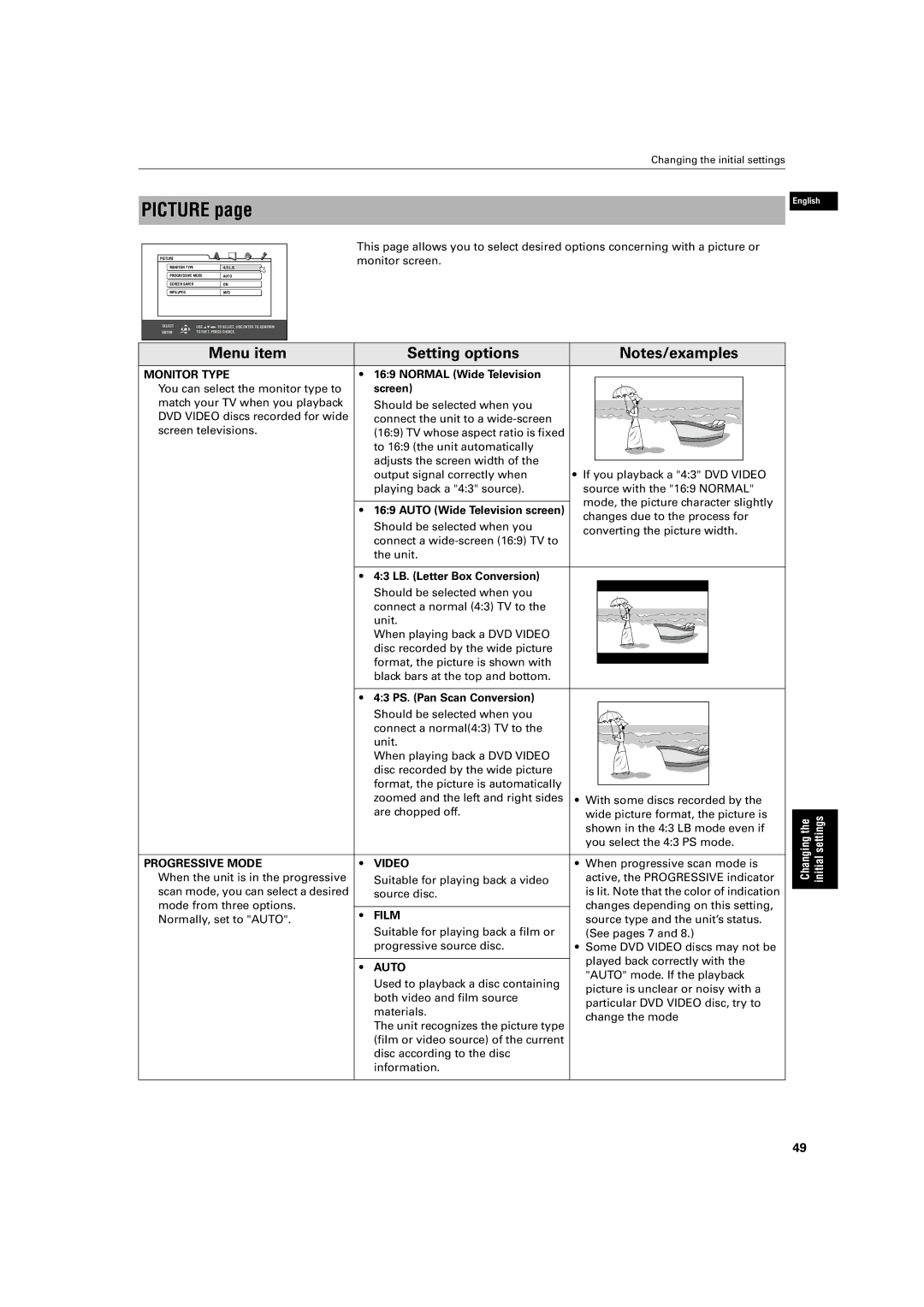PICTURE page
Changing the initial settings
English
PICTURE |
|
|
MONITOR TYPE |
| 4:3 L.B. |
PROGRESSIVE MODE | AUTO | |
SCREEN SAVER |
| ON |
MP3/JPEG |
| MP3 |
SELECT | USE 5∞23 TO SELECT, USE ENTER TO CONFIRM | |
ENTER | TO EXET, PRESS CHOICE. | |
This page allows you to select desired options concerning with a picture or monitor screen.
Menu item |
| Setting options |
| Notes/examples |
MONITOR TYPE | • | 16:9 NORMAL (Wide Television |
|
|
You can select the monitor type to |
| screen) |
|
|
match your TV when you playback |
| Should be selected when you |
|
|
DVD VIDEO discs recorded for wide |
| connect the unit to a |
|
|
screen televisions. |
| (16:9) TV whose aspect ratio is fixed |
|
|
|
| to 16:9 (the unit automatically |
|
|
|
| adjusts the screen width of the |
|
|
|
| output signal correctly when | • | If you playback a "4:3" DVD VIDEO |
|
| playing back a "4:3" source). |
| source with the "16:9 NORMAL" |
| • 16:9 AUTO (Wide Television screen) |
| mode, the picture character slightly | |
|
| changes due to the process for | ||
|
| Should be selected when you |
| |
|
|
| converting the picture width. | |
|
| connect a |
| |
|
|
|
| |
|
| the unit. |
|
|
| • 4:3 LB. (Letter Box Conversion) |
|
| |
|
| Should be selected when you |
|
|
|
| connect a normal (4:3) TV to the |
|
|
|
| unit. |
|
|
|
| When playing back a DVD VIDEO |
|
|
|
| disc recorded by the wide picture |
|
|
|
| format, the picture is shown with |
|
|
|
| black bars at the top and bottom. |
|
|
| • 4:3 PS. (Pan Scan Conversion) |
|
| |
|
| Should be selected when you |
|
|
|
| connect a normal(4:3) TV to the |
|
|
|
| unit. |
|
|
|
| When playing back a DVD VIDEO |
|
|
|
| disc recorded by the wide picture |
|
|
|
| format, the picture is automatically |
|
|
|
| zoomed and the left and right sides | • | With some discs recorded by the |
|
| are chopped off. |
| wide picture format, the picture is |
|
|
|
| shown in the 4:3 LB mode even if |
|
|
|
| you select the 4:3 PS mode. |
PROGRESSIVE MODE | • | VIDEO | • When progressive scan mode is | |
When the unit is in the progressive |
| Suitable for playing back a video |
| active, the PROGRESSIVE indicator |
scan mode, you can select a desired |
| source disc. |
| is lit. Note that the color of indication |
mode from three options. | • | FILM |
| changes depending on this setting, |
Normally, set to "AUTO". |
| source type and the unit’s status. | ||
| Suitable for playing back a film or |
| ||
|
|
| (See pages 7 and 8.) | |
|
| progressive source disc. | • Some DVD VIDEO discs may not be | |
| • | AUTO |
| played back correctly with the |
|
| "AUTO" mode. If the playback | ||
|
| Used to playback a disc containing |
| |
|
|
| picture is unclear or noisy with a | |
|
| both video and film source |
| |
|
|
| particular DVD VIDEO disc, try to | |
|
| materials. |
| |
|
|
| change the mode | |
|
| The unit recognizes the picture type |
| |
|
|
|
| |
|
| (film or video source) of the current |
|
|
|
| disc according to the disc |
|
|
|
| information. |
|
|
Changing the initial settings
49