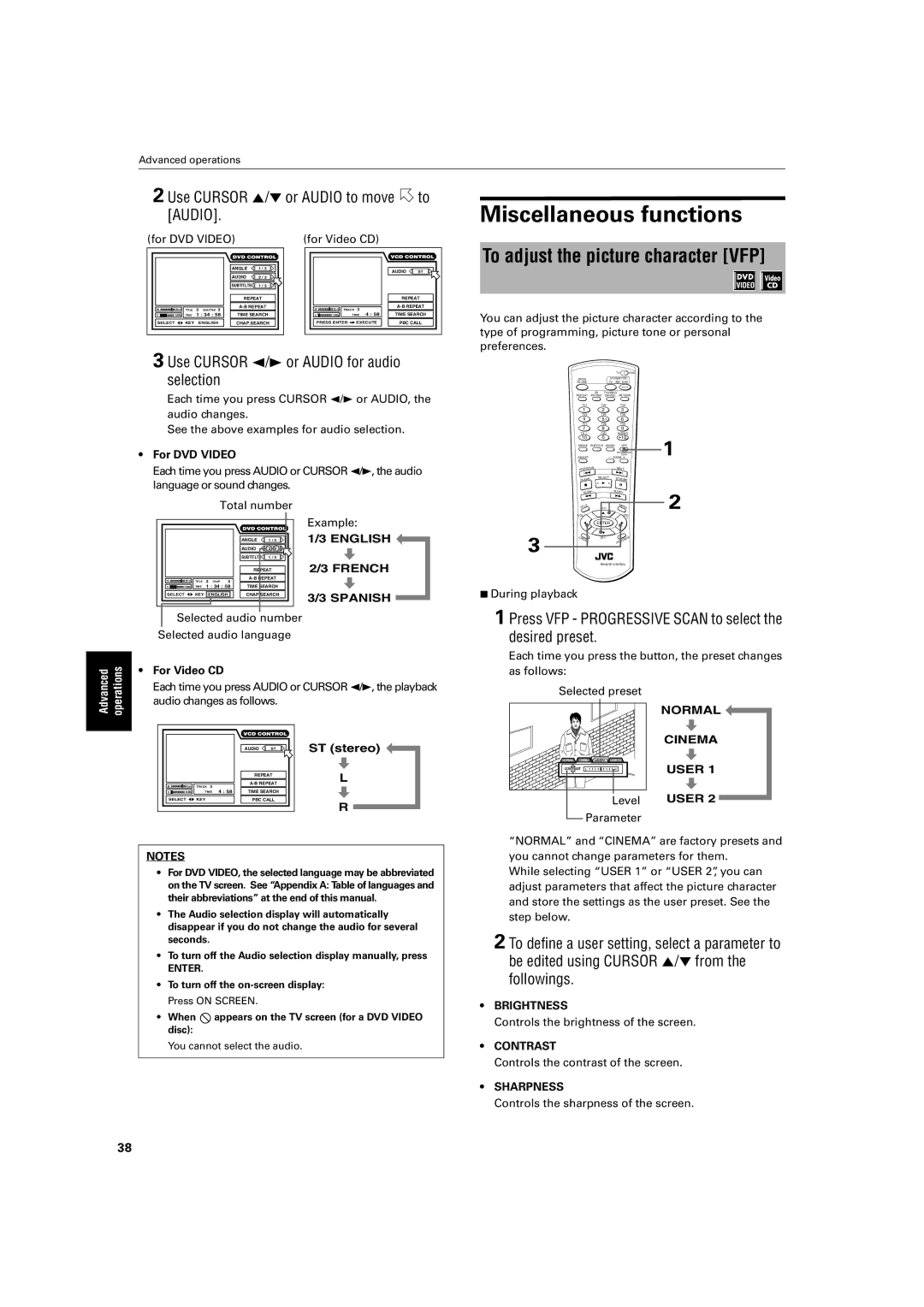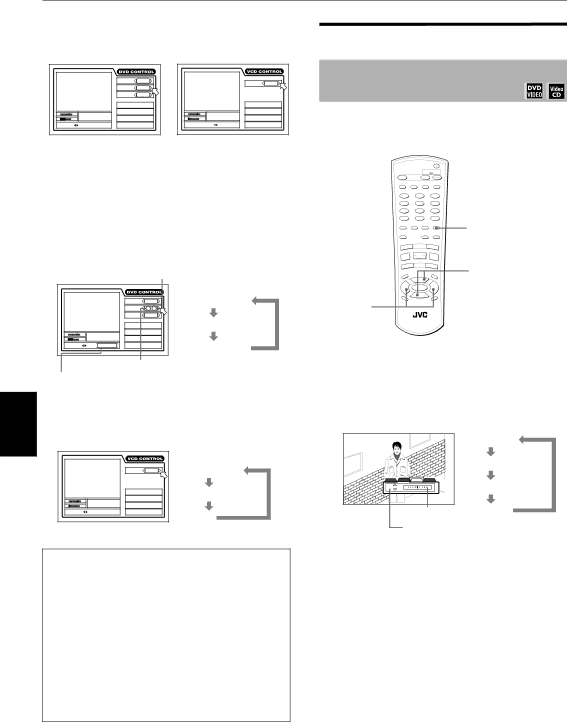
Advanced operations
2 Use CURSOR 5/∞ or AUDIO to move  to [AUDIO].
to [AUDIO].
Miscellaneous functions
(for DVD VIDEO)
|
|
|
| ANGLE | 1 / 3 |
|
|
|
| AUDIO | 2 / 3 |
|
|
|
| SUBTITLTE | 1 / 3 |
|
|
|
| REPEAT | |
St. | End | TITLE | 3 CHAPTER 3 | ||
|
| ||||
0 | 10Mb | TIME | 1 : 34 : 58 | TIME SEARCH | |
SELECT | KEY | ENGLISH | CHAP.SEARCH | ||
(for Video CD)
|
|
|
|
| AUDIO | ST |
|
|
|
|
| REPEAT | |
St. | End | TRACK | 3 | |||
|
| |||||
0 | 10Mb |
| TIME 34 : 58 | TIME SEARCH | ||
PRESS ENTER |
| EXECUTE | PBC CALL | |||
To adjust the picture character [VFP]
You can adjust the picture character according to the type of programming, picture tone or personal preferences.
3 Use CURSOR 2/3 or AUDIO for audio selection
Each time you press CURSOR 2/3 or AUDIO, the audio changes.
See the above examples for audio selection.
•For DVD VIDEO
Each time you press AUDIO or CURSOR 2/3, the audio language or sound changes.
|
| Total number |
| ||
|
|
|
|
| Example: |
|
|
| ANGLE | 1 / 3 | 1/3 ENGLISH |
|
|
| AUDIO | 2 / 3 |
|
|
|
| SUBTITLTE | 1 / 3 |
|
|
|
| REPEAT | 2/3 FRENCH | |
St. | End | TITLE 3 CHAP. 3 |
| ||
|
|
| |||
0 | 10Mb | TIME 1 : 34 : 58 | TIME SEARCH |
| |
SELECT | KEY ENGLISH | CHAP.SEARCH | 3/3 SPANISH | ||
|
|
|
|
| |
Selected audio number
Selected audio language
• For Video CD |
Each time you press AUDIO or CURSOR / , the playback |
|
|
|
| TV |
|
| DVD |
|
OPEN |
|
| STANDBY/ON |
|
| |||
/CLOSE |
| TV |
| DVD |
|
| ||
REPEAT | 3D | TV/VIDEO |
|
|
|
| ||
PHONIC CANCEL | RETURN |
| ||||||
TV1 |
| TV2 |
| TV3 |
|
| ||
1 |
| 2 |
|
| 3 |
|
|
|
TV4 |
| TV5 |
| TV6 |
|
| ||
4 |
| 5 |
|
| 6 |
|
|
|
TV7 |
| TV8 |
| TV9 |
|
| ||
7 |
| 8 |
|
| 9 |
|
|
|
TV |
| TV0 |
| MUTING |
|
| ||
10 |
| 0 |
| +10 |
| 1 | ||
ANGLE | SUBTITLE AUDIO |
| VFP |
| ||||
|
|
|
| PROGRESSIVE | ||||
|
|
|
|
| SCAN |
| ||
DIGEST |
| – ZOOM + |
| |||||
PREVIOUS |
|
| NEXT |
|
|
| ||
4 |
| ¢ |
|
|
| |||
CLEAR | SELECT | STROBE |
|
| ||||
| 3 |
|
| |||||
7 |
|
| 8 |
|
|
| ||
|
|
|
|
|
| |||
SLOW |
| SLOW+ |
|
|
| |||
| – | 5 |
|
|
|
|
| 2 |
1 | ¡ |
|
|
| ||||
ITLE |
| CH+ |
| M | EN | U |
|
|
T |
|
|
|
|
|
| ||
VOL |
|
|
|
| VOL |
|
| |
-+
5 ![]() ENTER 5
ENTER 5
3 |
|
|
| ∞ |
CH | OIC |
| CH- | |
| E | ONSCREEN |
7 During playback
1 Press VFP - PROGRESSIVE SCAN to select the desired preset.
Each time you press the button, the preset changes as follows:
Advanced operations | 23 |
audio changes as follows. | |
|
|
|
| AUDIO | ST | ST (stereo) |
|
|
| REPEAT | L | |
|
| TRACK 3 | |||
St. | End |
| |||
|
|
| |||
0 | 10Mb | TIME 34 : 58 | TIME SEARCH |
| |
SELECT | KEY | PBC CALL | R | ||
|
|
|
|
| |
Selected preset
NORMAL | CINEMA | USER1 | USER2 |
CONTRAST L |
| H | |
|
|
| Level |
| Parameter | ||
NORMAL
CINEMA
USER 1
USER 2
NOTES
•For DVD VIDEO, the selected language may be abbreviated on the TV screen. See “Appendix A: Table of languages and their abbreviations” at the end of this manual.
•The Audio selection display will automatically disappear if you do not change the audio for several seconds.
•To turn off the Audio selection display manually, press
ENTER.
•To turn off the
• When ![]() appears on the TV screen (for a DVD VIDEO disc):
appears on the TV screen (for a DVD VIDEO disc):
You cannot select the audio.
“NORMAL” and “ CINEMA” are factory presets and you cannot change parameters for them.
While selecting “ USER 1” or “ USER 2”, you can adjust parameters that affect the picture character and store the settings as the user preset. See the step below.
2 To define a user setting, select a parameter to be edited using CURSOR 5/∞ from the followings.
•BRIGHTNESS
Controls the brightness of the screen.
•CONTRAST
Controls the contrast of the screen.
•SHARPNESS
Controls the sharpness of the screen.
38