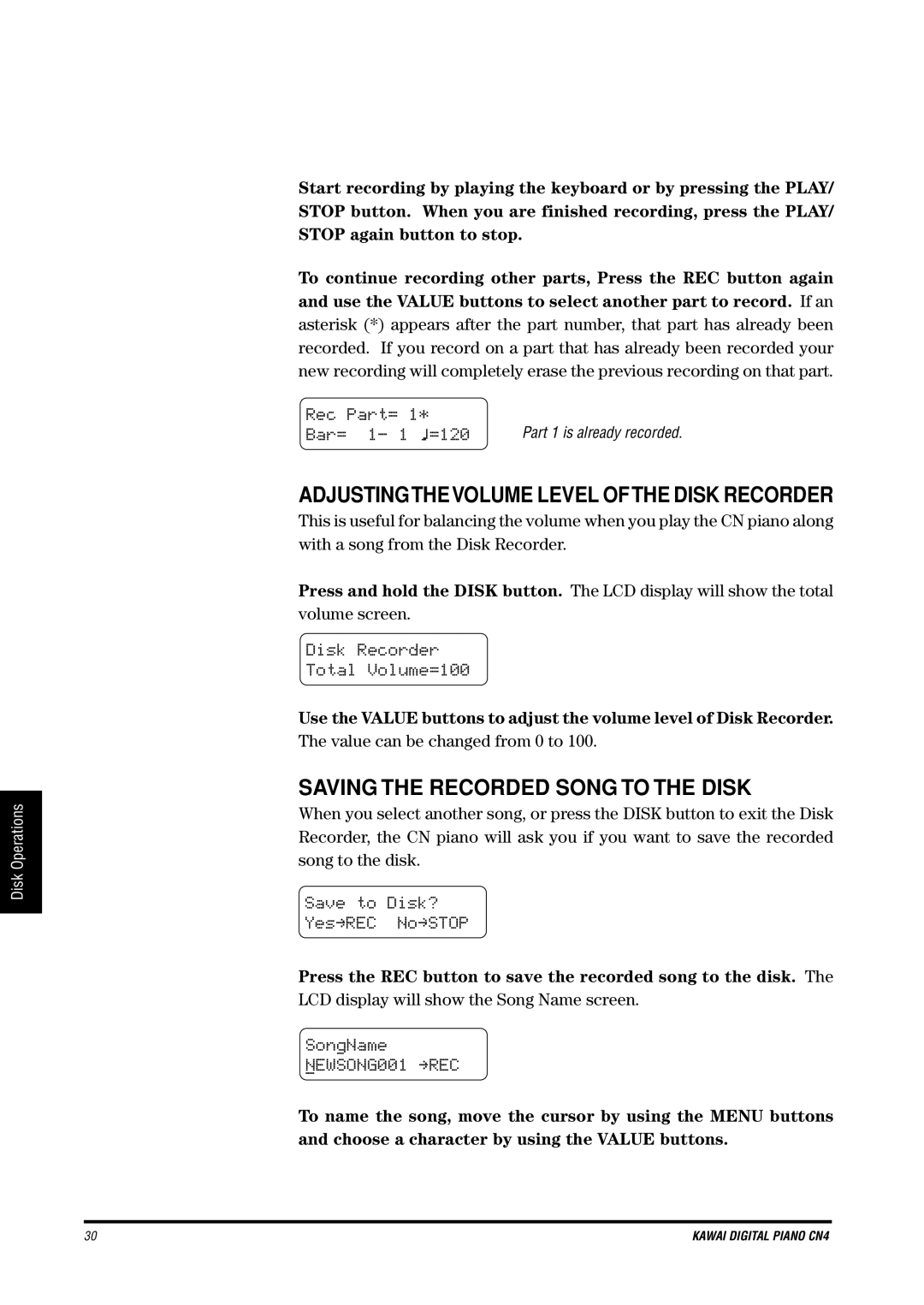Disk Operations
Start recording by playing the keyboard or by pressing the PLAY/ STOP button. When you are finished recording, press the PLAY/ STOP again button to stop.
To continue recording other parts, Press the REC button again and use the VALUE buttons to select another part to record. If an asterisk (*) appears after the part number, that part has already been recorded. If you record on a part that has already been recorded your new recording will completely erase the previous recording on that part.
Rec Part= 1*
Bar= 1- 1 =120 | Part 1 is already recorded. |
ADJUSTINGTHEVOLUME LEVEL OFTHE DISK RECORDER
This is useful for balancing the volume when you play the CN piano along with a song from the Disk Recorder.
Press and hold the DISK button. The LCD display will show the total volume screen.
Disk Recorder
Total Volume=100
Use the VALUE buttons to adjust the volume level of Disk Recorder.
The value can be changed from 0 to 100.
SAVING THE RECORDED SONG TO THE DISK
When you select another song, or press the DISK button to exit the Disk Recorder, the CN piano will ask you if you want to save the recorded song to the disk.
Save to Disk?
Yes-REC No-STOP
Press the REC button to save the recorded song to the disk. The
LCD display will show the Song Name screen.
SongName
NEWSONG001 -REC
To name the song, move the cursor by using the MENU buttons and choose a character by using the VALUE buttons.
30 | KAWAI DIGITAL PIANO CN4 |