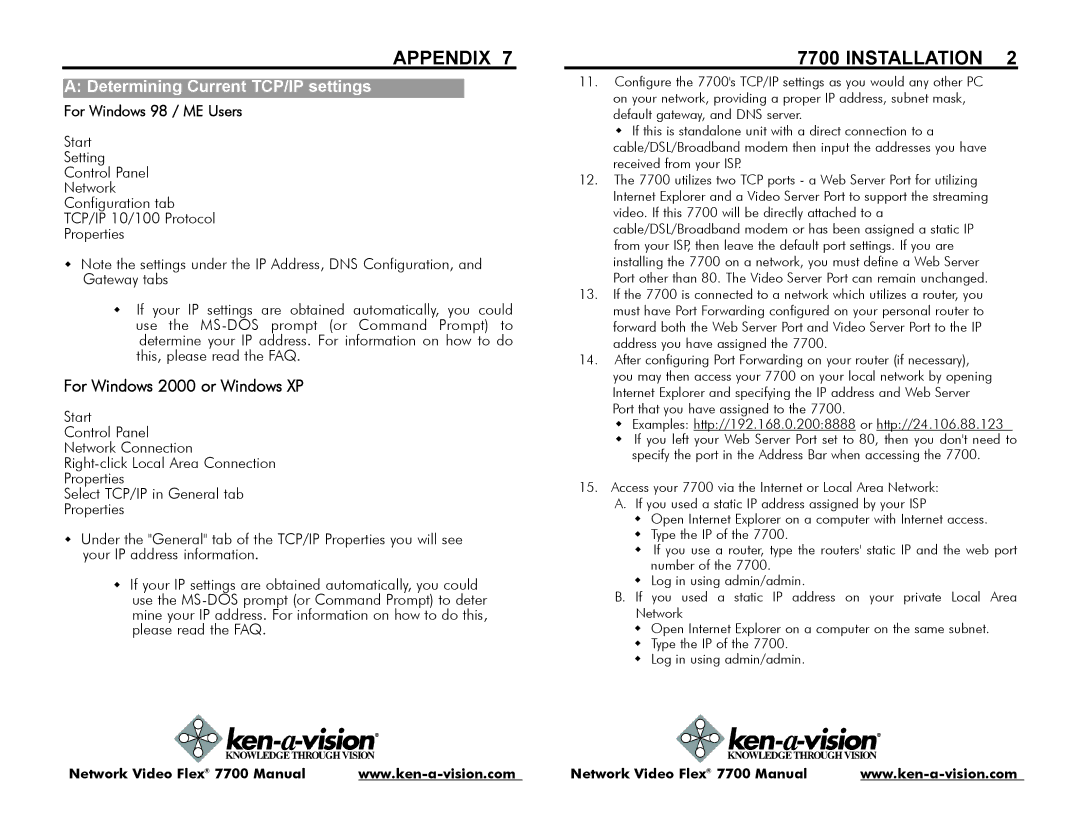APPENDIX 7
For Windows 98 / ME Users
Start
Setting
Control Panel
Network
Configuration tab
TCP/IP 10/100 Protocol
Properties
wNote the settings under the IP Address, DNS Configuration, and Gateway tabs
wIf your IP settings are obtained automatically, you could use the
For Windows 2000 or Windows XP
Start
Control Panel
Network Connection
Properties
Select TCP/IP in General tab
Properties
wUnder the "General" tab of the TCP/IP Properties you will see your IP address information.
wIf your IP settings are obtained automatically, you could use the
7700 INSTALLATION 2
11.Configure the 7700's TCP/IP settings as you would any other PC on your network, providing a proper IP address, subnet mask, default gateway, and DNS server.
w If this is standalone unit with a direct connection to a cable/DSL/Broadband modem then input the addresses you have received from your ISP.
12.The 7700 utilizes two TCP ports - a Web Server Port for utilizing Internet Explorer and a Video Server Port to support the streaming video. If this 7700 will be directly attached to a cable/DSL/Broadband modem or has been assigned a static IP from your ISP, then leave the default port settings. If you are installing the 7700 on a network, you must define a Web Server Port other than 80. The Video Server Port can remain unchanged.
13.If the 7700 is connected to a network which utilizes a router, you must have Port Forwarding configured on your personal router to forward both the Web Server Port and Video Server Port to the IP address you have assigned the 7700.
14.After configuring Port Forwarding on your router (if necessary), you may then access your 7700 on your local network by opening Internet Explorer and specifying the IP address and Web Server Port that you have assigned to the 7700.
w Examples: http://192.168.0.200:8888 or http://24.106.88.123 w If you left your Web Server Port set to 80, then you don't need to
specify the port in the Address Bar when accessing the 7700.
15.Access your 7700 via the Internet or Local Area Network:
A. If you used a static IP address assigned by your ISP
wOpen Internet Explorer on a computer with Internet access.
wType the IP of the 7700.
wIf you use a router, type the routers' static IP and the web port number of the 7700.
wLog in using admin/admin.
B.If you used a static IP address on your private Local Area Network
wOpen Internet Explorer on a computer on the same subnet.
wType the IP of the 7700.
wLog in using admin/admin.
Network Video Flex® 7700 Manual | Network Video Flex® 7700 Manual |