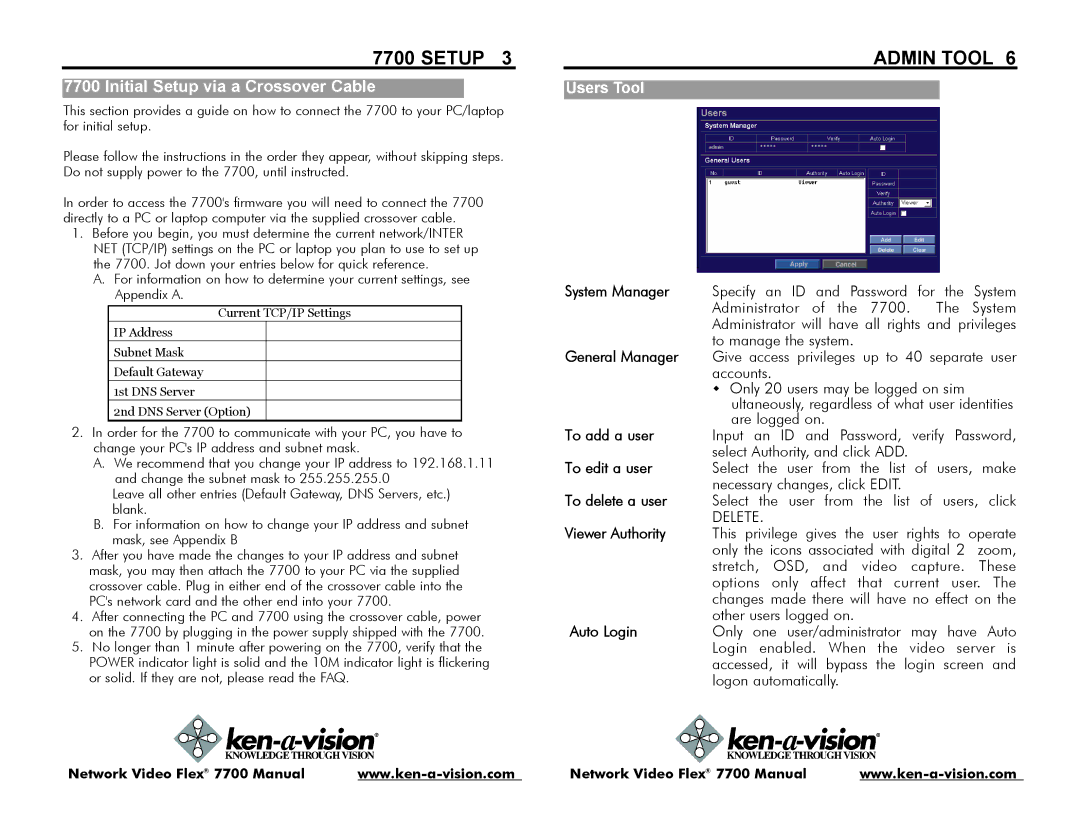7700 SETUP 3 | ADMIN TOOL 6 |
This section provides a guide on how to connect the 7700 to your PC/laptop for initial setup.
Please follow the instructions in the order they appear, without skipping steps. Do not supply power to the 7700, until instructed.
In order to access the 7700's firmware you will need to connect the 7700 directly to a PC or laptop computer via the supplied crossover cable.
1.Before you begin, you must determine the current network/INTER NET (TCP/IP) settings on the PC or laptop you plan to use to set up the 7700. Jot down your entries below for quick reference.
A.For information on how to determine your current settings, see Appendix A.
Current TCP/IP Settings
IP Address Subnet Mask Default Gateway 1st DNS Server
2nd DNS Server (Option)
2.In order for the 7700 to communicate with your PC, you have to change your PC's IP address and subnet mask.
A.We recommend that you change your IP address to 192.168.1.11 and change the subnet mask to 255.255.255.0
Leave all other entries (Default Gateway, DNS Servers, etc.) blank.
B.For information on how to change your IP address and subnet mask, see Appendix B
3.After you have made the changes to your IP address and subnet mask, you may then attach the 7700 to your PC via the supplied crossover cable. Plug in either end of the crossover cable into the PC's network card and the other end into your 7700.
4.After connecting the PC and 7700 using the crossover cable, power on the 7700 by plugging in the power supply shipped with the 7700.
5.No longer than 1 minute after powering on the 7700, verify that the POWER indicator light is solid and the 10M indicator light is flickering or solid. If they are not, please read the FAQ.
System Manager | Specify an ID and Password for the System | ||
| Administrator of the 7700. | The | System |
| Administrator will have all rights and privileges | ||
| to manage the system. |
|
|
General Manager | Give access privileges up to 40 separate user | ||
| accounts. |
|
|
| w Only 20 users may be logged on sim |
| |
| ultaneously, regardless of what user identities | ||
| are logged on. |
|
|
To add a user | Input an ID and Password, verify Password, | ||
| select Authority, and click ADD. |
|
|
To edit a user | Select the user from the list of users, make | ||
| necessary changes, click EDIT. |
|
|
To delete a user | Select the user from the list of users, click | ||
| DELETE. |
|
|
Viewer Authority | This privilege gives the user rights to operate | ||
| only the icons associated with digital 2 | zoom, | |
| stretch, OSD, and video capture. These | ||
| options only affect that current user. The | ||
| changes made there will have no effect on the | ||
| other users logged on. |
|
|
Auto Login | Only one user/administrator may have Auto | ||
| Login enabled. When the video server is | ||
accessed, it will bypass the login screen and logon automatically.
Network Video Flex® 7700 Manual | Network Video Flex® 7700 Manual |