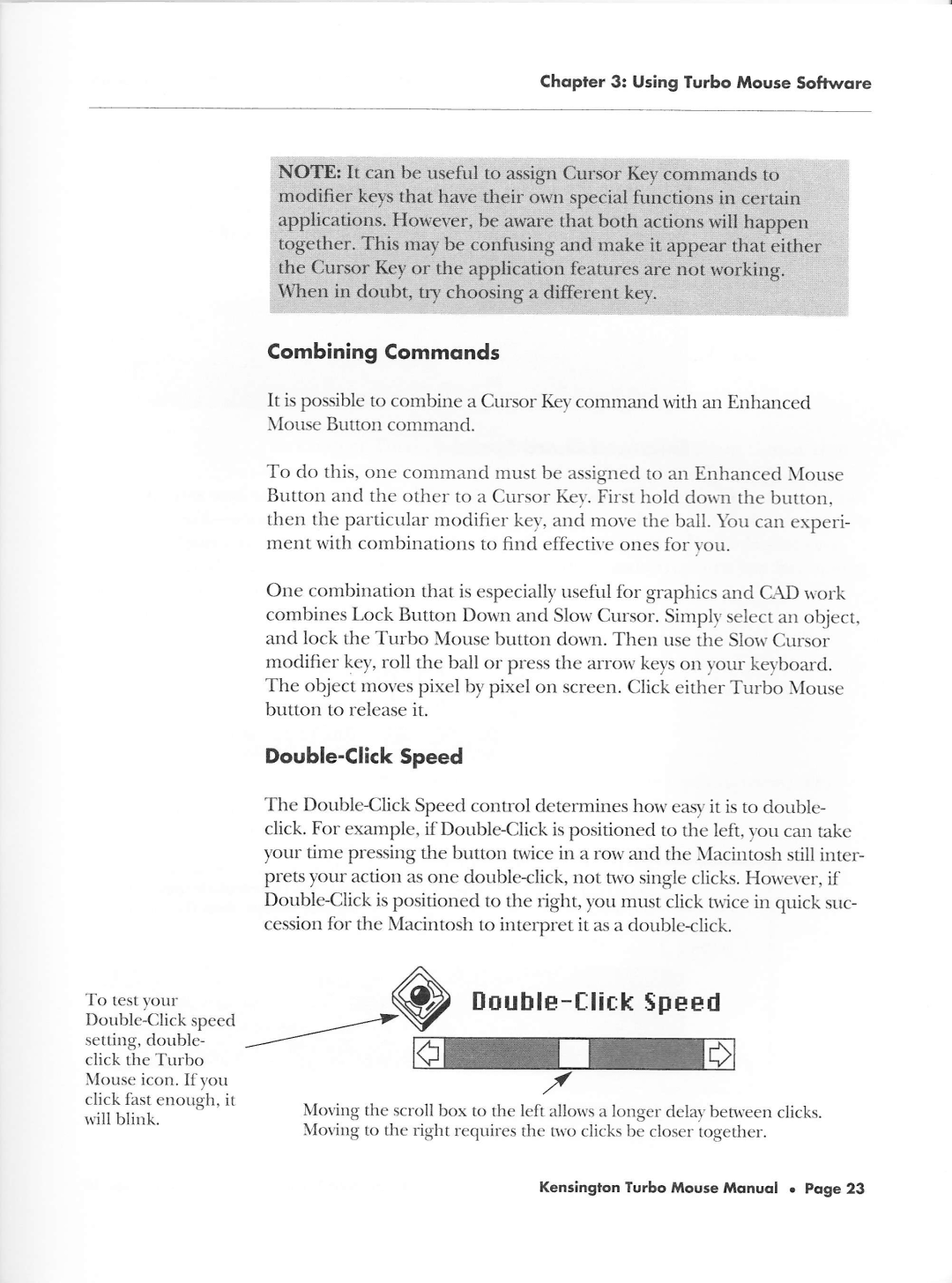Chopler 3: Using Turbo Mouse Softwore
To test your
click the Turbo
Mouse icon. If 1,ou click fast enough, it
ivill blink.
Combining Commonds
It is possible to combine a Cursor Kel,command with an Enhanced
\Iouse
To do this, one cornmand must be assigned to an Enhanced \,Iouse Button and the other to a Cursor Ket'.First hold dorr'nthe
One combination that is especially useful for sraphics and CAD
and lock the Turbo Mouse button dorvn. Then use the Slorv Cursor modifier key, roll the ball or press the arrorv keys on )'ourke\,board.
The object moves pixel by pixel on screen. Click either Turbo \Iouse
button to release it.
Double-Click Speed
The
cession for the Macintosh to interpret it as a double<lick.
tlouble-flick Speed
Mor.ing the scroll box to the left allorvs a longer delay betrveen clicks. Morirrg to the right requires the trr,o clicks be closer toeether.
Kensington Turbo Mouse Mqnuol . Poge 23