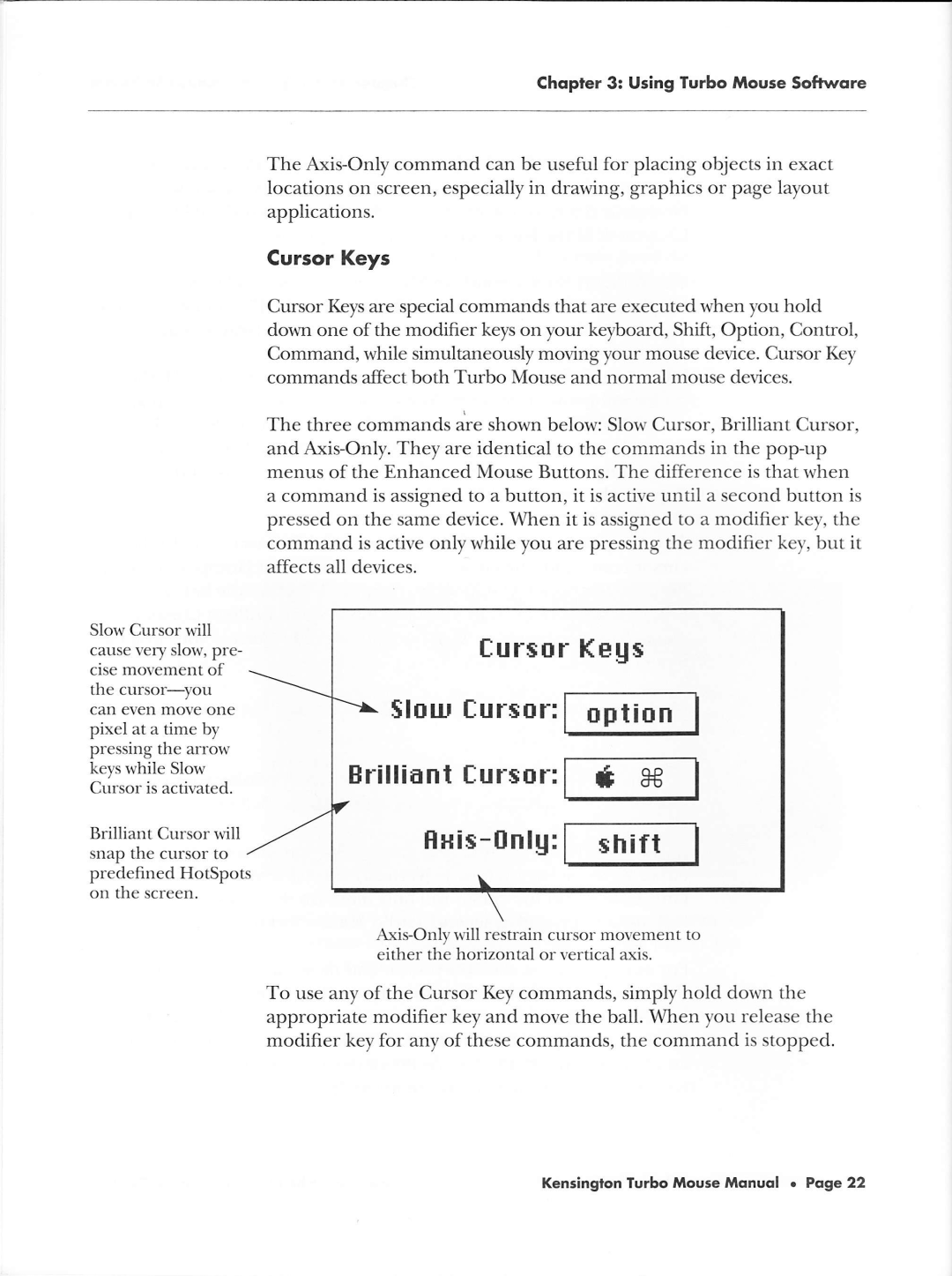Slow Cursor will
cause very slow, pre-
cise movement of
the cursor-you
can even move one
pixel at a time by pressing the arrorv
keys while Slow Cursor is activated.
Brilliant Cursor rvill snap the cursor to predefined HotSpots on the screen.
Chopler 3: Using Turbo Mouse Softwore
The
Cursor Keys
Cursor Keys are special commands that are executed when 1,ou hold donn one of the modifier keys on your keyboard, Shift, Option, Control,
Command, r,vhile simultaneously moving your mouse device. Cursor Key commands affect both Turbo Mouse and normal mouse devices.
The three commands are ,hown below: Slorv Cursor, Brilliant Cursor', and
a command is assigned to a button, it is active until a second button is pressed on the same device. \Aihen it is assigned to a modifier key, the
command is active only while you are pressing the modifier key, but it
affects all devices.
furstrr HEUs
$lnur fursor: trtrti*l
Brilliant f ursor: t* B€-l
H+ris-[nlU, f *hifr I
To use any of the Cursor Key commands, simply hold dorvn the appropriate modifier key and move the ball. When you release the modifier key for any of these commands, the command is stopped.
Kensinglon Turbo Mouse Monuol . Poge 22