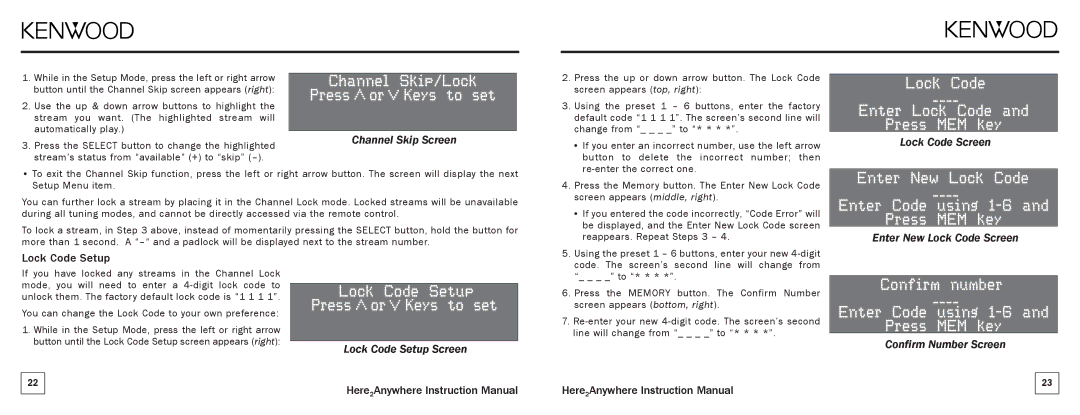1.While in the Setup Mode, press the left or right arrow button until the Channel Skip screen appears (right):
2.Use the up & down arrow buttons to highlight the stream you want. (The highlighted stream will automatically play.)
3. Press the SELECT button to change the highlighted | Channel Skip Screen |
| |
stream’s status from “available” (+) to “skip” |
|
•To exit the Channel Skip function, press the left or right arrow button. The screen will display the next Setup Menu item.
You can further lock a stream by placing it in the Channel Lock mode. Locked streams will be unavailable during all tuning modes, and cannot be directly accessed via the remote control.
To lock a stream, in Step 3 above, instead of momentarily pressing the SELECT button, hold the button for more than 1 second. A
2. | Press the up or down arrow button. The Lock Code |
| screen appears (top, right): |
3. | Using the preset 1 – 6 buttons, enter the factory |
| default code “1 1 1 1”. The screen’s second line will |
| change from “_ _ _ _” to “* * * *”. |
| • If you enter an incorrect number, use the left arrow |
| button to delete the incorrect number; then |
| |
4. | Press the Memory button. The Enter New Lock Code |
| screen appears (middle, right). |
| • If you entered the code incorrectly, “Code Error” will |
| be displayed, and the Enter New Lock Code screen |
| reappears. Repeat Steps 3 – 4. |
Lock Code Screen
Enter New Lock Code Screen
Lock Code Setup
If you have locked any streams in the Channel Lock mode, you will need to enter a
You can change the Lock Code to your own preference:
1.While in the Setup Mode, press the left or right arrow button until the Lock Code Setup screen appears (right):
22
Lock Code Setup Screen
Here2Anywhere Instruction Manual
5. | Using the preset 1 – 6 buttons, enter your new |
| code. The screen’s second line will change from |
| “_ _ _ _” to “* * * *”. |
6. | Press the MEMORY button. The Confirm Number |
| screen appears (bottom, right). |
7. | |
| line will change from “_ _ _ _” to “* * * *”. |
Here2Anywhere Instruction Manual
Confirm Number Screen
23