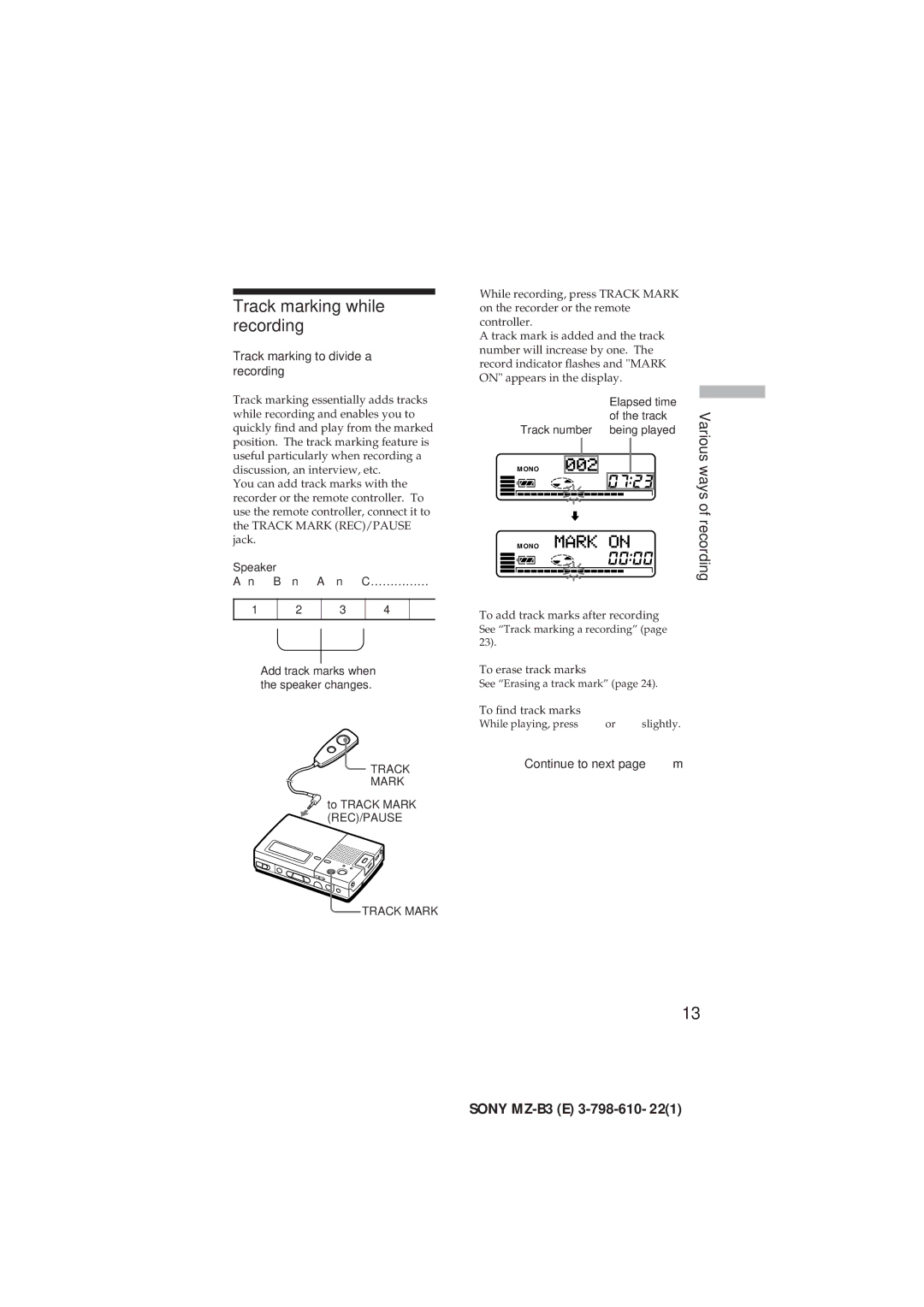Track marking while recording
Track marking to divide a recording
While recording, press TRACK MARK on the recorder or the remote controller.
A track mark is added and the track number will increase by one. The record indicator flashes and "MARK ON" appears in the display.
Track marking essentially adds tracks while recording and enables you to quickly find and play from the marked position. The track marking feature is useful particularly when recording a discussion, an interview, etc.
You can add track marks with the recorder or the remote controller. To use the remote controller, connect it to the TRACK MARK (REC)/PAUSE jack.
Speaker |
|
|
|
A n B | n A n C…………… | ||
|
|
|
|
1 | 2 | 3 | 4 |
Track number
MONO
MONO
Elapsed time of the track being played
Various ways of recording
4 | 4 | 4 |
Add track marks when the speaker changes.
TRACK MARK
![]() to TRACK MARK
to TRACK MARK
(REC)/PAUSE
![]() TRACK MARK
TRACK MARK
To add track marks after recording
See “Track marking a recording” (page 23).
To erase track marks
See “Erasing a track mark” (page 24).
To find track marks
While playing, press =or +slightly.
Continue to next page m
13
SONY