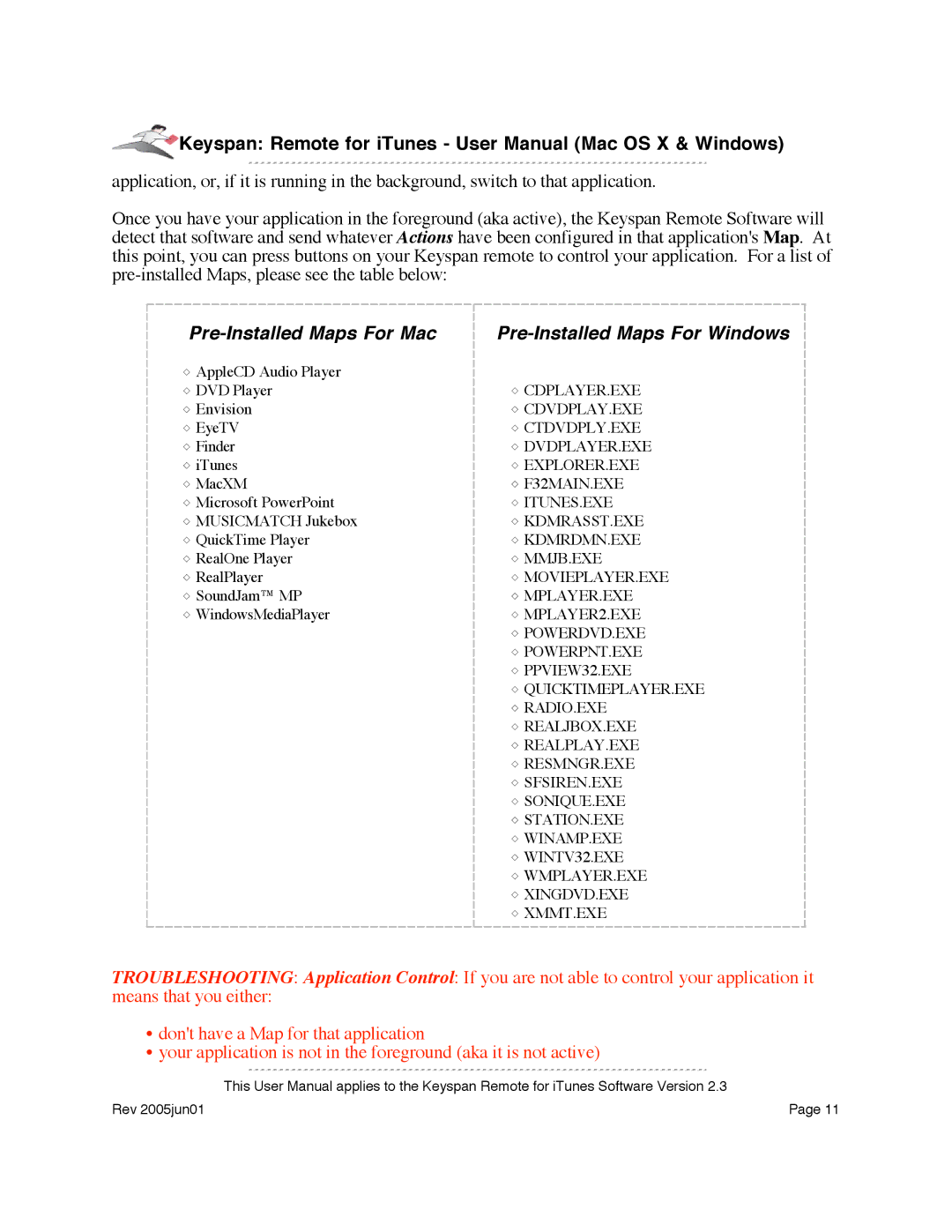![]() Keyspan: Remote for iTunes - User Manual (Mac OS X & Windows)
Keyspan: Remote for iTunes - User Manual (Mac OS X & Windows)
application, or, if it is running in the background, switch to that application.
Once you have your application in the foreground (aka active), the Keyspan Remote Software will detect that software and send whatever Actions have been configured in that application's Map. At this point, you can press buttons on your Keyspan remote to control your application. For a list of
Pre-Installed Maps For Mac
![]() AppleCD Audio Player
AppleCD Audio Player
![]() DVD Player
DVD Player
![]() Envision
Envision
![]() EyeTV
EyeTV
![]() Finder
Finder
![]() iTunes
iTunes
![]() MacXM
MacXM
![]() Microsoft PowerPoint
Microsoft PowerPoint
![]() MUSICMATCH Jukebox
MUSICMATCH Jukebox
![]() QuickTime Player
QuickTime Player
![]() RealOne Player
RealOne Player
![]() RealPlayer
RealPlayer
![]() SoundJam™ MP
SoundJam™ MP
![]() WindowsMediaPlayer
WindowsMediaPlayer
Pre-Installed Maps For Windows
![]() CDPLAYER.EXE
CDPLAYER.EXE
![]() CDVDPLAY.EXE
CDVDPLAY.EXE
![]() CTDVDPLY.EXE
CTDVDPLY.EXE
![]() DVDPLAYER.EXE
DVDPLAYER.EXE
![]() EXPLORER.EXE
EXPLORER.EXE
![]() F32MAIN.EXE
F32MAIN.EXE
![]() ITUNES.EXE
ITUNES.EXE
![]() KDMRASST.EXE
KDMRASST.EXE
![]() KDMRDMN.EXE
KDMRDMN.EXE
![]() MMJB.EXE
MMJB.EXE
![]() MOVIEPLAYER.EXE
MOVIEPLAYER.EXE
![]() MPLAYER.EXE
MPLAYER.EXE
![]() MPLAYER2.EXE
MPLAYER2.EXE
![]() POWERDVD.EXE
POWERDVD.EXE
![]() POWERPNT.EXE
POWERPNT.EXE
![]() PPVIEW32.EXE
PPVIEW32.EXE
![]() QUICKTIMEPLAYER.EXE
QUICKTIMEPLAYER.EXE
![]() RADIO.EXE
RADIO.EXE
![]() REALJBOX.EXE
REALJBOX.EXE
![]() REALPLAY.EXE
REALPLAY.EXE
![]() RESMNGR.EXE
RESMNGR.EXE
![]() SFSIREN.EXE
SFSIREN.EXE
![]() SONIQUE.EXE
SONIQUE.EXE
![]() STATION.EXE
STATION.EXE
![]() WINAMP.EXE
WINAMP.EXE
![]() WINTV32.EXE
WINTV32.EXE
![]() WMPLAYER.EXE
WMPLAYER.EXE
![]() XINGDVD.EXE
XINGDVD.EXE
![]() XMMT.EXE
XMMT.EXE
TROUBLESHOOTING: Application Control: If you are not able to control your application it means that you either:
•don't have a Map for that application
•your application is not in the foreground (aka it is not active)
This User Manual applies to the Keyspan Remote for iTunes Software Version 2.3
Rev 2005jun01 | Page 11 |