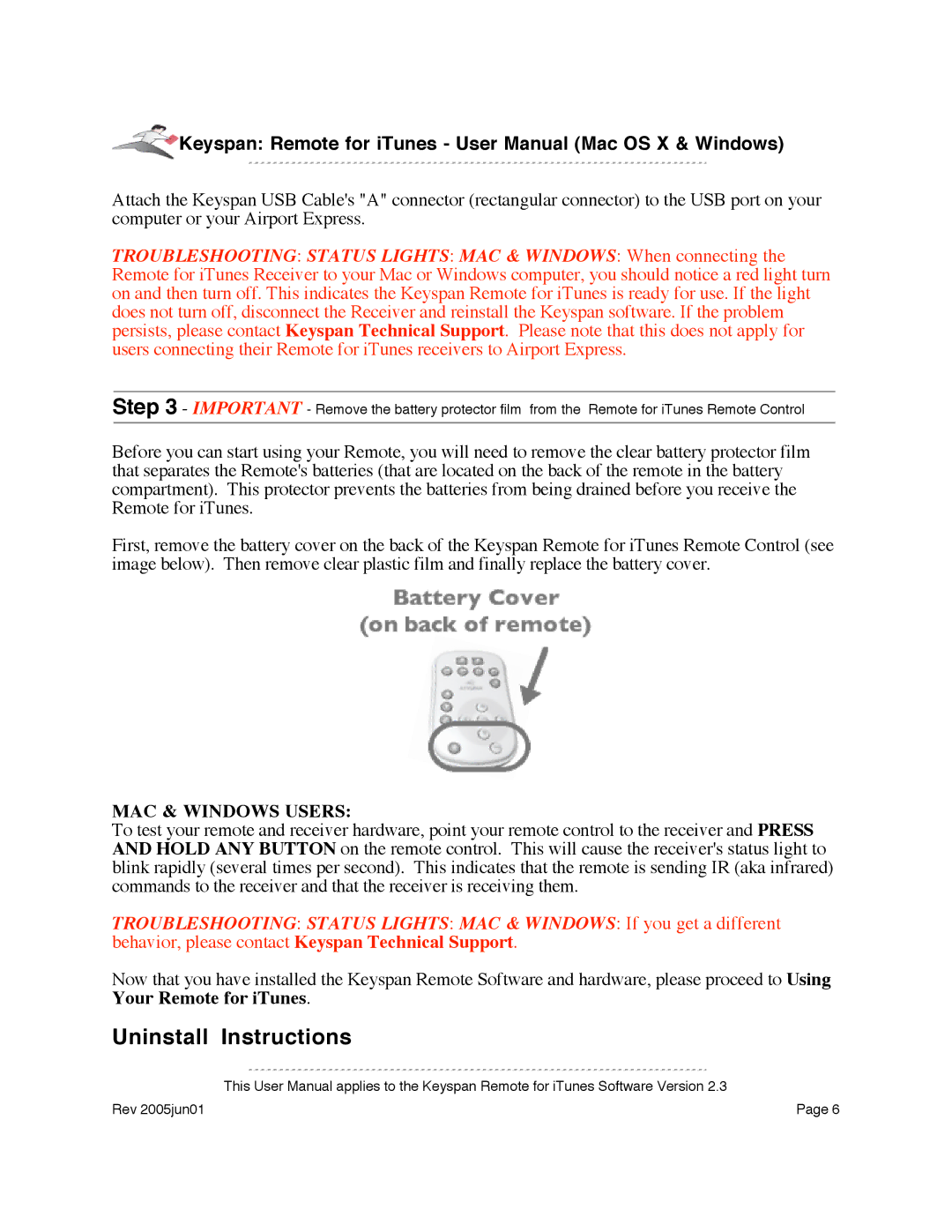![]() Keyspan: Remote for iTunes - User Manual (Mac OS X & Windows)
Keyspan: Remote for iTunes - User Manual (Mac OS X & Windows)
Attach the Keyspan USB Cable's "A" connector (rectangular connector) to the USB port on your computer or your Airport Express.
TROUBLESHOOTING: STATUS LIGHTS: MAC & WINDOWS: When connecting the Remote for iTunes Receiver to your Mac or Windows computer, you should notice a red light turn on and then turn off. This indicates the Keyspan Remote for iTunes is ready for use. If the light does not turn off, disconnect the Receiver and reinstall the Keyspan software. If the problem persists, please contact Keyspan Technical Support. Please note that this does not apply for users connecting their Remote for iTunes receivers to Airport Express.
Step 3 - IMPORTANT - Remove the battery protector film from the Remote for iTunes Remote Control
Before you can start using your Remote, you will need to remove the clear battery protector film that separates the Remote's batteries (that are located on the back of the remote in the battery compartment). This protector prevents the batteries from being drained before you receive the Remote for iTunes.
First, remove the battery cover on the back of the Keyspan Remote for iTunes Remote Control (see image below). Then remove clear plastic film and finally replace the battery cover.
MAC & WINDOWS USERS:
To test your remote and receiver hardware, point your remote control to the receiver and PRESS AND HOLD ANY BUTTON on the remote control. This will cause the receiver's status light to blink rapidly (several times per second). This indicates that the remote is sending IR (aka infrared) commands to the receiver and that the receiver is receiving them.
TROUBLESHOOTING: STATUS LIGHTS: MAC & WINDOWS: If you get a different behavior, please contact Keyspan Technical Support.
Now that you have installed the Keyspan Remote Software and hardware, please proceed to Using Your Remote for iTunes.
Uninstall Instructions
This User Manual applies to the Keyspan Remote for iTunes Software Version 2.3
Rev 2005jun01 | Page 6 |