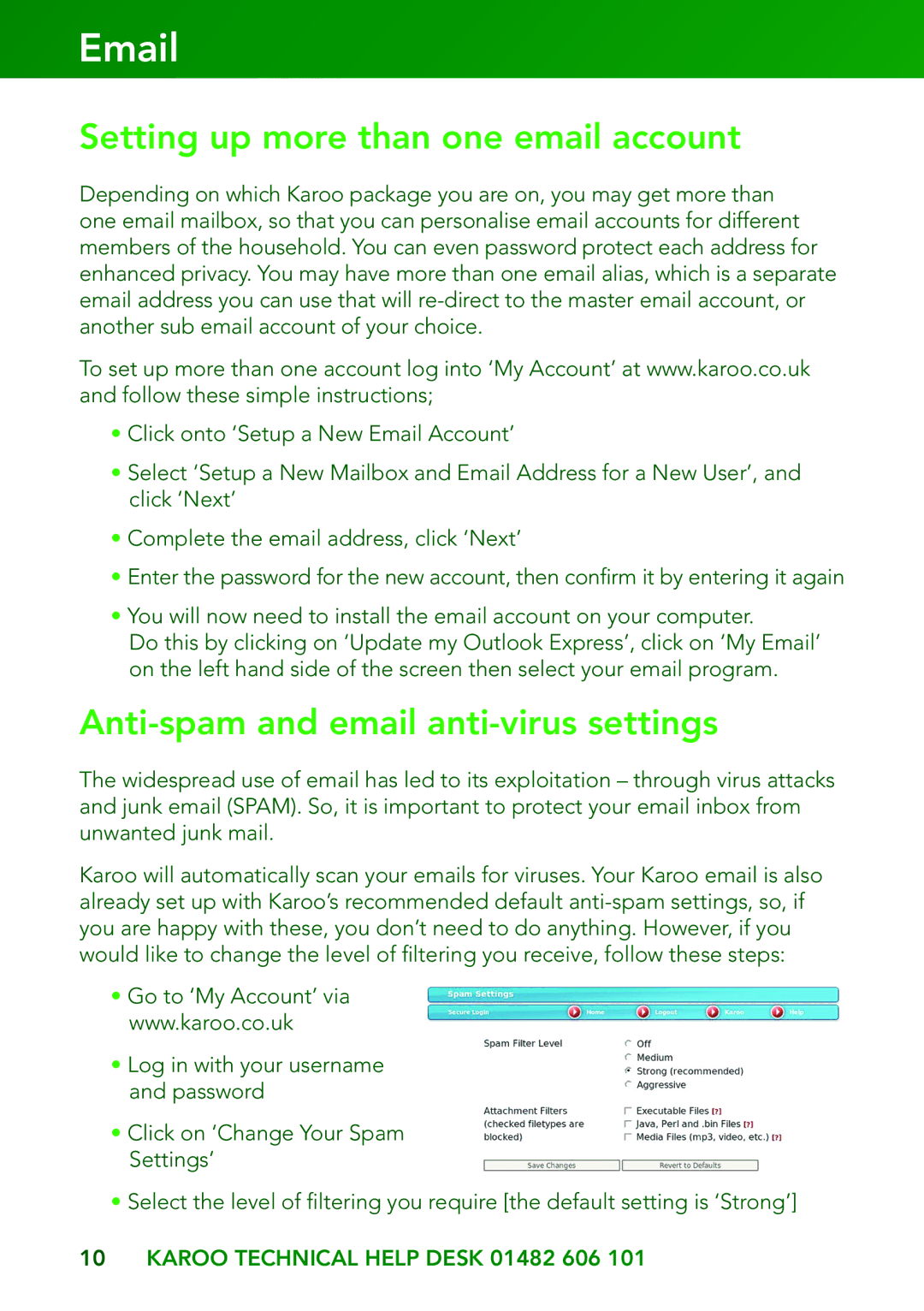Setting up more than one email account
Depending on which Karoo package you are on, you may get more than one email mailbox, so that you can personalise email accounts for different members of the household. You can even password protect each address for enhanced privacy. You may have more than one email alias, which is a separate email address you can use that will
To set up more than one account log into ‘My Account’ at www.karoo.co.uk and follow these simple instructions;
•Click onto ‘Setup a New Email Account’
•Select ‘Setup a New Mailbox and Email Address for a New User’, and click ‘Next’
•Complete the email address, click ‘Next’
•Enter the password for the new account, then confirm it by entering it again
•You will now need to install the email account on your computer.
Do this by clicking on ‘Update my Outlook Express’, click on ‘My Email’ on the left hand side of the screen then select your email program.
Anti-spam and email anti-virus settings
The widespread use of email has led to its exploitation – through virus attacks and junk email (SPAM). So, it is important to protect your email inbox from unwanted junk mail.
Karoo will automatically scan your emails for viruses. Your Karoo email is also already set up with Karoo’s recommended default
•Go to ‘My Account’ via www.karoo.co.uk
•Log in with your username and password
•Click on ‘Change Your Spam Settings’
•Select the level of filtering you require [the default setting is ‘Strong’]
10KAROO TECHNICAL HELP DESK 01482 606 101