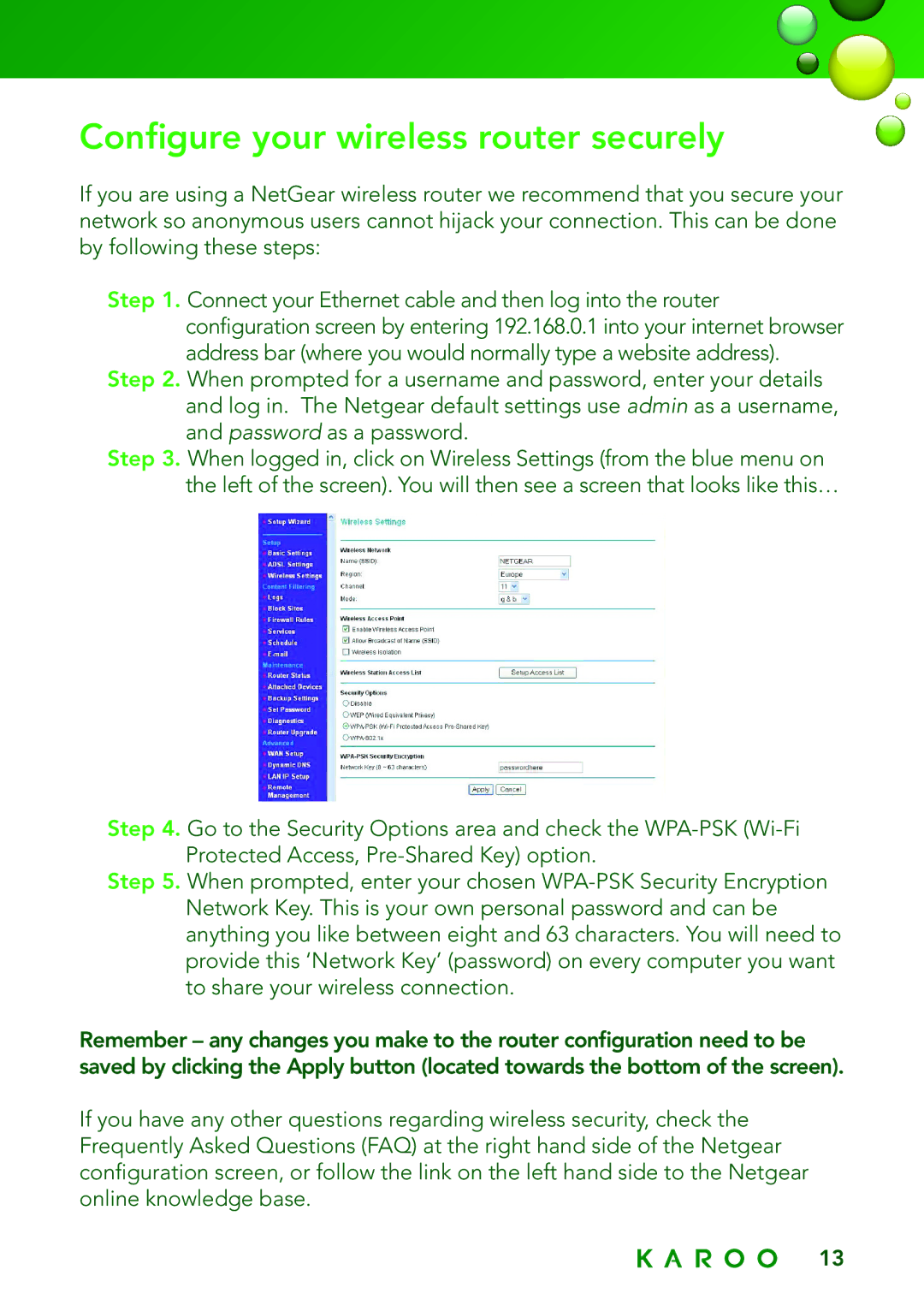Configure your wireless router securely
If you are using a NetGear wireless router we recommend that you secure your network so anonymous users cannot hijack your connection. This can be done by following these steps:
Step 1. Connect your Ethernet cable and then log into the router configuration screen by entering 192.168.0.1 into your internet browser address bar (where you would normally type a website address).
Step 2. When prompted for a username and password, enter your details and log in. The Netgear default settings use admin as a username, and password as a password.
Step 3. When logged in, click on Wireless Settings (from the blue menu on the left of the screen). You will then see a screen that looks like this…
Step 4. Go to the Security Options area and check the
Step 5. When prompted, enter your chosen
Remember – any changes you make to the router configuration need to be saved by clicking the Apply button (located towards the bottom of the screen).
If you have any other questions regarding wireless security, check the Frequently Asked Questions (FAQ) at the right hand side of the Netgear configuration screen, or follow the link on the left hand side to the Netgear online knowledge base.
13