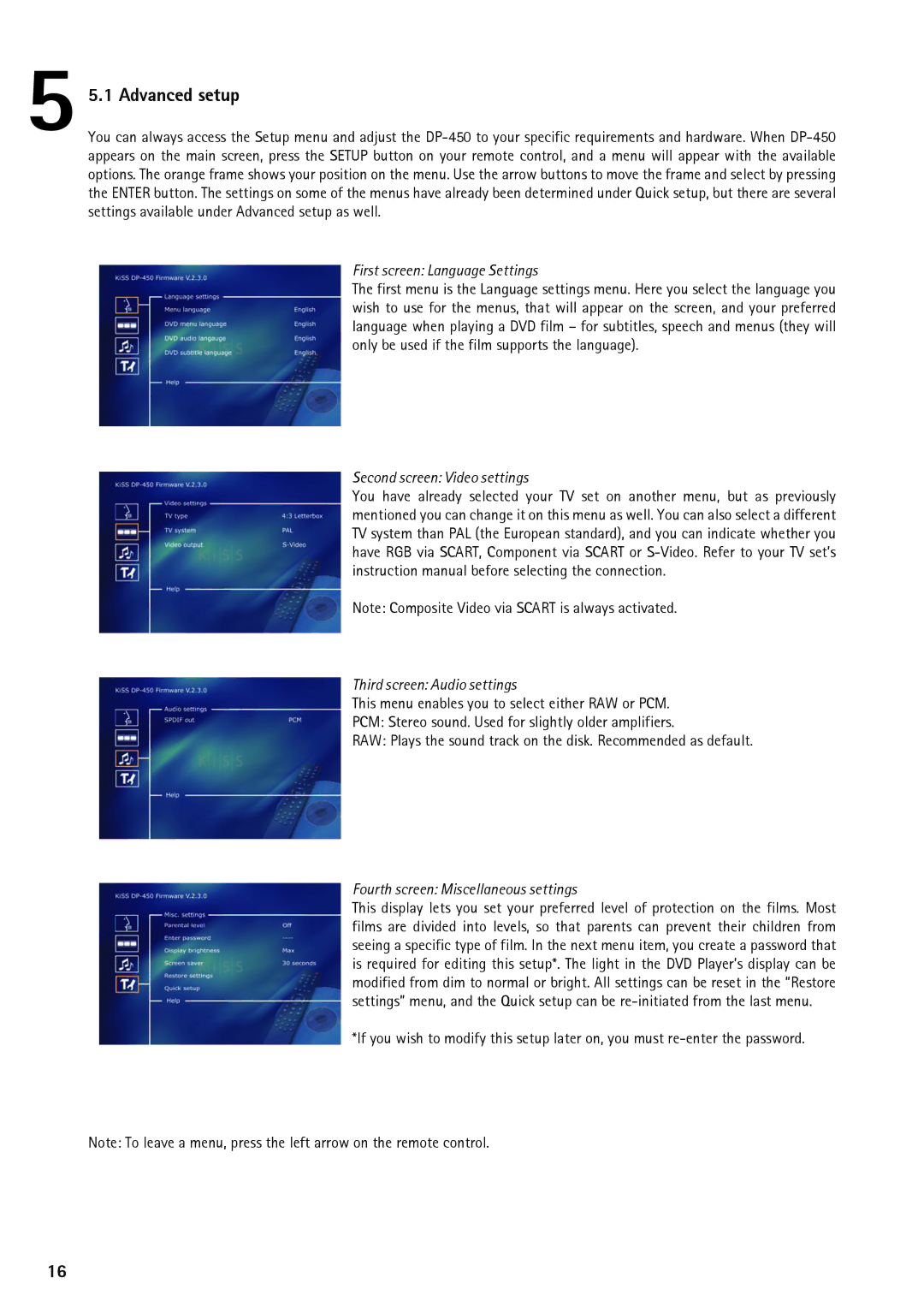5 5.1 Advanced setup
You can always access the Setup menu and adjust the
First screen: Language Settings
The first menu is the Language settings menu. Here you select the language you wish to use for the menus, that will appear on the screen, and your preferred language when playing a DVD film – for subtitles, speech and menus (they will only be used if the film supports the language).
Second screen: Video settings
You have already selected your TV set on another menu, but as previously mentioned you can change it on this menu as well. You can also select a different TV system than PAL (the European standard), and you can indicate whether you have RGB via SCART, Component via SCART or
Note: Composite Video via SCART is always activated.
Third screen: Audio settings
This menu enables you to select either RAW or PCM.
PCM: Stereo sound. Used for slightly older amplifiers.
RAW: Plays the sound track on the disk. Recommended as default.
Fourth screen: Miscellaneous settings
This display lets you set your preferred level of protection on the films. Most films are divided into levels, so that parents can prevent their children from seeing a specific type of film. In the next menu item, you create a password that is required for editing this setup*. The light in the DVD Player’s display can be modified from dim to normal or bright. All settings can be reset in the “Restore settings” menu, and the Quick setup can be
*If you wish to modify this setup later on, you must
Note: To leave a menu, press the left arrow on the remote control.
16