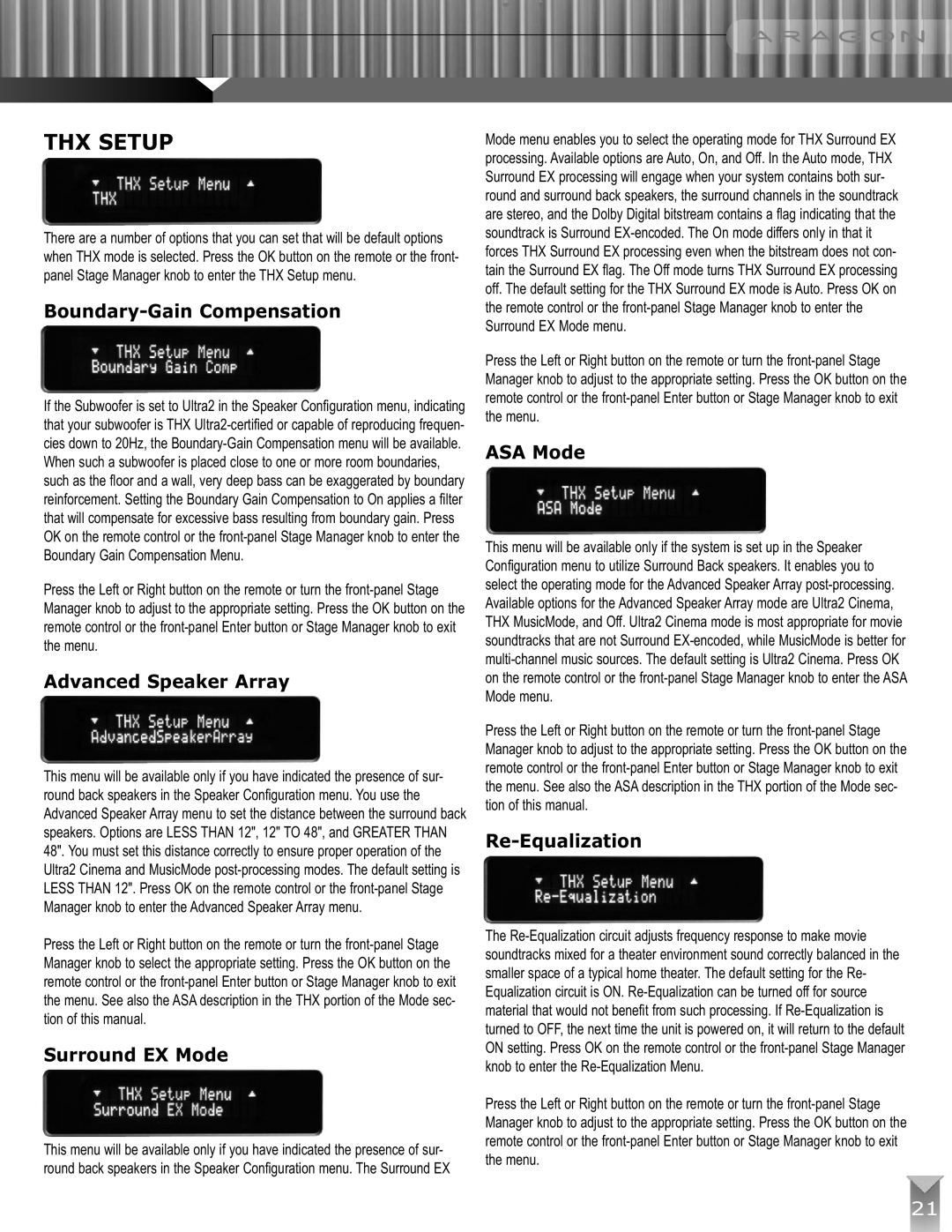THX ULTRA2 specifications
The Klipsch THX Ultra2 system is a premium home theater speaker system that epitomizes high-fidelity audio performance. Designed for enthusiasts seeking a cinematic experience in their own homes, this system excels in delivering powerful, clear sound across a wide frequency range.One of the standout features of the THX Ultra2 system is its compliance with the THX Ultra2 certification. This certification ensures that the speakers meet rigorous performance standards, making them capable of delivering an immersive audio experience akin to that found in commercial theaters. The system is engineered to produce dynamic range and low-distortion sound at high volume levels, which is crucial for recreating the explosive effects of modern films.
The THX Ultra2 system typically comprises several key components: main speakers, satellite speakers, and subwoofers, all designed to work in harmony. The main speakers are equipped with Klipsch's signature horn-loaded technology, which allows for increased efficiency and better high-frequency response. This design means that listeners can enjoy crisp, clear dialogue and intricate details in music without strain, even at higher volume levels.
In addition to its horn-loaded design, the THX Ultra2 system includes high-performance woofers made from rigid materials. These woofers add depth and richness to the bass response, ensuring that explosions, music, and ambient sounds are felt as much as they're heard. The subwoofer is specifically designed to provide tight, impactful bass that extends down to lower frequencies, ensuring a full-range listening experience.
Klipsch also incorporates a unique technology called "Tractrix Horn," which enhances sound dispersion and efficiency. By directing the sound precisely toward the listener, this technology minimizes distortion and improves clarity, especially in larger rooms where sound can often dissipate.
Another notable characteristic of the THX Ultra2 system is its elegant design, which integrates seamlessly into any home decor. The speakers often feature a sleek finish that not only looks sophisticated but also minimizes resonance, further enhancing audio quality.
In conclusion, the Klipsch THX Ultra2 speaker system represents a pinnacle in home audio technology. With its THX certification, innovative speaker design, and superior performance across music and movies, it provides an unparalleled entertainment experience, making it a top choice for audiophiles and home theater enthusiasts alike. Whether you are watching movies or listening to your favorite albums, the Klipsch THX Ultra2 fully captures the essence of high-quality sound.