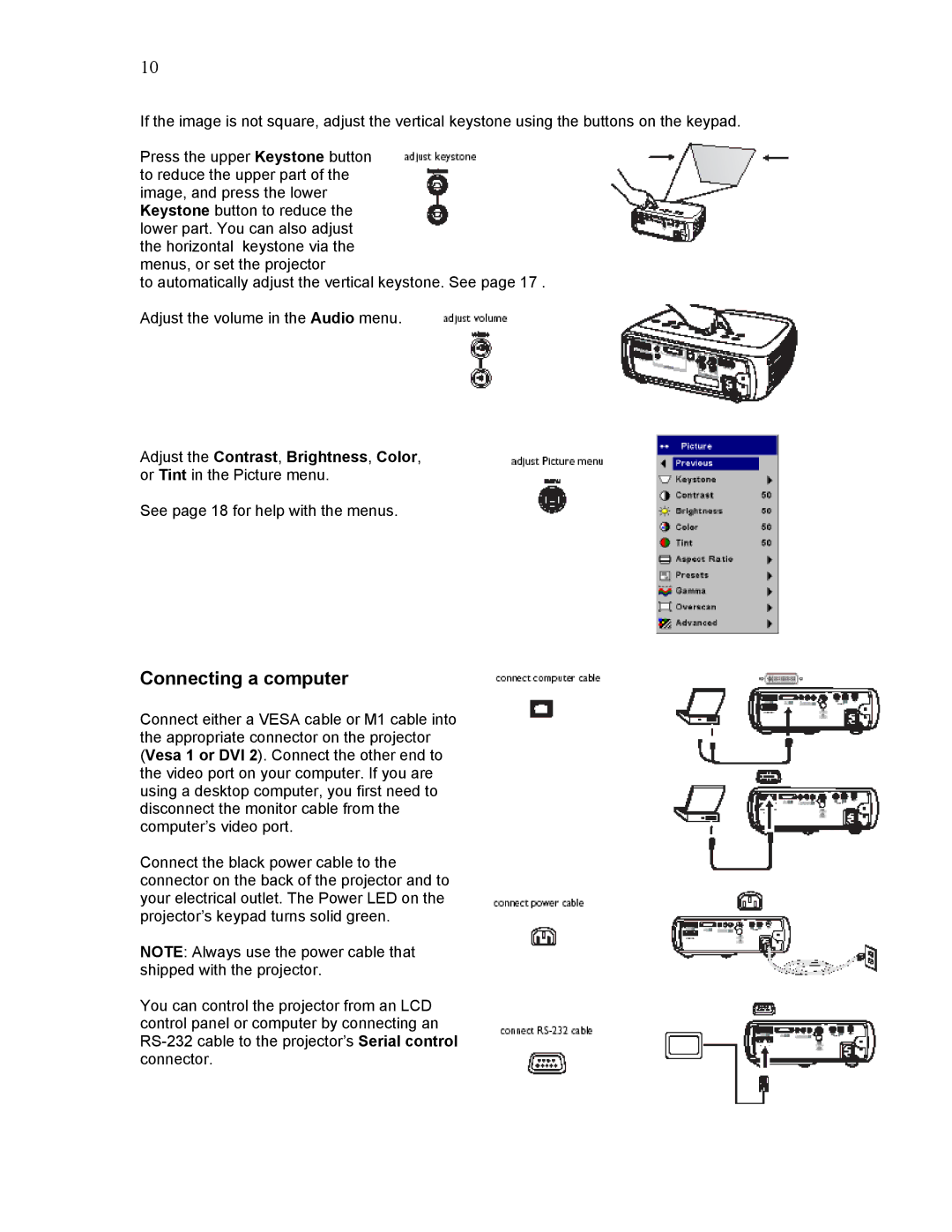10
If the image is not square, adjust the vertical keystone using the buttons on the keypad.
Press the upper Keystone button to reduce the upper part of the image, and press the lower Keystone button to reduce the lower part. You can also adjust the horizontal keystone via the menus, or set the projector
to automatically adjust the vertical keystone. See page 17 .
Adjust the volume in the Audio menu.
Adjust the Contrast, Brightness, Color, or Tint in the Picture menu.
See page 18 for help with the menus.
Connecting a computer
Connect either a VESA cable or M1 cable into the appropriate connector on the projector (Vesa 1 or DVI 2). Connect the other end to the video port on your computer. If you are using a desktop computer, you first need to disconnect the monitor cable from the computer’s video port.
Connect the black power cable to the connector on the back of the projector and to your electrical outlet. The Power LED on the projector’s keypad turns solid green.
NOTE: Always use the power cable that shipped with the projector.
You can control the projector from an LCD control panel or computer by connecting an