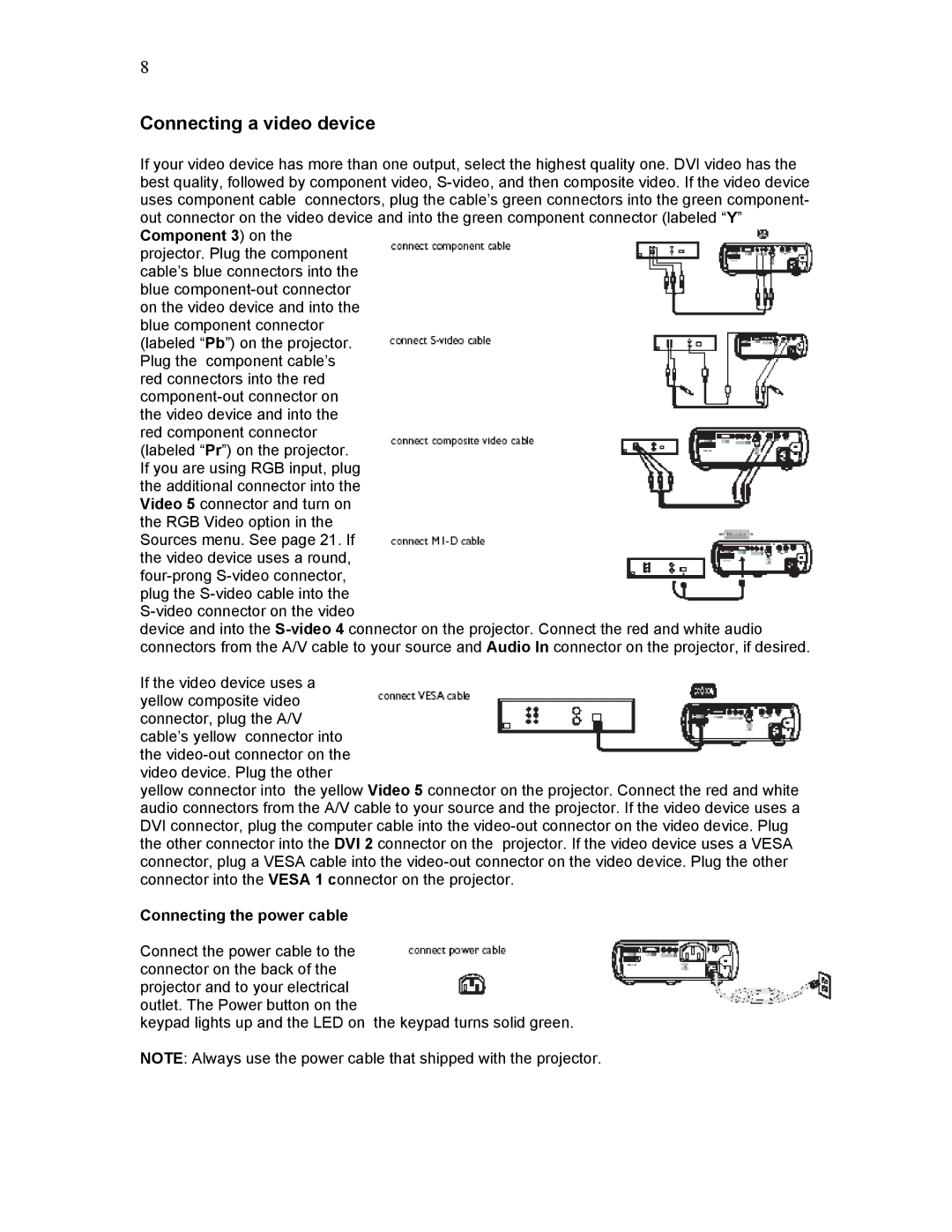8
Connecting a video device
If your video device has more than one output, select the highest quality one. DVI video has the best quality, followed by component video, S-video, and then composite video. If the video device uses component cable connectors, plug the cable’s green connectors into the green component- out connector on the video device and into the green component connector (labeled “Y” Component 3) on the
projector. Plug the component cable’s blue connectors into the blue component-out connector on the video device and into the blue component connector (labeled “Pb”) on the projector. Plug the component cable’s red connectors into the red component-out connector on the video device and into the red component connector (labeled “Pr”) on the projector. If you are using RGB input, plug the additional connector into the Video 5 connector and turn on the RGB Video option in the Sources menu. See page 21. If the video device uses a round, four-prong S-video connector, plug the S-video cable into the S-video connector on the video
device and into the S-video 4 connector on the projector. Connect the red and white audio connectors from the A/V cable to your source and Audio In connector on the projector, if desired.
If the video device uses a yellow composite video connector, plug the A/V cable’s yellow connector into the video-out connector on the video device. Plug the other
yellow connector into the yellow Video 5 connector on the projector. Connect the red and white audio connectors from the A/V cable to your source and the projector. If the video device uses a DVI connector, plug the computer cable into the video-out connector on the video device. Plug the other connector into the DVI 2 connector on the projector. If the video device uses a VESA connector, plug a VESA cable into the video-out connector on the video device. Plug the other connector into the VESA 1 connector on the projector.
Connecting the power cable
Connect the power cable to the connector on the back of the projector and to your electrical outlet. The Power button on the
keypad lights up and the LED on the keypad turns solid green.
NOTE: Always use the power cable that shipped with the projector.