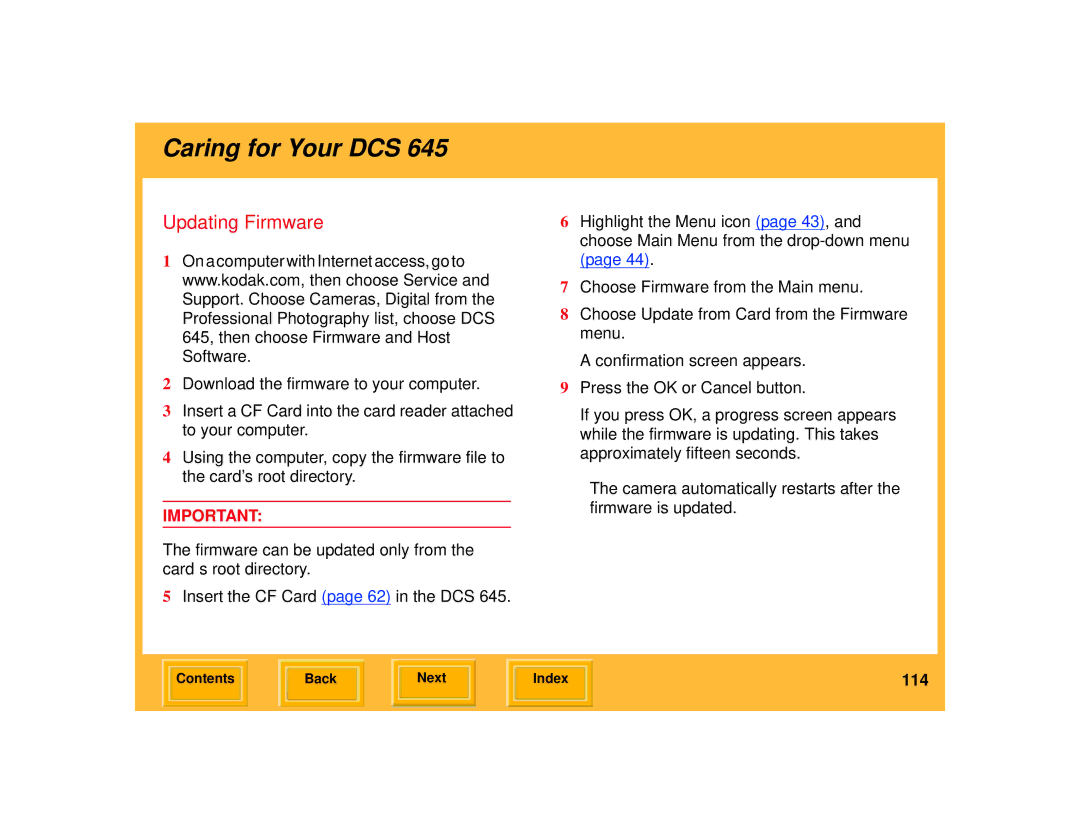645 specifications
The Kodak 645 is a notable addition to the world of medium format photography, designed to strike a balance between simplicity and versatility. This camera system, often referred to as the Kodak Professional 645, was designed for both amateur and professional photographers who desired the expansive quality of medium format film without the complexity and bulk typically associated with it.One of the main features of the Kodak 645 is its medium format film capability, utilizing 120 or 220 film rolls. This allows photographers to capture images with a frame size of 4.5 x 6 cm, providing a substantial increase in image quality and detail compared to 35mm film. The larger negative size results in superior resolution and tonal range, making it especially beneficial for portrait, landscape, and fine art photography.
The Kodak 645 features a straightforward point-and-shoot operation while still giving the option for manual control, appealing to a wide range of skill levels. Its robust built-in metering system ensures accurate exposure settings even in challenging lighting conditions. Furthermore, the camera comes equipped with a bright viewfinder, allowing users to frame their subjects with precision and ease.
Another important characteristic of the Kodak 645 is its interchangeable lens system, compatible with Kodak's professional glass optics. This system includes a variety of lenses ranging from wide-angle to telephoto, enabling photographers to adapt to different shooting scenarios and to create a unique perspective based on their artistic vision.
The camera body is designed for comfort and ergonomic handling. Its lightweight construction gives photographers the advantage of portability without sacrificing durability. The Kodak 645 also integrates a reliable autofocus system, enhancing its usability for quick captures, particularly in dynamic shooting environments.
Moreover, the Kodak 645 supports a range of advanced features such as electronic shutter control and film advance mechanisms, streamlining the shooting process. The camera's automatic exposure modes cater to the needs of the modern photographer, while dedicated manual settings allow experienced users to exert full creative control over their work.
In summary, the Kodak 645 embodies a harmonious blend of user-friendly features, advanced technologies, and classic photography standards. It stands as a valuable tool for anyone looking to explore the rich world of medium format photography, offering both quality and convenience in a single compact package.