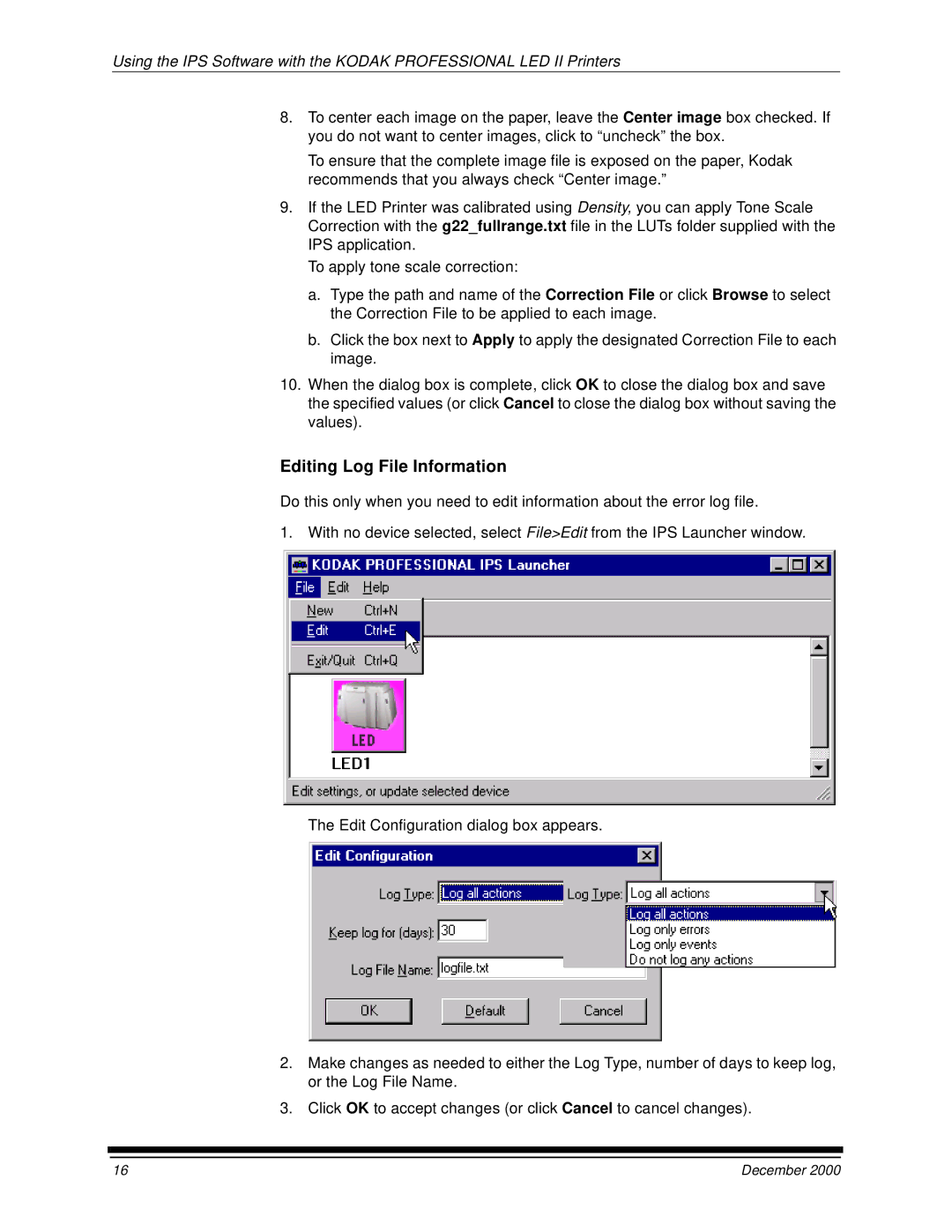Using the IPS Software with the KODAK PROFESSIONAL LED II Printers
8.To center each image on the paper, leave the Center image box checked. If you do not want to center images, click to “uncheck” the box.
To ensure that the complete image file is exposed on the paper, Kodak recommends that you always check “Center image.”
9.If the LED Printer was calibrated using Density, you can apply Tone Scale Correction with the g22_fullrange.txt file in the LUTs folder supplied with the IPS application.
To apply tone scale correction:
a.Type the path and name of the Correction File or click Browse to select the Correction File to be applied to each image.
b.Click the box next to Apply to apply the designated Correction File to each image.
10.When the dialog box is complete, click OK to close the dialog box and save the specified values (or click Cancel to close the dialog box without saving the values).
Editing Log File Information
Do this only when you need to edit information about the error log file.
1. With no device selected, select File>Edit from the IPS Launcher window.
The Edit Configuration dialog box appears.
2.Make changes as needed to either the Log Type, number of days to keep log, or the Log File Name.
3.Click OK to accept changes (or click Cancel to cancel changes).
16 | December 2000 |