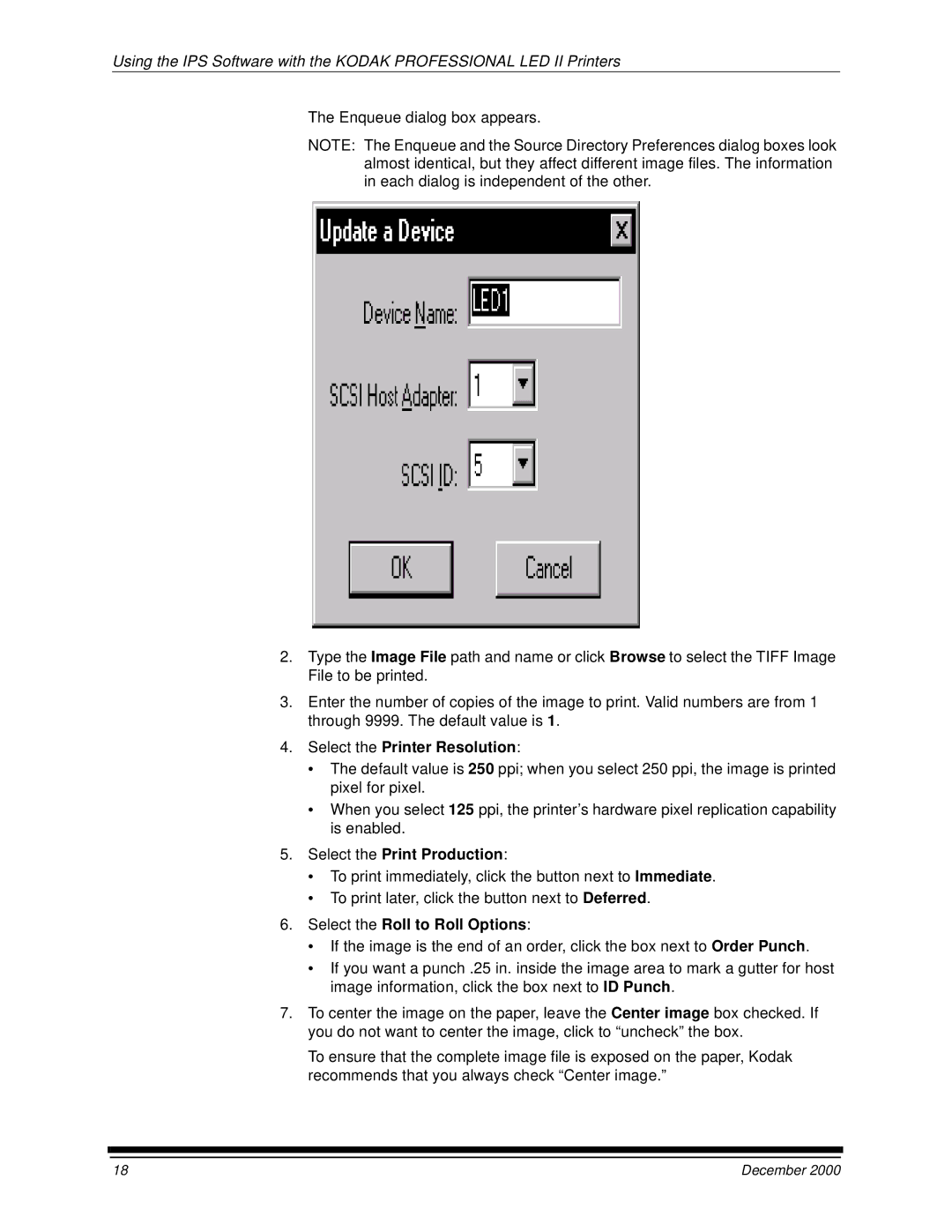Using the IPS Software with the KODAK PROFESSIONAL LED II Printers
The Enqueue dialog box appears.
NOTE: The Enqueue and the Source Directory Preferences dialog boxes look almost identical, but they affect different image files. The information in each dialog is independent of the other.
2.Type the Image File path and name or click Browse to select the TIFF Image File to be printed.
3.Enter the number of copies of the image to print. Valid numbers are from 1 through 9999. The default value is 1.
4.Select the Printer Resolution:
•The default value is 250 ppi; when you select 250 ppi, the image is printed pixel for pixel.
•When you select 125 ppi, the printer’s hardware pixel replication capability is enabled.
5.Select the Print Production:
•To print immediately, click the button next to Immediate.
•To print later, click the button next to Deferred.
6.Select the Roll to Roll Options:
•If the image is the end of an order, click the box next to Order Punch.
•If you want a punch .25 in. inside the image area to mark a gutter for host image information, click the box next to ID Punch.
7.To center the image on the paper, leave the Center image box checked. If you do not want to center the image, click to “uncheck” the box.
To ensure that the complete image file is exposed on the paper, Kodak recommends that you always check “Center image.”
18 | December 2000 |