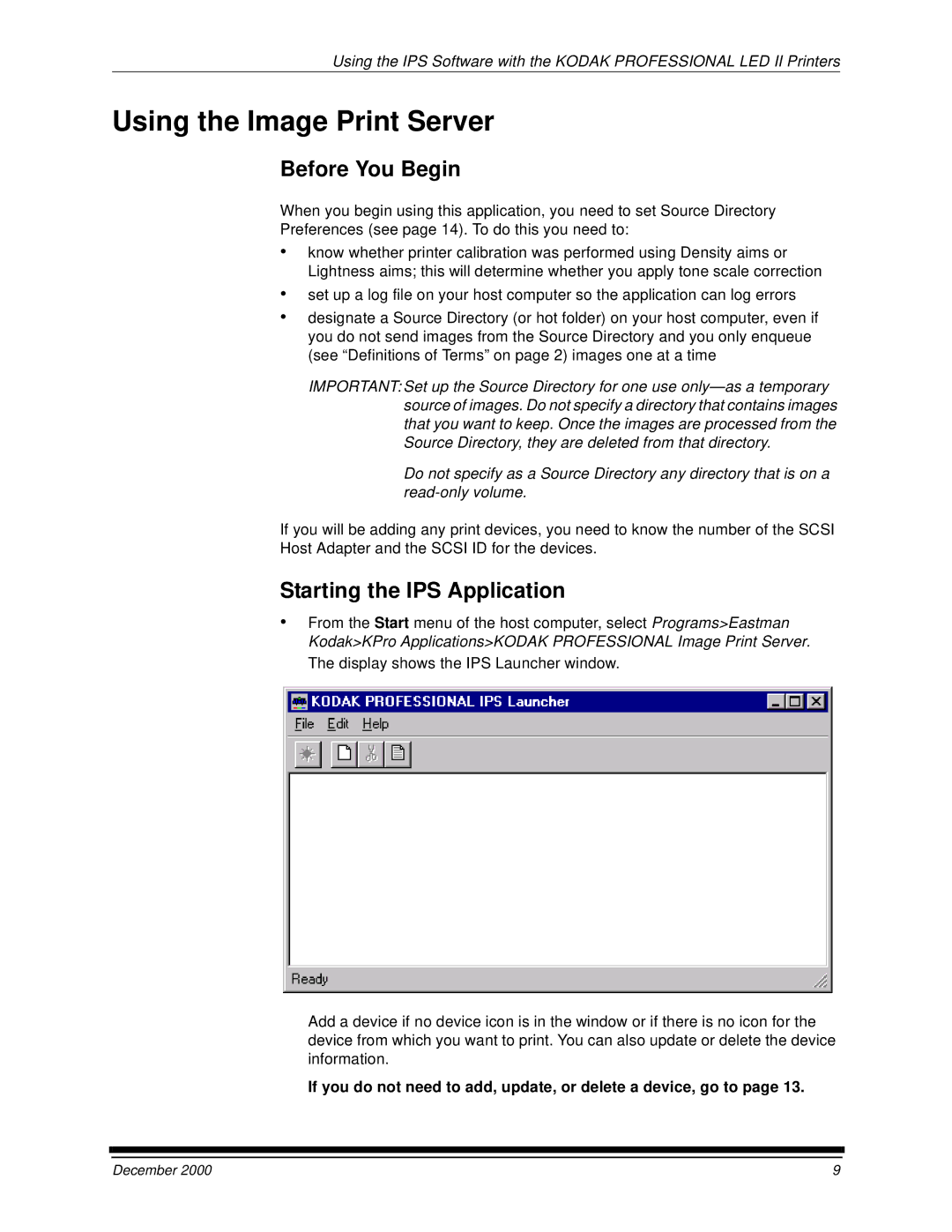Using the IPS Software with the KODAK PROFESSIONAL LED II Printers
Using the Image Print Server
Before You Begin
When you begin using this application, you need to set Source Directory
Preferences (see page 14). To do this you need to:
•know whether printer calibration was performed using Density aims or Lightness aims; this will determine whether you apply tone scale correction
•set up a log file on your host computer so the application can log errors
•designate a Source Directory (or hot folder) on your host computer, even if you do not send images from the Source Directory and you only enqueue (see “Definitions of Terms” on page 2) images one at a time
IMPORTANT: Set up the Source Directory for one use
Do not specify as a Source Directory any directory that is on a
If you will be adding any print devices, you need to know the number of the SCSI Host Adapter and the SCSI ID for the devices.
Starting the IPS Application
•From the Start menu of the host computer, select Programs>Eastman Kodak>KPro Applications>KODAK PROFESSIONAL Image Print Server. The display shows the IPS Launcher window.
Add a device if no device icon is in the window or if there is no icon for the device from which you want to print. You can also update or delete the device information.
If you do not need to add, update, or delete a device, go to page 13.
December 2000 | 9 |