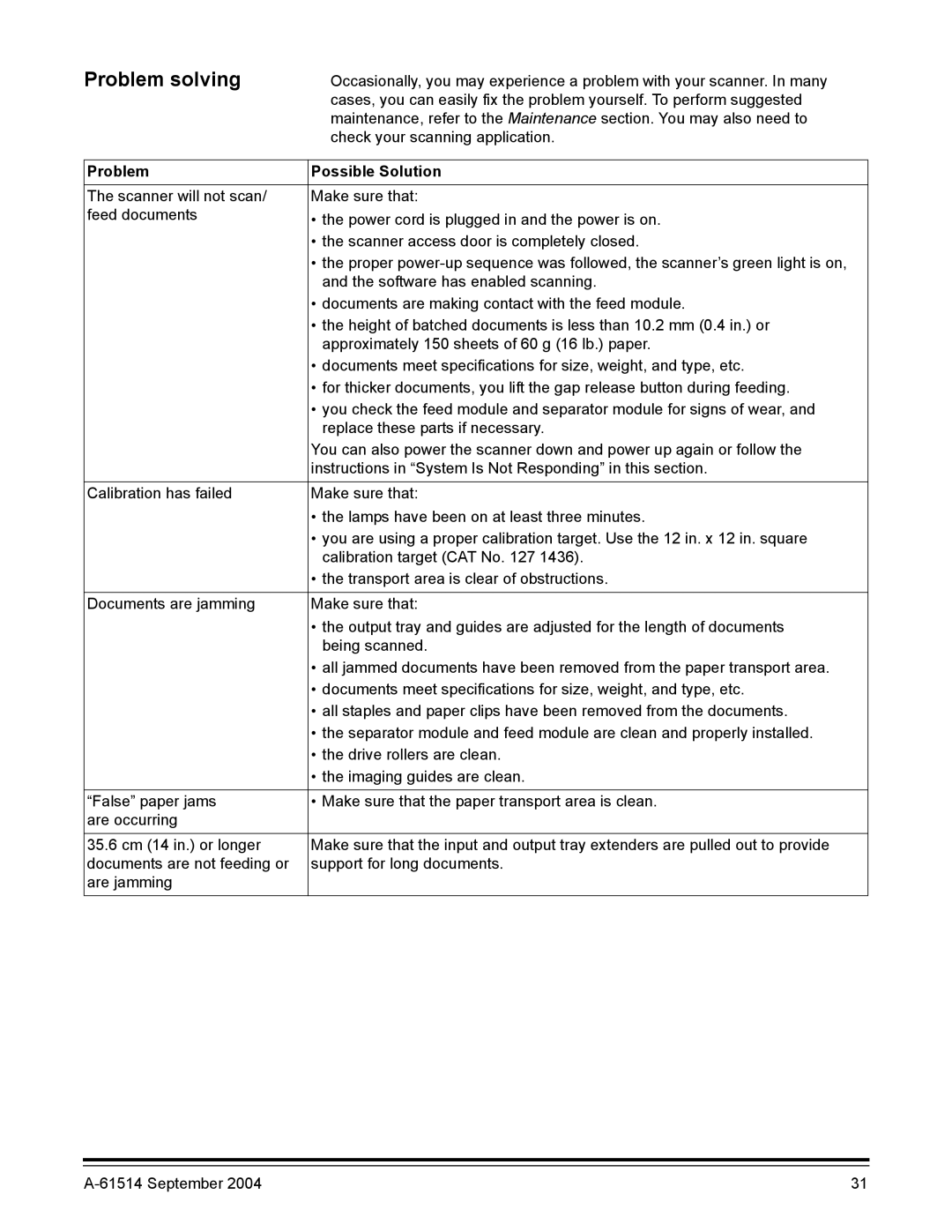Problem solving
Occasionally, you may experience a problem with your scanner. In many cases, you can easily fix the problem yourself. To perform suggested maintenance, refer to the Maintenance section. You may also need to check your scanning application.
Problem | Possible Solution |
|
|
The scanner will not scan/ | Make sure that: |
feed documents | • the power cord is plugged in and the power is on. |
| • the scanner access door is completely closed. |
| • the proper |
| and the software has enabled scanning. |
| • documents are making contact with the feed module. |
| • the height of batched documents is less than 10.2 mm (0.4 in.) or |
| approximately 150 sheets of 60 g (16 lb.) paper. |
| • documents meet specifications for size, weight, and type, etc. |
| • for thicker documents, you lift the gap release button during feeding. |
| • you check the feed module and separator module for signs of wear, and |
| replace these parts if necessary. |
| You can also power the scanner down and power up again or follow the |
| instructions in “System Is Not Responding” in this section. |
|
|
Calibration has failed | Make sure that: |
| • the lamps have been on at least three minutes. |
| • you are using a proper calibration target. Use the 12 in. x 12 in. square |
| calibration target (CAT No. 127 1436). |
| • the transport area is clear of obstructions. |
|
|
Documents are jamming | Make sure that: |
| • the output tray and guides are adjusted for the length of documents |
| being scanned. |
| • all jammed documents have been removed from the paper transport area. |
| • documents meet specifications for size, weight, and type, etc. |
| • all staples and paper clips have been removed from the documents. |
| • the separator module and feed module are clean and properly installed. |
| • the drive rollers are clean. |
| • the imaging guides are clean. |
|
|
“False” paper jams | • Make sure that the paper transport area is clean. |
are occurring |
|
|
|
35.6 cm (14 in.) or longer | Make sure that the input and output tray extenders are pulled out to provide |
documents are not feeding or | support for long documents. |
are jamming |
|
| 31 |