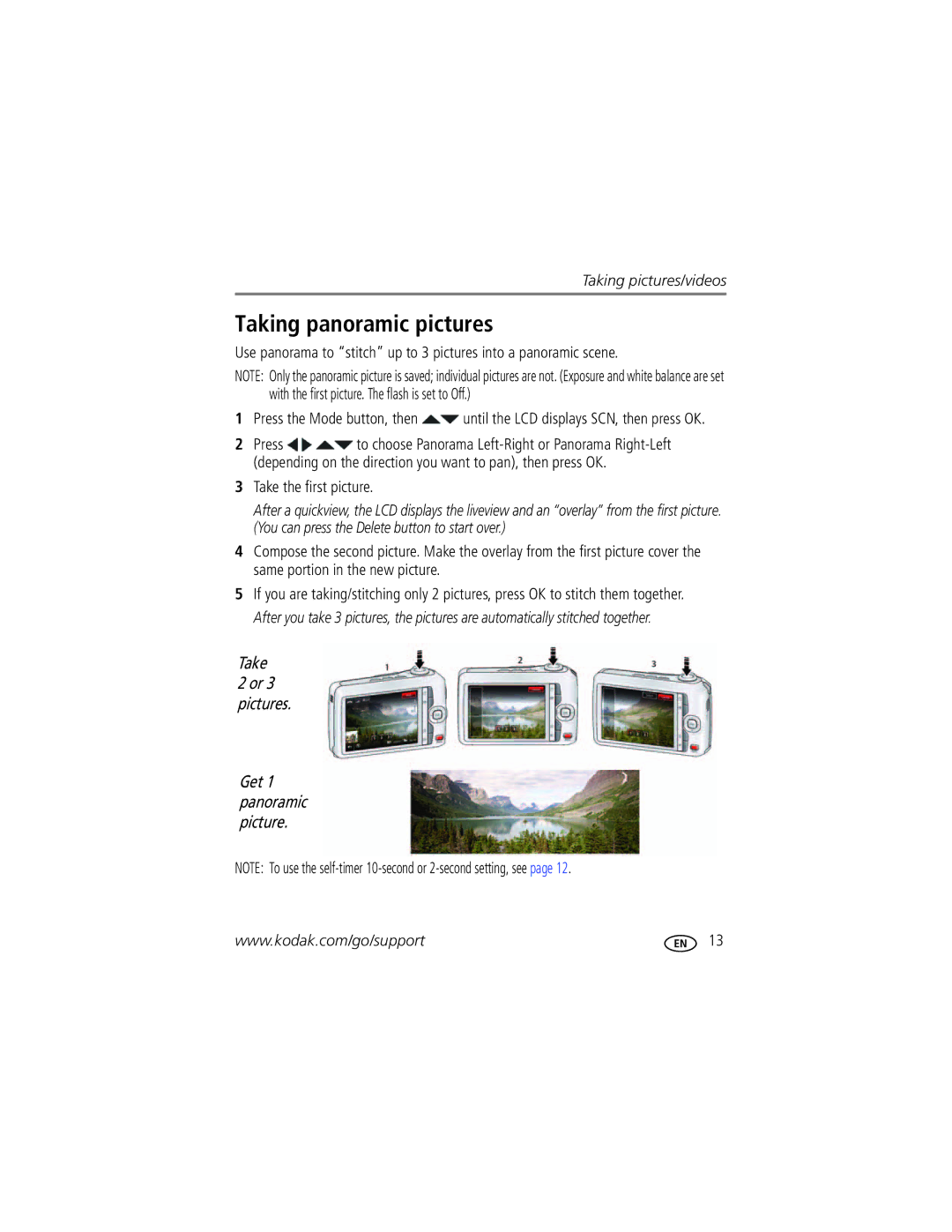For help with your camera
Kodak Easyshare
Eastman Kodak Company Rochester, New York
Front view
Delete button
Back view
Info button
Table of contents
Table of contents
Attaching the wrist strap Loading the batteries
Setting up your camera
Turning on the camera
Setting the language and date/time
Storing pictures on an optional SD or Sdhc Card
Compose the picture
Using the framing marks
Taking pictures
Then until the LCD displays Smart Capture
To review and work with videos, see
Adjusting LCD brightness
Taking a video
Reviewing the picture/video just taken
Full Three quarters Half Critical AC Power
Watch the battery level
Understanding the picture-taking icons
Using digital zoom
Using the optical zoom
Angle Take the picture or video
Reduction Taken
Using the flash
When the light is behind the subject
Off Never Red-eye
Video
Using different modes
Use this mode For Smart Capture
Scene
Using Scene SCN modes
Press to choose a setting. Shortcuts
Using shortcuts
Using burst
Using the self-timer
Press the Menu button
Take the first picture
Taking panoramic pictures
Tip Do you send pictures to the same sites each time?
Sharing pictures/videos through social networks
Press to choose a social networking site, then press OK
Press to choose Done, then press OK
Manage email addresses and Kodak Pulse Digital Frames
When finished, press to choose Done, then press OK
Tagging people
Tagging pictures
Tip You can have up to 20 active names
Using the keyboard
Need to update a name?
Tip Are faces not always detected?
Tagging with keywords
Marking pictures/videos for emailing
Press the Review button, then to find a picture to tag
Shutter button halfway down
Reviewing pictures/videos
Playing a video
Press the Review Button For previous/next picture/video
Press the Menu button to exit the menu
Using the undo delete picture feature
Deleting pictures/videos
Protecting pictures/videos from deletion
Magnifying a picture
Viewing pictures/videos in different ways
Viewing pictures/videos as thumbnails multi-up
People All Date
Smarter way to find and enjoy your pictures
For more about shortcuts, see
Understanding the review icons
Displaying pictures/videos on a television
Review Edit Setup
Using the menu button in review
Cropping pictures
Rotating pictures
Using Kodak Perfect Touch Technology
Repeat this step to choose the last frame
Editing videos
Trimming a video
Making a picture from a video
Edit tab
Selecting multiple pictures/videos
Making a video action print
Video Press the Menu Button, then
Off
Using the menu button to change settings
Self-timer/Burst
Picture Timer
Color Mode
Settings More information
Long Time Exposure
AF Control Still
Settings More information White Balance
Focus Mode
Focus/Exposure Zone
Video settings available when the camera is in a Video mode
Use Setup to customize other camera settings
Using the Setup menu
About View camera information
Other Application Apple IPHOTO, etc
Computer
Format
Turn off the camera
Transferring pictures to your computer
Turn on the camera
Printing from a Kodak All-in-One Printer
Connecting the camera to a Kodak All-in-One Printer
Printing pictures
Direct printing with a Kodak All-in-One Printer
Printing from an optional SD or Sdhc Card
Disconnecting the camera from a Kodak All-in-One Printer
Mark your pictures for printing
Ordering prints online
Turning on camera Help
Getting help from your camera
Camera problems
Troubleshooting
Status Solution
Direct printing Pictbridge enabled printer problems
Computer/connectivity problems
StatusSolution
Picture quality problems
Camera
Getting help on the Web
ISO speed-Up to 1600 at full resolution
Specifications
Digital zoom-5X continuous
Still Exif 2.21 Jpeg compression file organization DCF
Image file format
Tripod mount-1/4 inch
Care and maintenance
Operating temperature-0-40C 32-104F
Upgrading your software and firmware
Storage capacities Important safety instructions
Extending battery life
Battery replacement, battery life
Do not charge non-rechargeable batteries
Limited warranty coverage
Limited warranty
Limitations
Outside the United States and Canada
Regulatory compliance
FCC compliance and advisory
Your rights
Appendix
Vcci Class B ITE China RoHS
Australian C-Tick
N137
Korean Class B ITE
Russian GOST-R
Index
Viewing pictures, videos
Framing marks Guidelines, battery
LCD brightness, 5, 33 lens Cleaning lens, 45 loading
Download pictures Edit videos
Online prints, ordering Optical zoom
Playing a video, 19 power
Protecting pictures, videos Quickview, using
Marking For email, 18 memory
Picture-taking mode
USB

![]() until the LCD displays SCN, then press OK.
until the LCD displays SCN, then press OK.![]()
![]() to choose Panorama
to choose Panorama