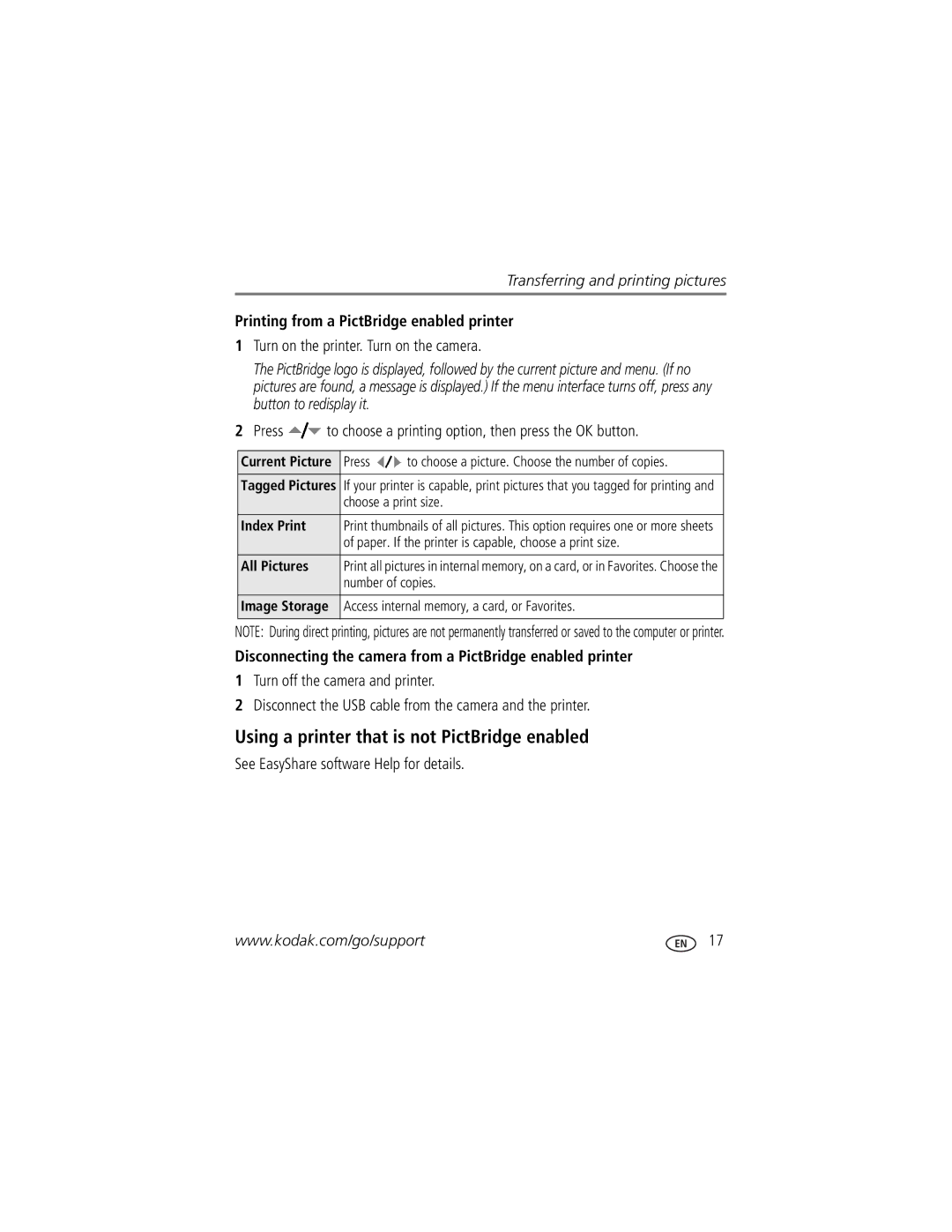Kodak EasyShare C875 zoom digital camera User’s guide
Eastman Kodak Company Rochester, New York
Flash button Lens
Shutter button Speaker Mode dial Flash Power light
Front view
Back view
Table of contents
Table of contents
Attaching the strap
Installing the software
If your package does not include a charger or dock
Loading the battery
If your package includes a battery charger
Install other batteries as shown
If your package includes an EasyShare dock
Turning on the camera
Setting the language, date/time other times
Setting the language, date/time first time
Storing pictures on an SD or MMC card
Taking a video
Histogram is accessible only in PASM/C modes
Taking a picture
White-Printability is still being determined
Reviewing the picture or video just taken
Understanding quickview blur warning icons
Picture blur warning icon is displayed during quickview
Understanding picture-taking icons
Smart Scene mode -shutter pressed halfway
Manual mode PASM/C-shutter pressed halfway
Manual mode PASM/C-no buttons pressed
Press the Shutter button completely down to take the picture
Using the auto-focus framing marks to take pictures
Magnifying a picture during review
View and work with your pictures and videos in Review mode
Reviewing pictures and videos on your camera
Videos
Understanding review icons
Pictures
Press the Menu button to exit the menu
Using the undo delete feature
Deleting pictures and videos during review
Protecting pictures and videos from deletion
Transferring and printing pictures
Follow the on-screen instructions to install the software
Also available for transferring
Transferring pictures
Turn off the camera and printer
Connecting the camera to a PictBridge enabled printer
Printing pictures
Disconnecting the camera from a PictBridge enabled printer
Using a printer that is not PictBridge enabled
Printing from a PictBridge enabled printer
Printing from an optional SD/MMC card
Ordering prints online
Dock
Kodak EasyShare dock Docking configuration
Dock compatibility for your camera
Custom
Take the picture
Using optical zoom
Using digital zoom
Take the picture or video
Using the flash
Picture-taking modes
Manual
Use this mode For
Aperture Priority
Shutter
Scene modes
Turn the Mode dial to Scene
Press the OK button to choose a Scene mode
Panning
Using the framing grid to compose a picture
Use this For SCN mode Manner
Museum Self
Take the first picture
Taking panoramic pictures
Press until the histogram appears
Using the histogram to view picture brightness
PASM/C modes control
Using PASM/C mode settings
Settings apply only in PASM/C
Take a picture
Changing PASM/C mode settings
Use the same procedure to take a video, but
Using the self-timer
Press the Shutter button halfway to focus and set exposure
Using burst
Using camera Help
Changing picture-taking settings
Focus Zone
Landscape mode
Setting Options White Balance
Exposure Metering
Press the Shutter button halfway down to focus
Setting Options AF Control
Unavailable in Video mode
Black-and-white or sepia
Location
Turns off Minutes default Date & Time
Setting Options Return to previous menu Camera Sounds
High Power
Auto Power Off Minutes
Is set to Off
Removing a card during
Running a slide show
Starting the slide show
Formatting deletes all
Press to highlight On, then press the OK button
Changing the slide show display interval
Running a continuous slide show loop
Displaying pictures and videos on a television
Press Telephoto T to zoom in, or
Using Kodak Perfect Touch technology
Cropping pictures
Press the Review button, then to find a picture to crop
You can do incredible things with your videos
Editing videos
Trimming a video
Making a video action print
Viewing as thumbnails multi-up
Viewing pictures/videos in different ways
Viewing by date or by album
Viewing picture/video information
Card is inserted in the camera
Selecting multiple pictures/videos
Copying pictures and videos
Before you copy, make sure that
Third-transfer to your computer
Pre-tagging for album names
First-on your computer
Second-on your camera
Tagging pictures/videos for albums
Printing tagged pictures
Sharing your pictures
Tagging pictures for printing
Third-transfer and email
Tagging pictures and videos for emailing
First-on your computer
Second-tag pictures/videos on your camera
Computer
Tagging pictures as favorites
Transfer
Pictures to your
Preventing favorites from transferring to the camera
Optional settings
Removing all favorites from your camera
Printing and emailing favorites
Status Possible solution
Camera problems
Interactive Troubleshooting & Repairs
Status Possible solution
Picture quality problems
Computer/connectivity problems
Effective flash range
Adjust exposure compensation
Reposition camera for more available light
Subject
Camera ready-light status
Direct printing PictBridge enabled printer problems
Camera
Helpful links
Disk space
Telephone customer support
Camera serial number
Processor type and speed MHz
Displays
Camera specifications
MP 1200 x 900 pixels
Kodak EasyShare C875 zoom digital camera
Capture
Exposure
Flash
Communication with computer/TV
Power
Other features
Review
Video storage capacity
Storage capacities
Picture storage capacity-standard compression
When removing the battery, allow it to cool it may be hot
Important safety instructions
Battery safety and handling
Using this product
CRV3 lithium battery AA 2 lithium batteries
Battery life
Extending battery life
Limitations
Warranty
Limited warranty
Limited warranty coverage
Your rights
Kodak EasyShare C875 zoom digital camera
Regulatory compliance
Outside the United States and Canada
FCC compliance and advisory
Canadian DOC statement
Australian C-Tick
MPEG-4
Vcci Class B ITE
Beach
Index
Index
Blur, 7 icons
About pictures, videos, 43 installing
LCD/info/help button, ii, 6 lens Cleaning lens, 66 light
Histogram
Text
Program mode Protecting pictures, videos
Using Ready light
Manual
SCN, 22 SD/MMC card
Self-timer delay
Inserting, 5 printing from, 18 slot
Snow, 24 software
Television, slide show, 40 text Time, setting
Shutter button
Windows OS-based computers installing software

 to choose a printing option, then press the OK button.
to choose a printing option, then press the OK button.