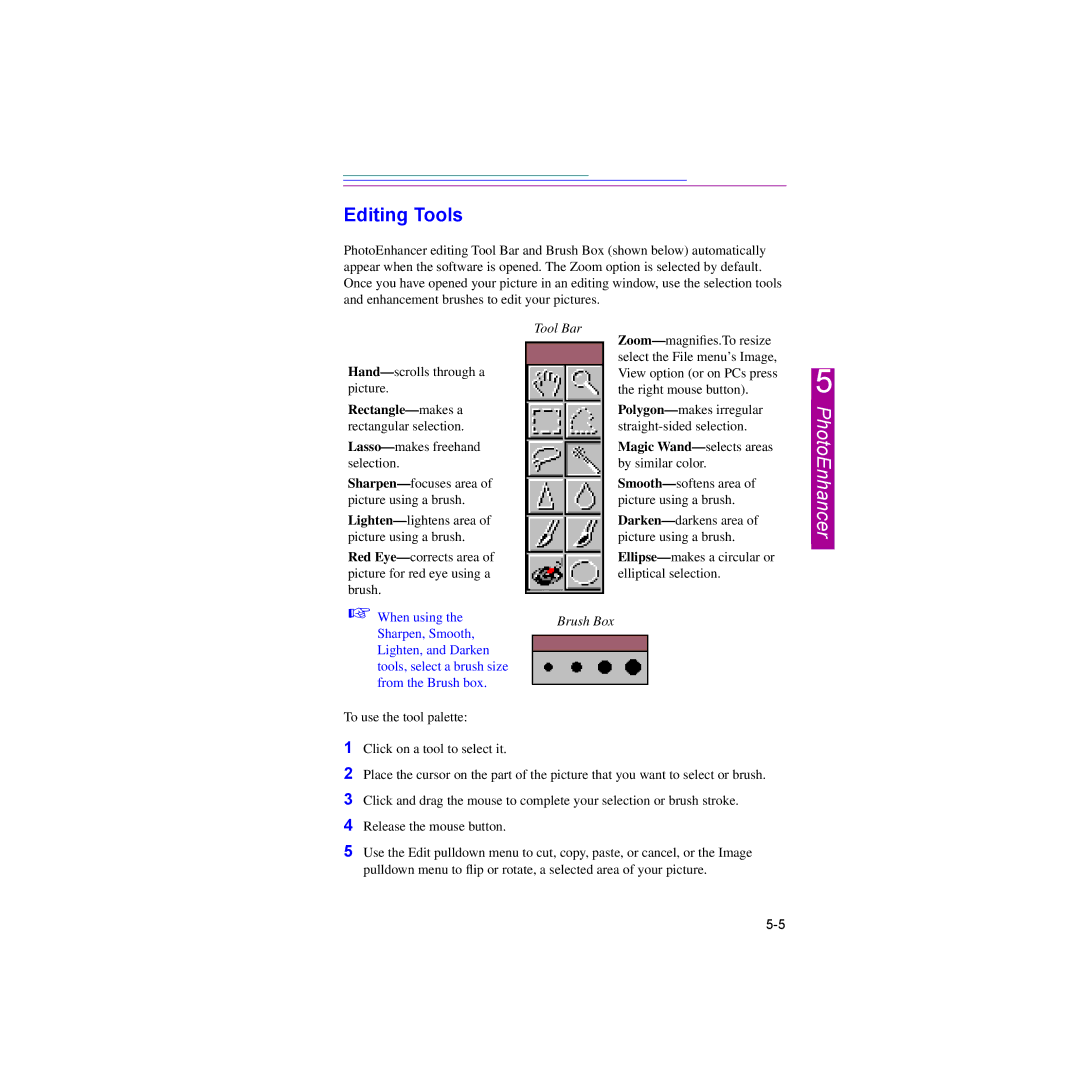Editing Tools
PhotoEnhancer editing Tool Bar and Brush Box (shown below) automatically appear when the software is opened. The Zoom option is selected by default. Once you have opened your picture in an editing window, use the selection tools and enhancement brushes to edit your pictures.
Hand— scrolls through a picture.
Rectangle— makes a rectangular selection.
Lasso— makes freehand selection.
Sharpen— focuses area of picture using a brush.
Lighten— lightens area of picture using a brush.
Red Eye— corrects area of picture for red eye using a brush.
Tool Bar
Zoom— magnifies.To resize select the File menu’s Image, View option (or on PCs press the right mouse button).
Polygon— makes irregular
Magic Wand— selects areas by similar color.
Smooth— softens area of picture using a brush.
Darken— darkens area of picture using a brush.
Ellipse— makes a circular or elliptical selection.
5
PhotoEnhancer
☞ When using the | Brush Box |
Sharpen, Smooth, |
|
Lighten, and Darken |
|
tools, select a brush size |
|
from the Brush box. |
|
To use the tool palette: |
|
1Click on a tool to select it.
2Place the cursor on the part of the picture that you want to select or brush.
3Click and drag the mouse to complete your selection or brush stroke.
4Release the mouse button.
5Use the Edit pulldown menu to cut, copy, paste, or cancel, or the Image pulldown menu to flip or rotate, a selected area of your picture.