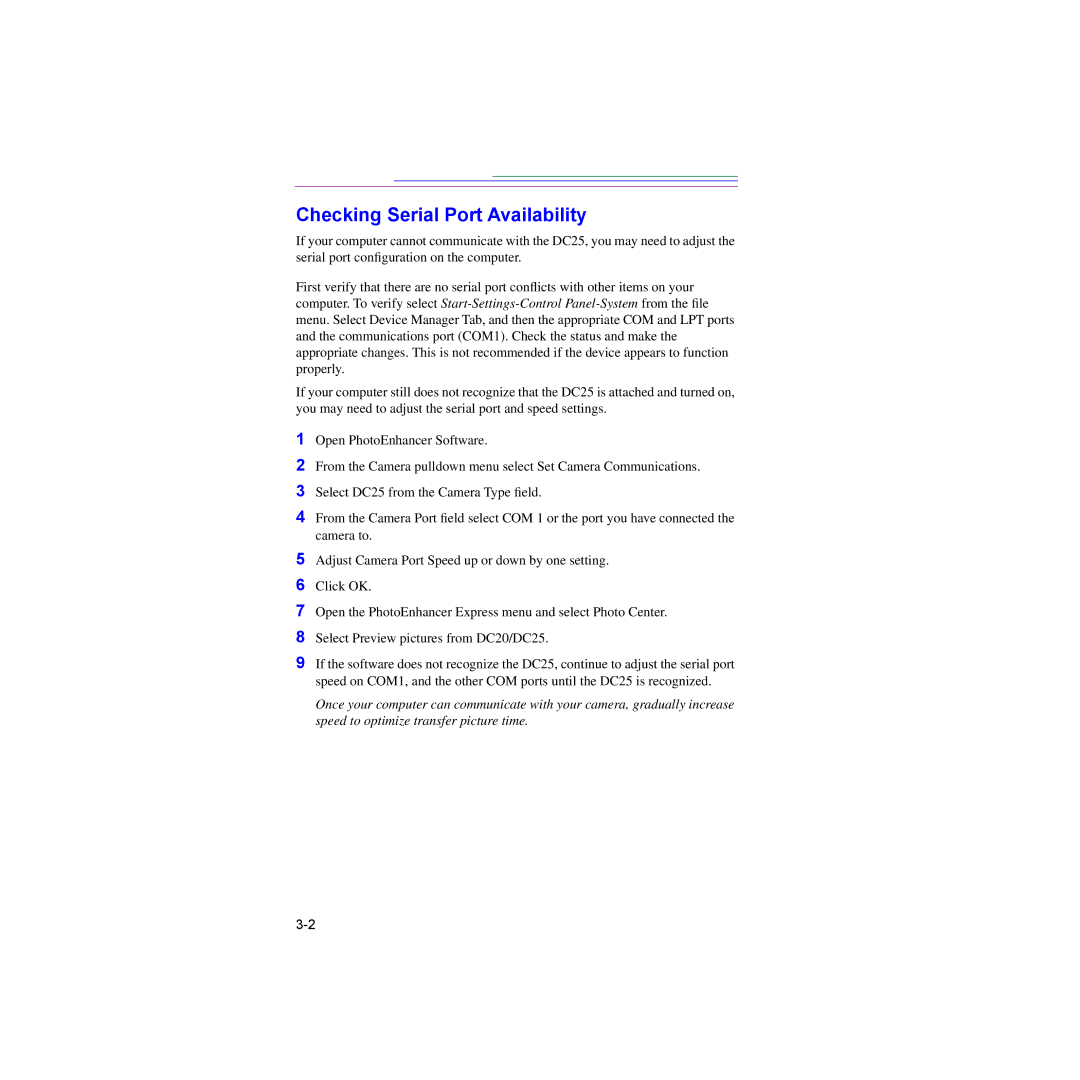Checking Serial Port Availability
If your computer cannot communicate with the DC25, you may need to adjust the serial port configuration on the computer.
First verify that there are no serial port conflicts with other items on your computer. To verify select
If your computer still does not recognize that the DC25 is attached and turned on, you may need to adjust the serial port and speed settings.
1Open PhotoEnhancer Software.
2From the Camera pulldown menu select Set Camera Communications.
3Select DC25 from the Camera Type field.
4From the Camera Port field select COM 1 or the port you have connected the camera to.
5Adjust Camera Port Speed up or down by one setting.
6Click OK.
7Open the PhotoEnhancer Express menu and select Photo Center.
8Select Preview pictures from DC20/DC25.
9If the software does not recognize the DC25, continue to adjust the serial port speed on COM1, and the other COM ports until the DC25 is recognized.
Once your computer can communicate with your camera, gradually increase speed to optimize transfer picture time.