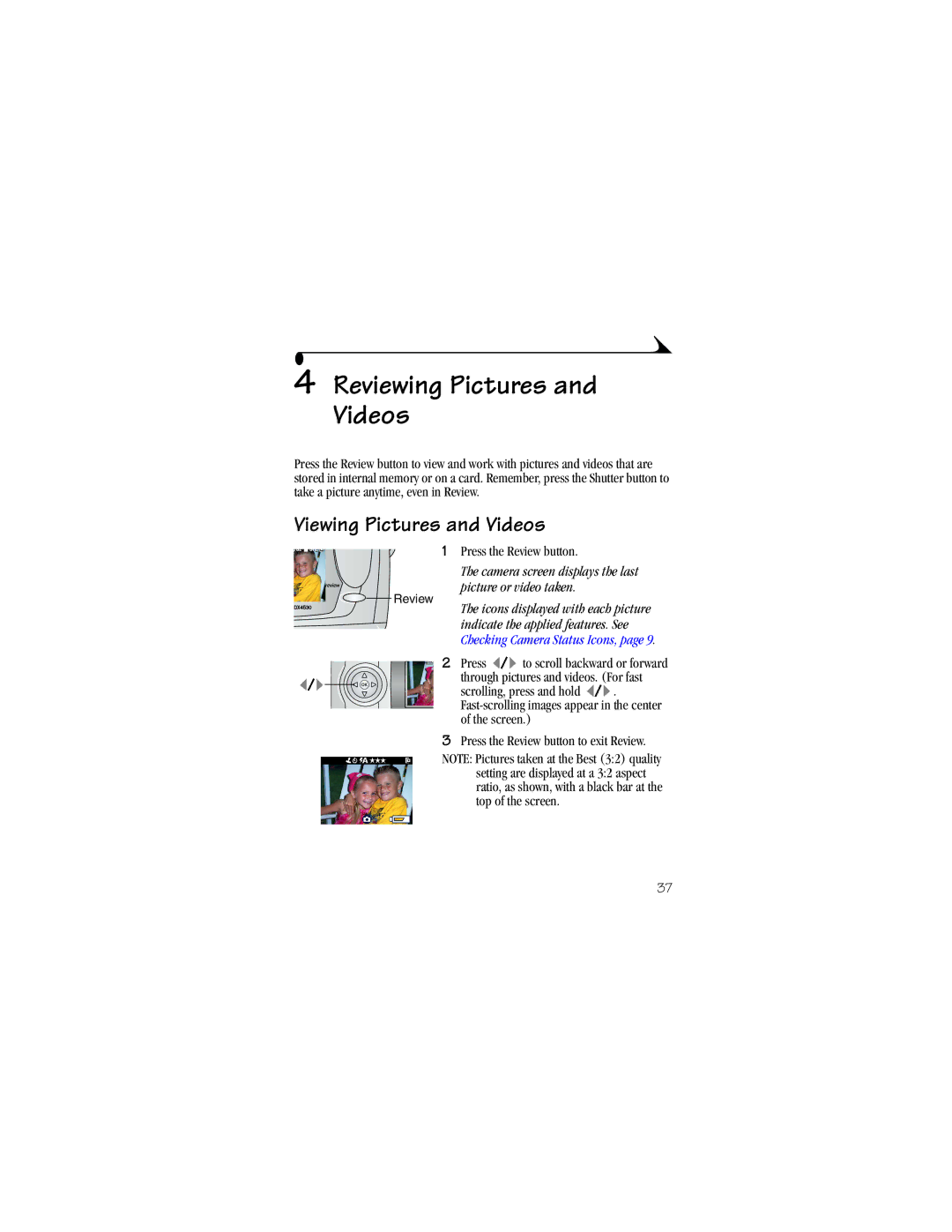Kodak EasyShare DX4530 zoom digital camera User’s Guide
Eastman Kodak Company State Street Rochester, New York
Front View
Back View
Side View
Top, Bottom View
Table of Contents
Taking Videos
Formatting Internal Memory or SD/MMC Card
Viii
Troubleshooting
Page
Getting Started
Install Software First
Need This User Guide in Larger Print?
What Can I Do With My Pictures and Videos?
What Can I Do With My Camera?
Package Contents
Attaching the Lens Cap Strap
Attaching the Wrist Strap
Adding Optional Lenses
Important Battery Information
Loading the Battery
Not use alkaline batteries
Mode Dial Settings
Changing the Display
Turning On the Camera
Turn off the camera
Setting the Date & Time, First Time
Setting the Date and Time
Setting the Date & Time, Anytime
Status Icons Top of Camera Screen
Checking Camera Status Icons
Screen Icons Bottom of Camera Screen
Inserting an SD/MMC Card
Choosing Internal Memory or SD/MMC Card
Managing Your Storage Location Setting
Checking a Picture or Video’s Location
Checking Your Storage Setting
Any capture mode, press
Memory Card
Kodak Battery Replacement Types/Battery Life
Important Battery Information
Battery Safety and Handling
Extending Battery Life
Default flash setting
Taking Pictures in Auto Mode
Available flash settings
Taking Pictures
Exposure and focus
Taking Pictures in Sport Mode
Available flash settings
Taking Pictures in Night Mode
Exposure
Taking Pictures in Landscape Mode
Taking Pictures in Close-up Mode
Liveview-Framing with the Camera Screen
Using the Viewfinder
Review it If you take no action, the picture
Quickview-Reviewing the Picture Just Taken
While Shutter Button is Pressed Half-way
Using the Auto Focus Framing Marks
Using the Digital Zoom
Using the Optical Zoom
Flash Range
Using the Flash
Turning On The Flash
Other Flash Screen Information
Flash Settings In Each Mode
Putting Yourself in the Picture
Turn on the Self Timer
Take the picture
Setting Exposure Compensation
Setting Long Time Exposure
Best
Setting Picture Quality
Good
Placing the Date on Pictures
Setting the Orientation Sensor
Page
Taking a Video
Taking Videos
Quickview-Reviewing the Video Just Taken
Putting Yourself in the Video
Take the video
Viewing Pictures and Videos
Reviewing Pictures and Videos
Deleting Pictures and Videos
Playing a Video
Picture or VIDEO- deletes
Magnifying Pictures
Review Menus
Protecting Pictures and Videos From Deletion
Starting the Slide Show
Running a Slide Show
Changing the Slide Show Display Interval
Displaying Pictures and Videos on a Television
Running a Continuous Slide Show Loop
Before you copy, make sure that
Copying Pictures and Videos
Copy pictures or videos
Viewing Picture/Video Information
Displaying Video Date
Tagged Pictures
Tagging Pictures and Videos
Tagged Videos
Printing Tagged Pictures
Tagging Pictures for Printing
Emailing Tagged Pictures and Videos
Tagging Pictures and Videos for Emailing
Tagging Pictures and Videos as Favorites
Using Favorites On Your Computer
Accessing Setup Mode/Menus
Customizing Your Camera Settings
Setup Menus
Turning Off Quickview
Changing the Print Quantity Default
Turning Off the Shutter Sound
Turning On Liveview In Still Modes
Selecting a Language
Setting Video Out
Internal MEMORY-deletes everything in 32 MB internal memory
Formatting Internal Memory or SD/MMC Card
Viewing Camera Information
Windows System Requirements
Installing the Software
Mac OS 8.6 and 9.x System Requirements
Mac OS X System Requirements
Install the Software
Follow the on-screen instructions to install the software
Connecting to the Computer
Connecting to the Computer
Transferring Pictures With the USB Cable
Ordering Prints Online
Printing Pictures From Your Computer
Camera Dock Package Contents
Using the Optional Camera Dock
If You Do Not Have the Custom Insert
Installing the Camera Insert
Connecting the Camera Dock
Installing the Battery in the Camera
Seated
Docking the Camera
Charging the Battery
Transferring Pictures and Videos
Blinking green- pictures and videos are transferring
Earlier Camera Dock Model
Troubleshooting-Camera
Troubleshooting
Camera Problems
Problem Cause Solution
Not retract Camera
EasyShare camera dock
Camera is not Turn on the camera Not work Turned on
Review mode
To have an effect Subject 6.6 ft 2.0 m Telephoto Subject is
Lens is dirty Clean the lens Subject too close
Camera/Computer Communications
Protected files
SD/MMC Cards and Internal Memory
Camera Screen Messages
Message Cause Solution
Card is protected
Unrecognized File
Camera Ready Light Status
Camera processing
Camera Dock II Problems
Troubleshooting-Camera Dock
Camera Dock Charging Lights Light Status Cause Comment
Light Status Cause Comment
Camera Dock Error Light Light Status Cause Comment
Helpful Web Links
Getting Help
Help in this Manual
Software Help
Before You Call
Telephone Customer Support
Telephone Numbers
Sweden/Sverige 08 587 704
Appendix
Camera Specifications
Kodak EasyShare DX4530 zoom digital camera
ISO
Feature Factory Setting
Original Factory Settings-Camera
Auto, Sport, Night Auto
Landscape, Close-up, Video Off
Chapter
Picture Storage Capacity
Storage Capacities
Video Storage Capacity
Number of pictures Best Better Good
Card File Naming Conventions
Locating Pictures and Videos on a Card
Optional AC Adapter
Power-Saving Features
Regulatory Information
FCC Compliance and Advisory
Canadian DOC Statement
Index
Camera dock Location Charging lights
Help
Internal memory formatting, 53 setting picture, video
NTSC, video out setting OK button, 7 online help
Quality
File name conventions, 94 formatting, 53 inserting
Support, technical, 85 System folder, card
Windows

![]()
![]() Review
Review![]() to scroll backward or forward
to scroll backward or forward![]() .
.