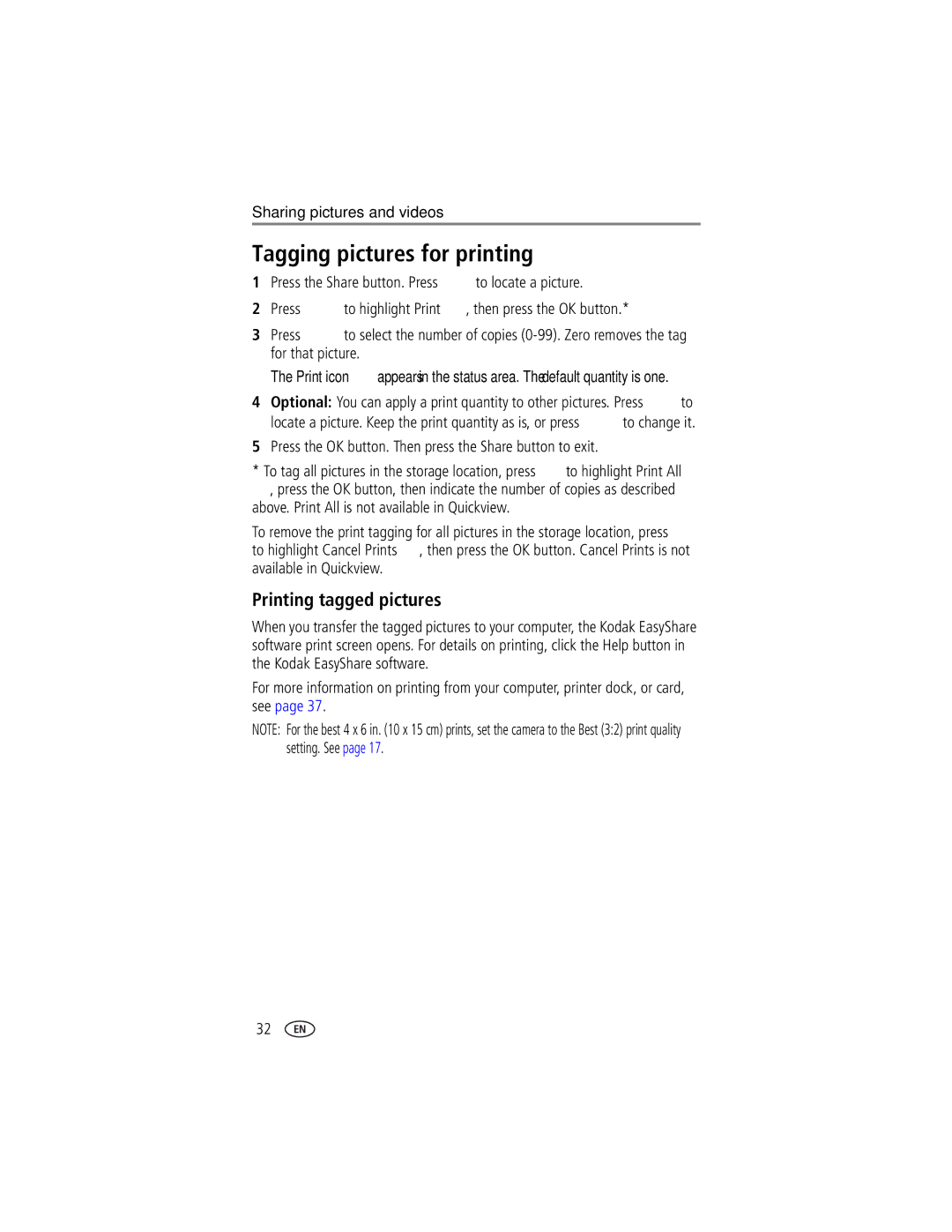Kodak EasyShare LS743 zoom digital camera
User’s guide
Eastman Kodak Company State Street Rochester, New York
3 4
Front view
Bottom view
Jog dial Video out for TV connection Microphone
Back view
Table of contents
Table of contents
Getting started
Package contents
Installing the software first
Battery out
Charging the battery
Loading the battery
Extending battery life
Important battery information
Battery life
Kodak 5-volt AC adapter-powers your camera
Changing the display
Battery Safety and Handling
Turning the camera on and off
Press the on/off button
Setting the date & time, anytime
Setting the date and time
Setting the date & time, first time
Capture modes
Only the active camera settings are displayed
Checking camera and picture status
Review screen
To insert an SD/MMC card
Storing pictures and videos on an SD/MMC card
Flash/Status screen
Partially ejected, pull it out
Taking a picture
Taking a video
Camera modes
Picture
Scene modes
To turn off the camera screen, press the OK button
Using the camera screen as a viewfinder
Using the auto-focus framing marks
Press the Shutter button halfway and hold
Reviewing the picture or video just taken
Framing marks do not appear in Landscape mode
Video. Press to adjust the volume
While the shutter button is pressed halfway
Take a picture or video as usual
Using optical zoom
Using advanced digital zoom
Flash range
Using the flash
Turning on the flash
Wide Angle
Manner/Museum Off None Video Burst
Sport Auto Landscape Off Snow Beach Party
Self Portrait
Off Off, Fill
Burst On or Off
Changing picture-taking settings
Long Time Exposure is set
Way down and hold it to take
Exposure
Focus Zone
Setting Icon Options unavailable as noted Color Mode
Exposure Metering
Customizing your camera
Shutter stays open
Volume Off
Setting Icon Options Return to previous menu Liveview
Standard default
Low default
Putting yourself in the picture
Putting yourself in the video
Second-on your camera
Pre-tagging for album names
First-on your computer
Third-transfer to your computer
Viewing multiple pictures and videos
Reviewing pictures and videos
Viewing single pictures and videos
Viewing pictures and videos without extending the lens
Deleting pictures and videos
Changing optional review settings
Playing a video
To delete more pictures and videos, go to Step
Magnifying pictures
Protecting pictures and videos from deletion
Starting the slide show
Tagging pictures and videos for albums
Running a slide show
Press the Review button, then press the Menu button
Running a continuous slide show loop
To cancel the Slide Show, press the OK button
Changing the slide show display interval
Displaying pictures and videos on a television
Copying pictures and videos
Viewing picture and video information
Windows OS-based computers
Installing the software
Minimum system requirements
Install the software
Mac OS X-follow the on-screen instructions
On your camera
Sharing pictures and videos
Pictures Videos Print Favorites
Press the OK button. Then press the Share button to exit
Tagging pictures for printing
Printing tagged pictures
Third-transfer and email
Tagging pictures and videos for emailing
Second-tag pictures/videos on your camera
Press the Share button to exit the menu
Tagging pictures as favorites
Preventing favorites from transferring to the camera
Optional settings
Removing all favorites from your camera
Printing and emailing favorites
Also available for transferring
Transferring and printing pictures
Transferring pictures and videos with the USB cable
Printing from an optional SD/MMC card
Printing pictures from your computer
Ordering prints online
Printing without a computer
Try one or more of the following
Troubleshooting
Camera problems
Computer/connectivity problems
Picture quality problems
Camera ready light status
Status Cause
Camera power light status
Software help
Getting help
Helpful links
Telephone customer support
800 901 United States 800 235 India 91 22 617
Greece
0870 243
585 726
Appendix
Camera specifications
LS743 zoom digital camera specifications
Display
Capture
LS743 zoom digital camera specifications Exposure
Flash
Review
Power
Other features
Communication with computer
Picture storage capacity
Tips, safety, maintenance
Storage capacities
Number of pictures Best Better Good MB internal memory
Video storage capacity
Power-saving features
Upgrading your software and firmware
Canadian DOC statement
Regulatory compliance
FCC compliance and advisory
Vcci Class B ITE
English translation
Settings
AC adapter Accessories, 3, 7, 36, 37, 43 action shots
Beach mode
Way controller Out, 27 about
Downloading pictures Emailing pictures, videos, 33 exposure
ISO speed, setting Jog dial, i, 9
Mode, 9 removing, 35 settings, 35 tagging, 34 viewing
Image storage, 19 information
Lens, i, 45 lights
Power light status, 42 printer dock, 3
LCD liquid crystal display. See cam- era screen
OK button, ii, 4 on/off button
Reviewing videos
Telephone numbers, 43 setting
Safety
Running slide show
Favorites
Timer, shutter delay, 21 tips
Volume, camera sounds
Turning camera on and off, 4 tv connection

![]() to locate a picture.
to locate a picture.![]() to highlight Print
to highlight Print ![]() , then press the OK button.*
, then press the OK button.*![]() to select the number of copies
to select the number of copies ![]() appears in the status area. The default quantity is one.
appears in the status area. The default quantity is one.![]() to
to![]() to change it.
to change it.![]() to highlight Print All
to highlight Print All ![]() , press the OK button, then indicate the number of copies as described above. Print All is not available in Quickview.
, press the OK button, then indicate the number of copies as described above. Print All is not available in Quickview.![]() to highlight Cancel Prints
to highlight Cancel Prints ![]() , then press the OK button. Cancel Prints is not available in Quickview.
, then press the OK button. Cancel Prints is not available in Quickview.