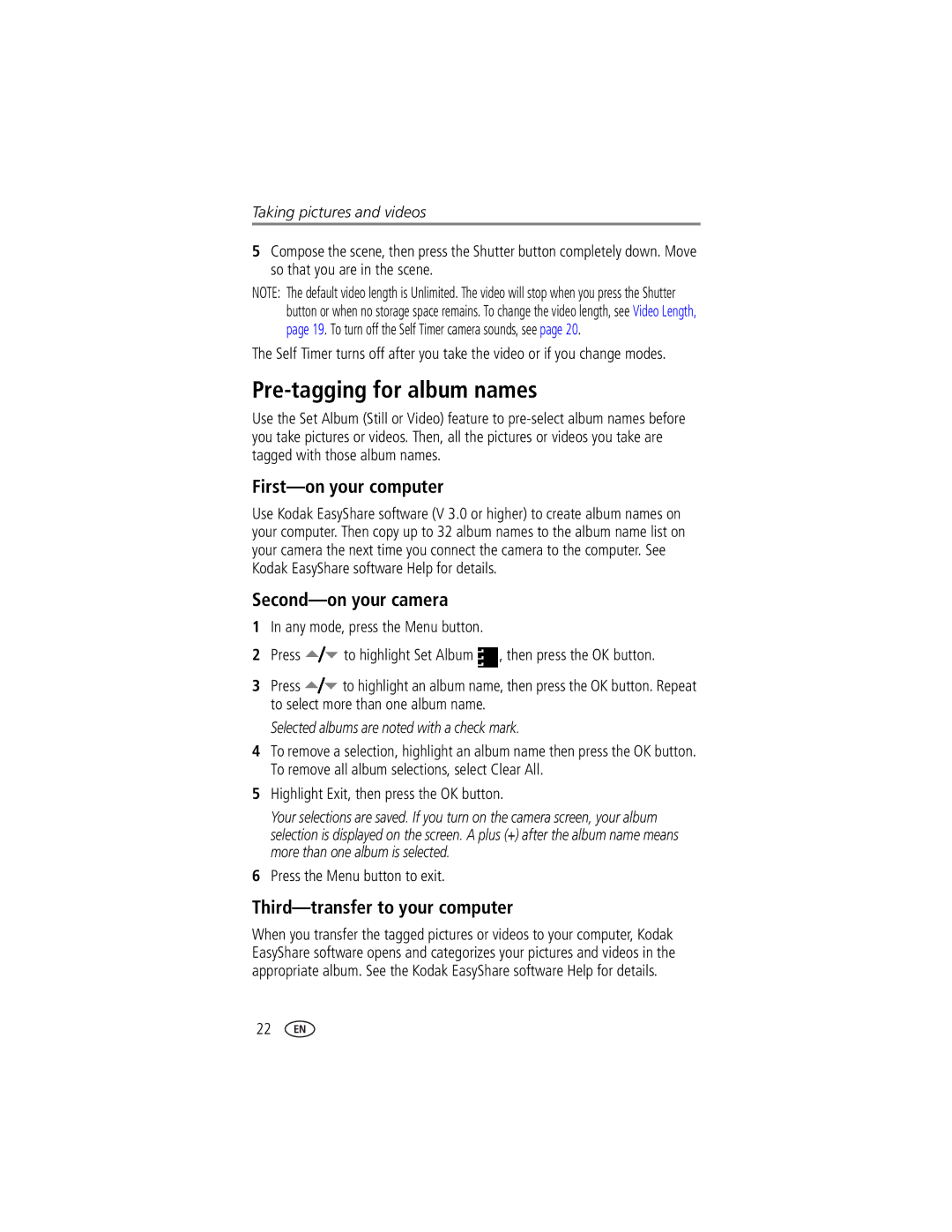Taking pictures and videos
5Compose the scene, then press the Shutter button completely down. Move so that you are in the scene.
NOTE: The default video length is Unlimited. The video will stop when you press the Shutter button or when no storage space remains. To change the video length, see Video Length, page 19. To turn off the Self Timer camera sounds, see page 20.
The Self Timer turns off after you take the video or if you change modes.
Pre-tagging for album names
Use the Set Album (Still or Video) feature to
First—on your computer
Use Kodak EasyShare software (V 3.0 or higher) to create album names on your computer. Then copy up to 32 album names to the album name list on your camera the next time you connect the camera to the computer. See Kodak EasyShare software Help for details.
Second—on your camera
1In any mode, press the Menu button.
2Press ![]() to highlight Set Album
to highlight Set Album ![]() , then press the OK button.
, then press the OK button.
3Press ![]() to highlight an album name, then press the OK button. Repeat to select more than one album name.
to highlight an album name, then press the OK button. Repeat to select more than one album name.
Selected albums are noted with a check mark.
4To remove a selection, highlight an album name then press the OK button. To remove all album selections, select Clear All.
5Highlight Exit, then press the OK button.
Your selections are saved. If you turn on the camera screen, your album selection is displayed on the screen. A plus (+) after the album name means more than one album is selected.
6Press the Menu button to exit.
Third—transfer to your computer
When you transfer the tagged pictures or videos to your computer, Kodak EasyShare software opens and categorizes your pictures and videos in the appropriate album. See the Kodak EasyShare software Help for details.
22