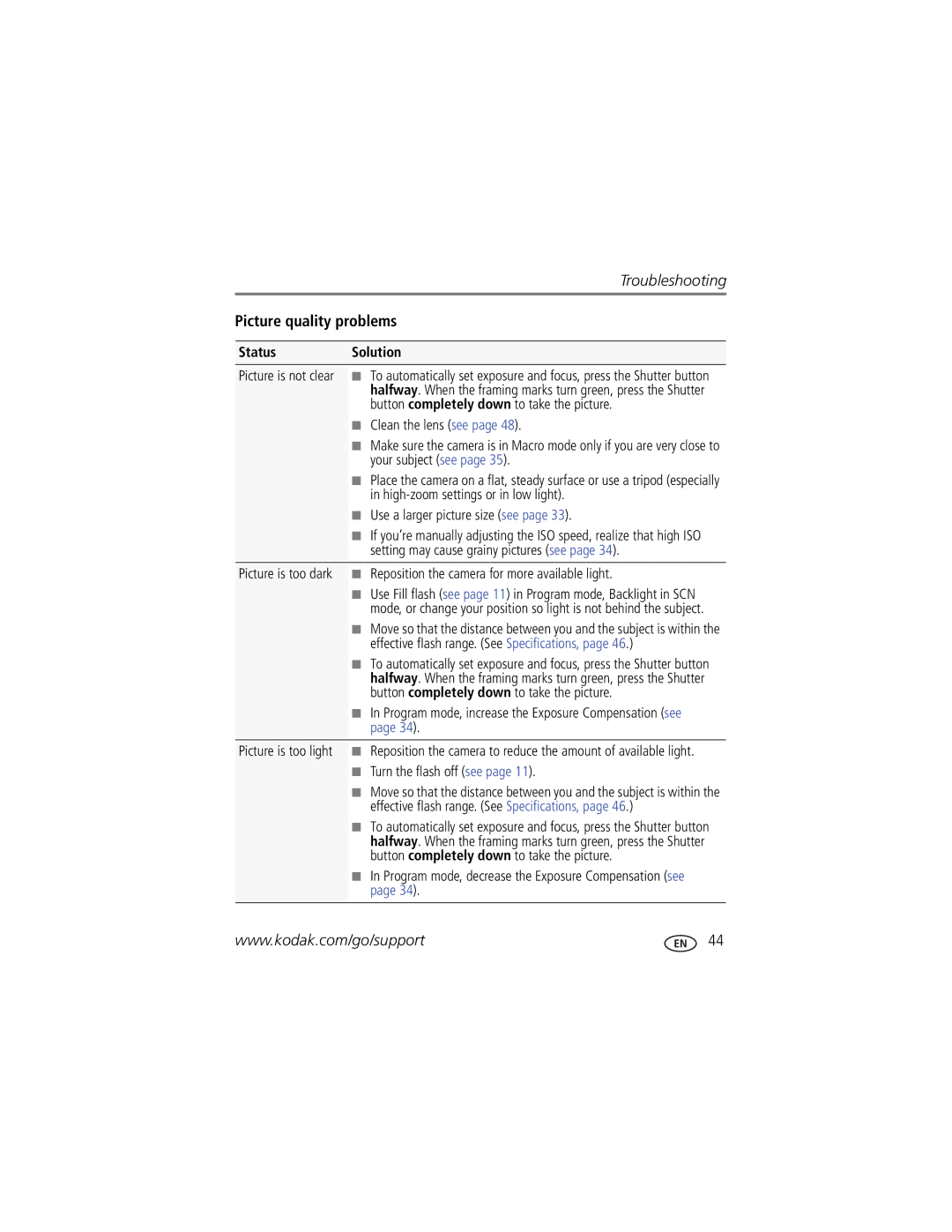For help with your camera
Kodak Easyshare
Eastman Kodak Company Rochester, New York
Quick start
Front view
Back view
Table of contents
Table of contents
Attaching the strap Loading the KLIC-7006 battery
Charge the battery
Watch the battery level
Charging the battery
Using the in-camera battery charger
An external battery charger
You can charge the Li-Ion battery whenever necessary
Using the external battery charger
Charge via your computer’s USB port
Turning on the camera
Setting the language and date/time
Storing pictures on an accessory SD or Sdhc Card
Press the Shutter button completely down
Camera turns on in Smart Capture mode
Mode , then press OK
Taking pictures
Reviewing the picture/video just taken
Taking a video
Understanding the picture-taking icons
Watch the battery level
Using the optical zoom
Adjusting LCD brightness
Using digital zoom
Reduction Taken
Using the flash
When the light is behind the subject
Off Never Red-eye
Using different modes
Using Scene SCN modes
Night
R-L
Focus Mode Choose Auto, Macro for close-ups, or Infinity
Using Program mode
Program mode gives access to these settings
Setting Description Exposure
Press to choose a setting. Shortcuts
Using shortcuts
Using the self-timer
Using burst
Press the Menu button
Take the first picture
Taking panoramic pictures
Tip Do you send pictures to the same sites each time?
Sharing pictures/videos through social networks
Press to choose a social networking site, then press OK
Press to choose Done, then press OK
Manage email addresses and Kodak Pulse Digital Frames
When finished, press to choose Done, then press OK
Tagging pictures
Tagging people
Tip Are faces not always detected?
Using the keyboard
Need to update a name?
Tip You can have up to 20 active names
Marking pictures/videos for emailing
Tagging with keywords
Press the Review button, then to find a picture to tag
Shutter button halfway down
Reviewing pictures/videos
Playing a video
Press the Review Button For previous/next picture/video
Press the Menu button to exit the menu
Using the undo delete picture feature
Deleting pictures/videos
Protecting pictures/videos from deletion
Viewing pictures/videos in different ways
Magnifying a picture
Viewing pictures/videos as thumbnails multi-up
People All Date
Smarter way to find and enjoy your pictures
Know when your battery needs charging
Understanding the review icons
For more about shortcuts, see
Displaying pictures/videos on a television
Using the menu button in review
Review Edit Setup
Cropping pictures
Rotating pictures
Using Kodak Perfect Touch Technology
Repeat this step to choose the last frame
Editing videos
Trimming a video
Making a picture from a video
Edit tab
Selecting multiple pictures/videos
Making a video action print
Video Press the Menu Button, then
Using the menu button in picture-taking modes
Picture Timer
Off
Long Time Exposure
Settings More information
Color Mode
ISO Speed
AF Control Still
Settings More information White Balance
Focus Mode
Focus/Exposure Zone
Using the Setup menu
Video settings available when the camera is in a Video mode
Use Setup to customize other camera settings
Function Shutter Self-timer Error Power On Exit Video Out
Settings More information LCD Brightness
LCD is set to High Power
Camera Sounds Volume
Pictures/videos
For menu settings in Review, see
Install software, transfer pictures
Turn off the camera
Turn on the camera
Printing from a Kodak All-in-One Printer
Connecting the camera to a Kodak All-in-One Printer
Printing pictures
Direct printing with a Kodak All-in-One Printer
Ordering prints online
Printing from an accessory SD or Sdhc Card
Disconnecting the camera from a Kodak All-in-One Printer
Marking your pictures for print
Status Solution
Camera problems
Computer/connectivity problems
Direct printing Pictbridge enabled printer problems
StatusSolution
Picture quality problems
Camera
Getting help on the Web
Long time exposure-0.5-8 seconds
Specifications
Digital zoom-5X continuous
Face detection-Yes Face recognition-Yes
Still Exif 2.21 Jpeg compression file organization DCF
Image file format
Tripod mount-1/4 inch
Care and maintenance
Operating temperature-0-40C 32-104F
Upgrading your software and firmware
When removing the battery, allow it to cool it may be hot
Storage capacities Important safety instructions
Battery replacement, battery life
Extending battery life
Do not charge non-rechargeable batteries
Limited warranty
Limited warranty coverage
Limitations
Outside the United States and Canada
Regulatory compliance
FCC compliance and advisory
Your rights
Appendix
Australian C-Tick
Vcci Class B ITE China RoHS
N137
Russian GOST-R
Korean Li-Ion Regulatory
Eastman Kodak Company Rochester, NY
Korean Class B ITE
Out
Telephoto/zoom
Digital zoom
Edit videos
Guidelines, battery
Battery, 9 icons, modes, 12 installing
LCD brightness, 10, 37 lens Cleaning lens, 48 loading
Protecting pictures, videos
Playing a video, 23 power
Marking For email, 22 memory
Pictures cropping, 29 emailing marked
Timer, shutter delay
Quickview, using
Safety
Self-timer, 16 setting
Edit
Tips