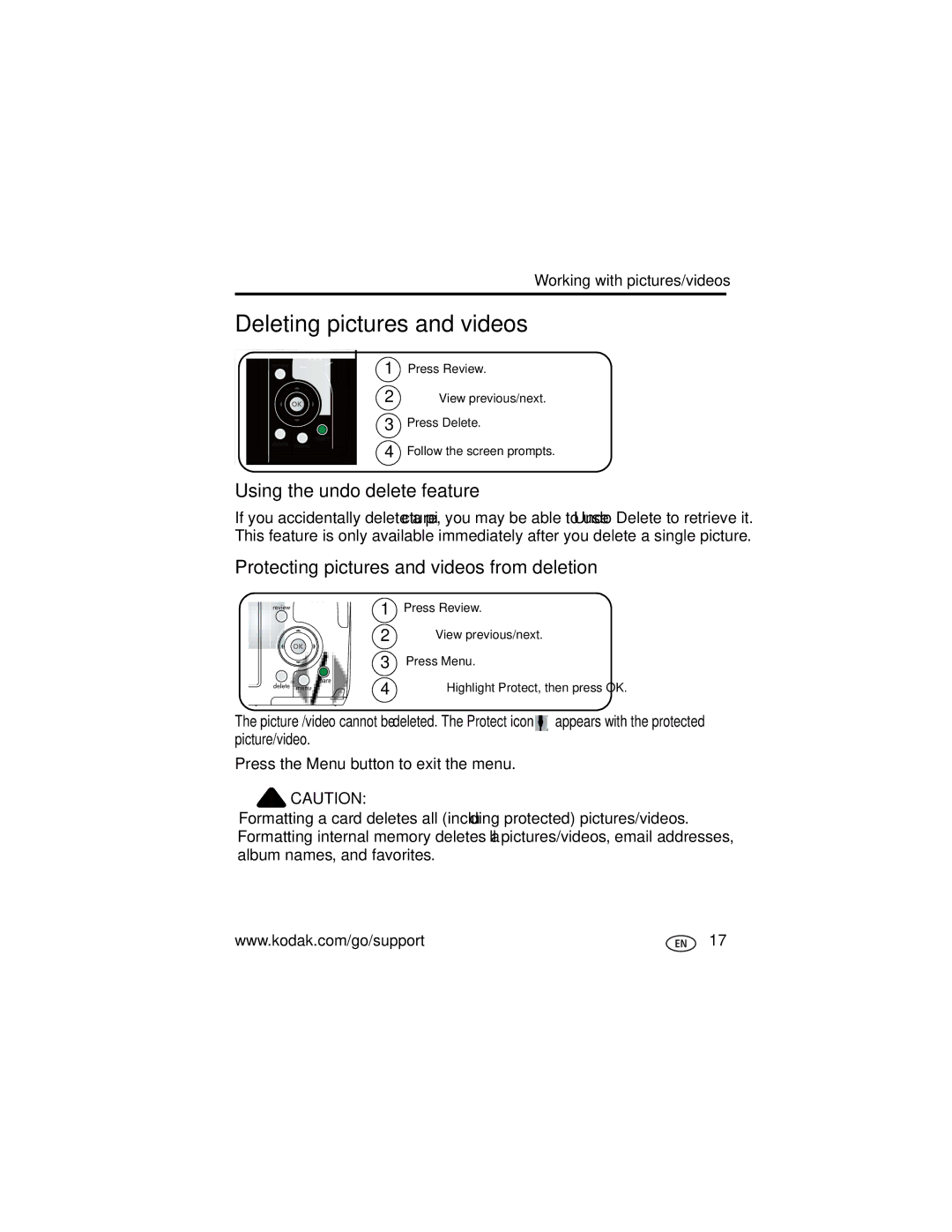Kodak EasyShare Z712 is Zoom digital camera
Eastman Kodak Company Rochester, New York
Front view
LCD
Back view
Table of contents
Page
Attaching the lens cap and strap
Setting up your camera
Loading the battery
Turning on the camera
Setting the language and date/time
Storing pictures on an SD or MMC card
Taking a picture
Taking pictures/videos
Press the Shutter button halfway
Using the auto-focus framing marks for pictures
Taking a video
To zoom out
Using optical zoom
Using digital zoom
Use the EVF or LCD to frame your subject
Flash distance
Using the Flash button
Using the Focus button
Use the same procedure to take a video, but
Using the Drive button
Using the self-timer
Press the Drive button to choose a burst mode
Using burst
Using exposure bracketing
Using the camera Help button
Repeatedly press info To turn on/off
Using the Info button
What the capture icons mean
Capture modes-no buttons pressed
Capture modes-shutter pressed halfway
Magnifying a picture
Reviewing pictures and videos
Press the Menu button to exit the menu
Using the undo delete feature
Deleting pictures and videos
Protecting pictures and videos from deletion
Cropping pictures
Using Kodak Perfect Touch technology
Trimming a video
Editing videos
Making a picture from a video
Choose an 4, 9, or 16, then press OK
Using the histogram to view picture exposure
Making a video action print
Running a continuous slide show loop
Running a slide show
Starting the slide show
Changing the slide show display interval
Press the Review button to exit Review
Viewing pictures/videos in different ways
Displaying pictures and videos on a television
Viewing as thumbnails multi-up
Viewing by date, album, or image storage
Selecting multiple pictures/videos
Copy pictures or videos
Copying pictures and videos
What the review icons mean
Capture modes
Capture mode For
SCN Scene modes
Turn the Mode dial to
Using the Menu button
+/- 1.0 EV
Settings Compression
Exposure Bracketing +/- 0.3 EV default Interval +/- 0.7 EV
White Balance
Black-and-white or sepia
To access the Setup menu, see
Using the Setup menu
Advanced Digital Zoom
None default-digital zoom is disabled
Default
Minutes default
Favorites
Including protected
Pictures/videos, email
Taking panoramic pictures
S, and M modes
Mode When to use
Pasm Options
Changing P, A, S, or M mode settings
Printing tagged pictures
Sharing your pictures
Tagging pictures for printing
Press OK. Press the Share button to exit the menu
Press the Share button to exit the menu
Tagging pictures/videos for emailing
First-on your computer
Second-tag pictures/videos on your camera
Favorites on
Tagging pictures as favorites
As favorites
View
Printing and emailing favorites
Optional settings
Tagging pictures/videos for albums
Third-transfer to your computer
Second-on your camera
Press to highlight Exit, then press OK
Pre-tagging for album names
Transferring and printing pictures
Installing the software
Turn on the camera
Transferring pictures
Also available for transferring
Turn off the camera
Printing pictures
Connecting the camera to a PictBridge enabled printer
Press to choose a printing option, then press OK
Printing from a PictBridge enabled printer
Disconnecting the camera from a PictBridge enabled printer
Turn on the printer. Turn on the camera
Printing from an optional SD or MMC card
Accessories for your camera
Ordering prints online
Printing pictures from your computer
Try one or more of the following
Camera problems
Interactive Troubleshooting & Repairs
Try one or more of the following
Picture quality problems
Computer/connectivity problems
Effective flash range
Direct printing PictBridge problems
Software
Helpful links
Camera
Getting help
Picture size
Camera specifications
Accessory lens thread-Yes Lens protection-Lens cap
CCD-1/2.5 in. CCD, 43 aspect ratio
Image file format
Shutter speed
ISO speed
Video capture
Care and maintenance
When removing the battery, allow it to cool it may be hot
Storage capacities Important safety instructions
Extending battery life
Battery life
Limitations
Upgrading your software and firmware Limited warranty
Limited warranty coverage
Outside the United States and Canada
Your rights
FCC compliance and advisory
Regulatory compliance
Australian C-Tick
Canadian DOC statement
Vcci Class B ITE Korean Class B ITE Russian GOST-R
Copy pictures
Beach, 27 burst, using, 12 button
Out
Audio/video, 22 USB
Flower, 27 focus
Downloading pictures Edit videos
Favorites
Fireworks
Manual focus, 10 memory
Kodak EasyShare software installing, 43 upgrading
Lens, i cap, 1 cleaning
Landscape, 10, 27 language, 32 LCD
Safety
Smart scene, 26 snow, 27 software
Self-timer
Priority Problems, 49 self-timer delay, 11 speed
Windows OS, installing software

![]() appears with the protected picture/video.
appears with the protected picture/video.![]() CAUTION:
CAUTION: