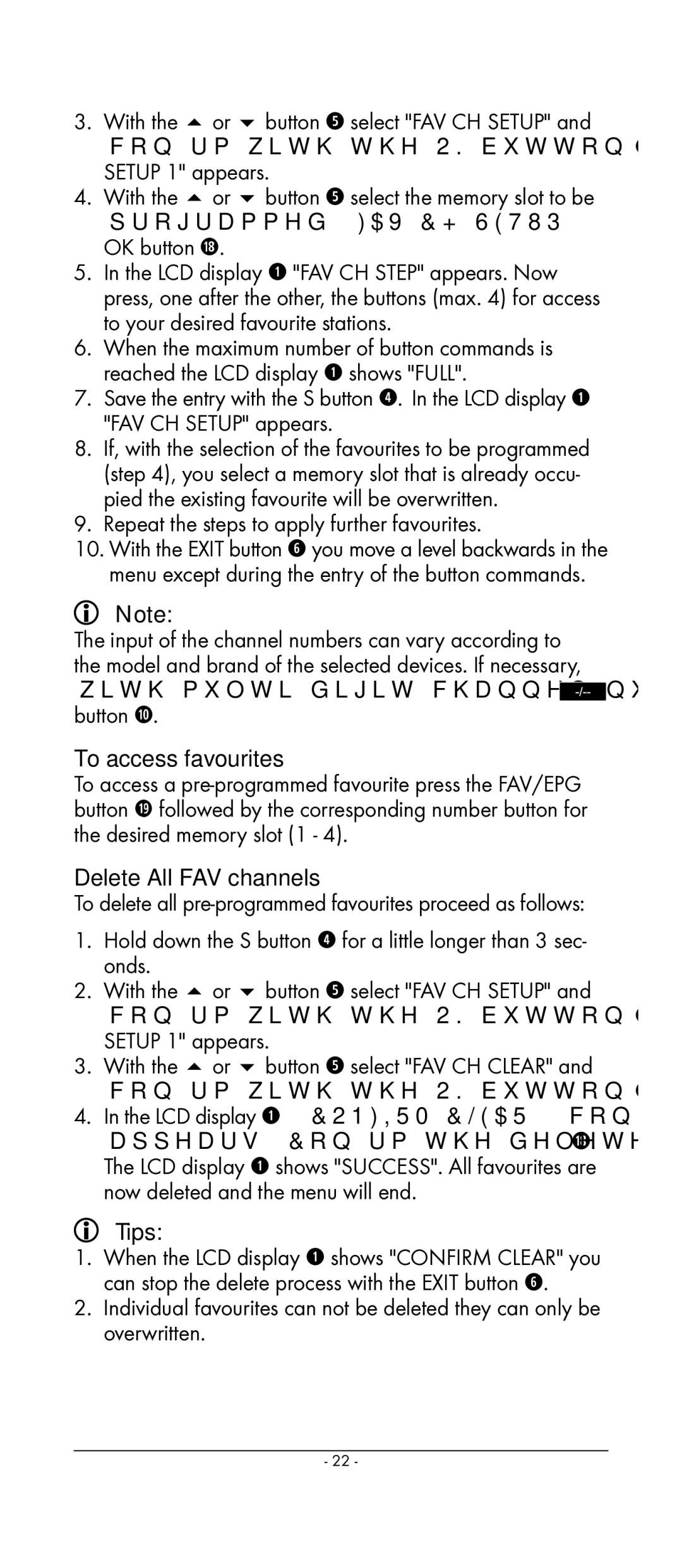3.With the or button t select "FAV CH SETUP" and confirm with the OK button l. In the display "FAV CH SETUP 1" appears.
4.With the or button t select the memory slot to be programmed (FAV CH SETUP 1 - 4) and confirm with the
OK button l.
5.In the LCD display q "FAV CH STEP" appears. Now press, one after the other, the buttons (max. 4) for access to your desired favourite stations.
6.When the maximum number of button commands is reached the LCD display q shows "FULL".
7.Save the entry with the S button r. In the LCD display q "FAV CH SETUP" appears.
8.If, with the selection of the favourites to be programmed (step 4), you select a memory slot that is already occu- pied the existing favourite will be overwritten.
9.Repeat the steps to apply further favourites.
10.With the EXIT button y you move a level backwards in the menu except during the entry of the button commands.
Note:
The input of the channel numbers can vary according to the model and brand of the selected devices. If necessary, with ![]() button a.
button a.
To access favourites
To access a
Delete All FAV channels
To delete all
1.Hold down the S button r for a little longer than 3 sec- onds.
2.With the or button t select "FAV CH SETUP" and confirm with the OK button l. In the display "FAV CH SETUP 1" appears.
3.With the or button t select "FAV CH CLEAR" and confirm with the OK button l.
4.In the LCD display q "CONFIRM CLEAR" (confirm delete) appears. Confirm the delete process with the OK button l. The LCD display q shows "SUCCESS". All favourites are now deleted and the menu will end.
Tips:
1.When the LCD display q shows "CONFIRM CLEAR" you can stop the delete process with the EXIT button y.
2.Individual favourites can not be deleted they can only be overwritten.
- 22 -