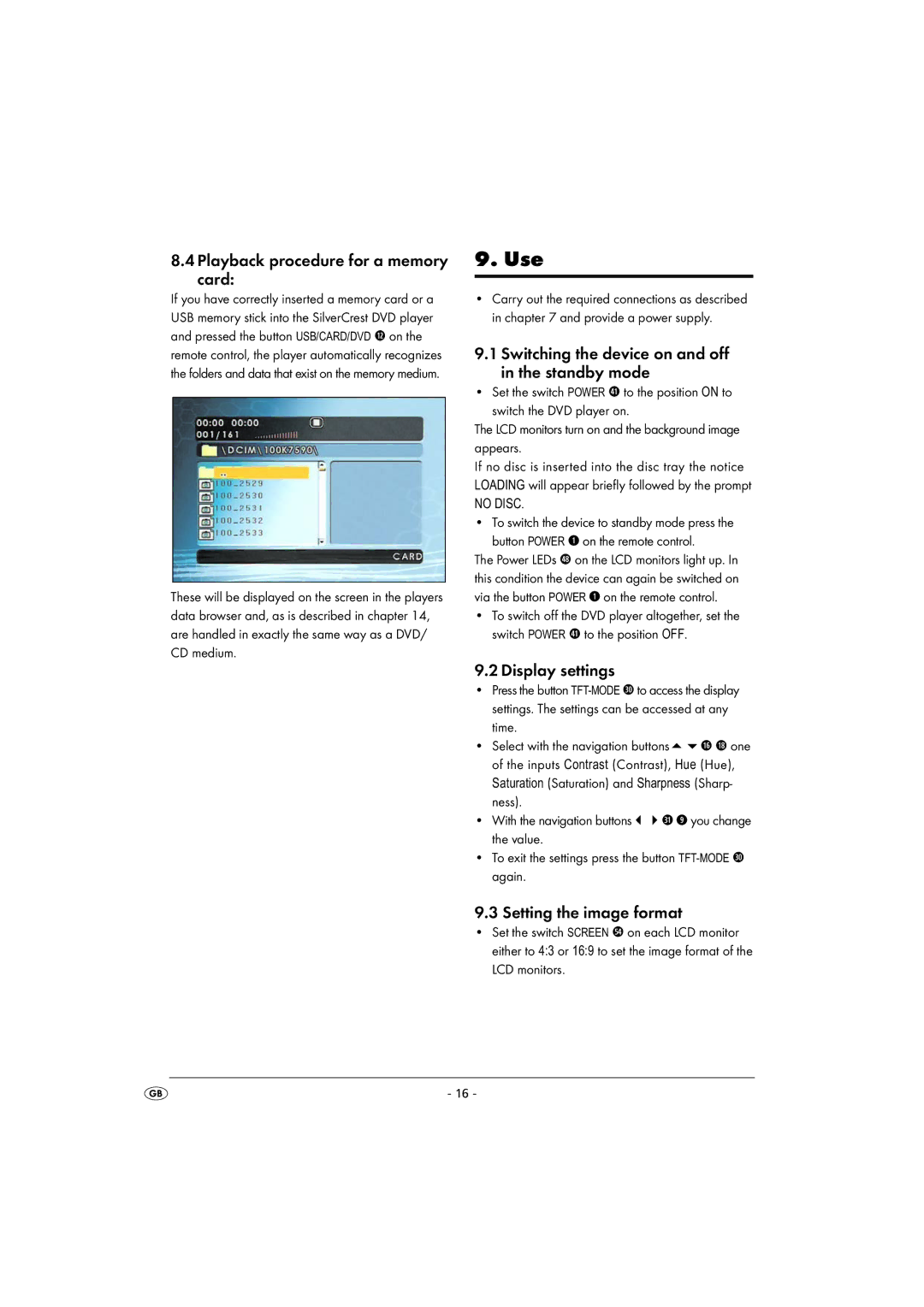8.4 Playback procedure for a memory card:
If you have correctly inserted a memory card or a USB memory stick into the SilverCrest DVD player and pressed the button USB/CARD/DVD 1@ on the remote control, the player automatically recognizes the folders and data that exist on the memory medium.
These will be displayed on the screen in the players data browser and, as is described in chapter 14, are handled in exactly the same way as a DVD/ CD medium.
9. Use
•Carry out the required connections as described in chapter 7 and provide a power supply.
9.1 Switching the device on and off in the standby mode
• Set the switch POWER 4! to the position ON to switch the DVD player on.
The LCD monitors turn on and the background image appears.
If no disc is inserted into the disc tray the notice LOADING will appear briefly followed by the prompt
NO DISC.
• To switch the device to standby mode press the button POWER q on the remote control.
The Power LEDs 4* on the LCD monitors light up. In this condition the device can again be switched on via the button POWER q on the remote control.
•To switch off the DVD player altogether, set the switch POWER 4! to the position OFF.
9.2Display settings
•Press the button
| settings. The settings can be accessed at any | ||
| time. |
|
|
• | Select with the navigation buttons | 1^ 1* one | |
| of the inputs Contrast (Contrast), Hue (Hue), | ||
| Saturation (Saturation) and Sharpness (Sharp- | ||
| ness). |
|
|
• | With the navigation buttons | 3! o you change | |
| the value. |
|
|
•To exit the settings press the button
9.3 Setting the image format
•Set the switch SCREEN 5$ on each LCD monitor either to 4:3 or 16:9 to set the image format of the LCD monitors.
- 16 -