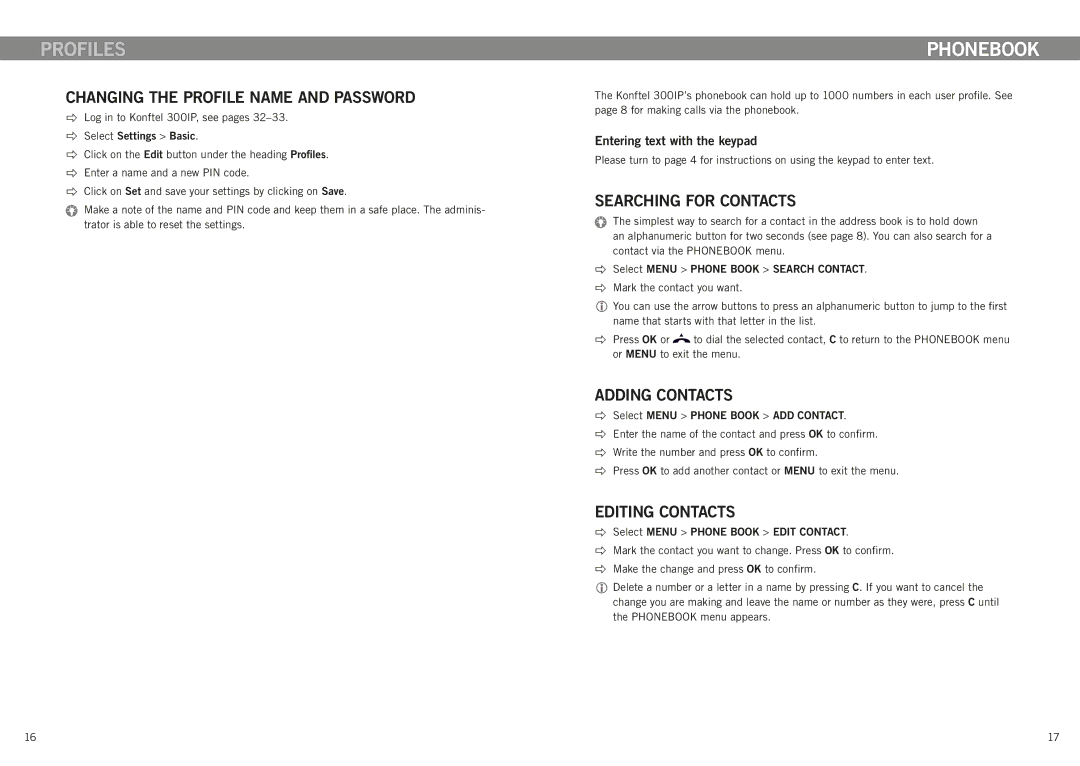Profiles
Changing the profile name and password
Log in to Konftel 300IP, see pages
Select Settings > Basic.
Click on the Edit button under the heading Profiles.
Enter a name and a new PIN code.
Click on Set and save your settings by clicking on Save.
Make a note of the name and PIN code and keep them in a safe place. The adminis- trator is able to reset the settings.
Phonebook
The Konftel 300IP’s phonebook can hold up to 1000 numbers in each user profile. See page 8 for making calls via the phonebook.
Entering text with the keypad
Please turn to page 4 for instructions on using the keypad to enter text.
Searching for contacts
The simplest way to search for a contact in the address book is to hold down an alphanumeric button for two seconds (see page 8). You can also search for a contact via the PHONEBOOK menu.
Select MENU > PHONE BOOK > SEARCH CONTACT.
Mark the contact you want.
You can use the arrow buttons to press an alphanumeric button to jump to the first name that starts with that letter in the list.
Press OK or ![]() to dial the selected contact, C to return to the PHONEBOOK menu or MENU to exit the menu.
to dial the selected contact, C to return to the PHONEBOOK menu or MENU to exit the menu.
Adding contacts
Select MENU > PHONE BOOK > ADD CONTACT.
Enter the name of the contact and press OK to confirm.
Write the number and press OK to confirm.
Press OK to add another contact or MENU to exit the menu.
Editing contacts
Select MENU > PHONE BOOK > EDIT CONTACT.
Mark the contact you want to change. Press OK to confirm.
Make the change and press OK to confirm.
Delete a number or a letter in a name by pressing C. If you want to cancel the change you are making and leave the name or number as they were, press C until the PHONEBOOK menu appears.
16 | 17 |