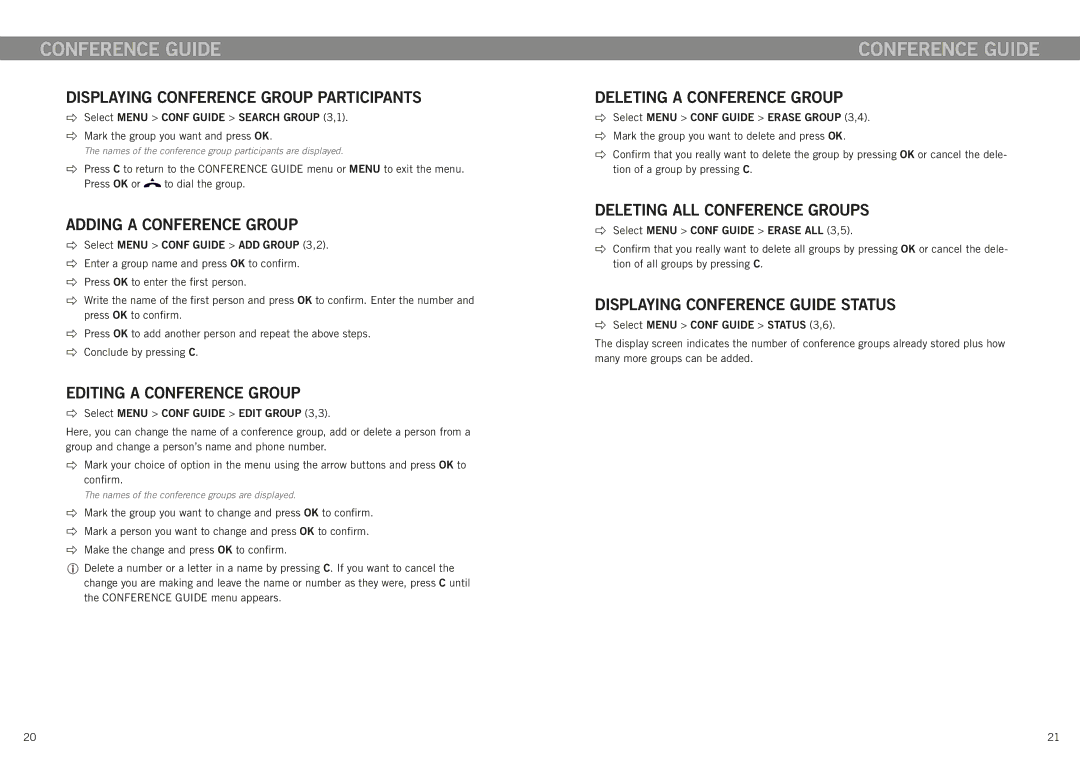conference guide
Displaying conference group participants
Select MENU > CONF GUIDE > SEARCH GROUP (3,1).
Mark the group you want and press OK.
The names of the conference group participants are displayed.
Press C to return to the CONFERENCE GUIDE menu or MENU to exit the menu.
Press OK or ![]() to dial the group.
to dial the group.
Adding a conference group
Select MENU > CONF GUIDE > ADD GROUP (3,2).
Enter a group name and press OK to confirm.
Press OK to enter the first person.
Write the name of the first person and press OK to confirm. Enter the number and press OK to confirm.
Press OK to add another person and repeat the above steps.
Conclude by pressing C.
Editing a conference group
Select MENU > CONF GUIDE > EDIT GROUP (3,3).
Here, you can change the name of a conference group, add or delete a person from a group and change a person’s name and phone number.
Mark your choice of option in the menu using the arrow buttons and press OK to confirm.
The names of the conference groups are displayed.
Mark the group you want to change and press OK to confirm.
Mark a person you want to change and press OK to confirm.
Make the change and press OK to confirm.
Delete a number or a letter in a name by pressing C. If you want to cancel the change you are making and leave the name or number as they were, press C until the CONFERENCE GUIDE menu appears.
conference guide
Deleting a conference group
Select MENU > CONF GUIDE > ERASE GROUP (3,4).
Mark the group you want to delete and press OK.
Confirm that you really want to delete the group by pressing OK or cancel the dele- tion of a group by pressing C.
Deleting all conference groups
Select MENU > CONF GUIDE > ERASE ALL (3,5).
Confirm that you really want to delete all groups by pressing OK or cancel the dele- tion of all groups by pressing C.
Displaying conference guide status
Select MENU > CONF GUIDE > STATUS (3,6).
The display screen indicates the number of conference groups already stored plus how many more groups can be added.
20 | 21 |