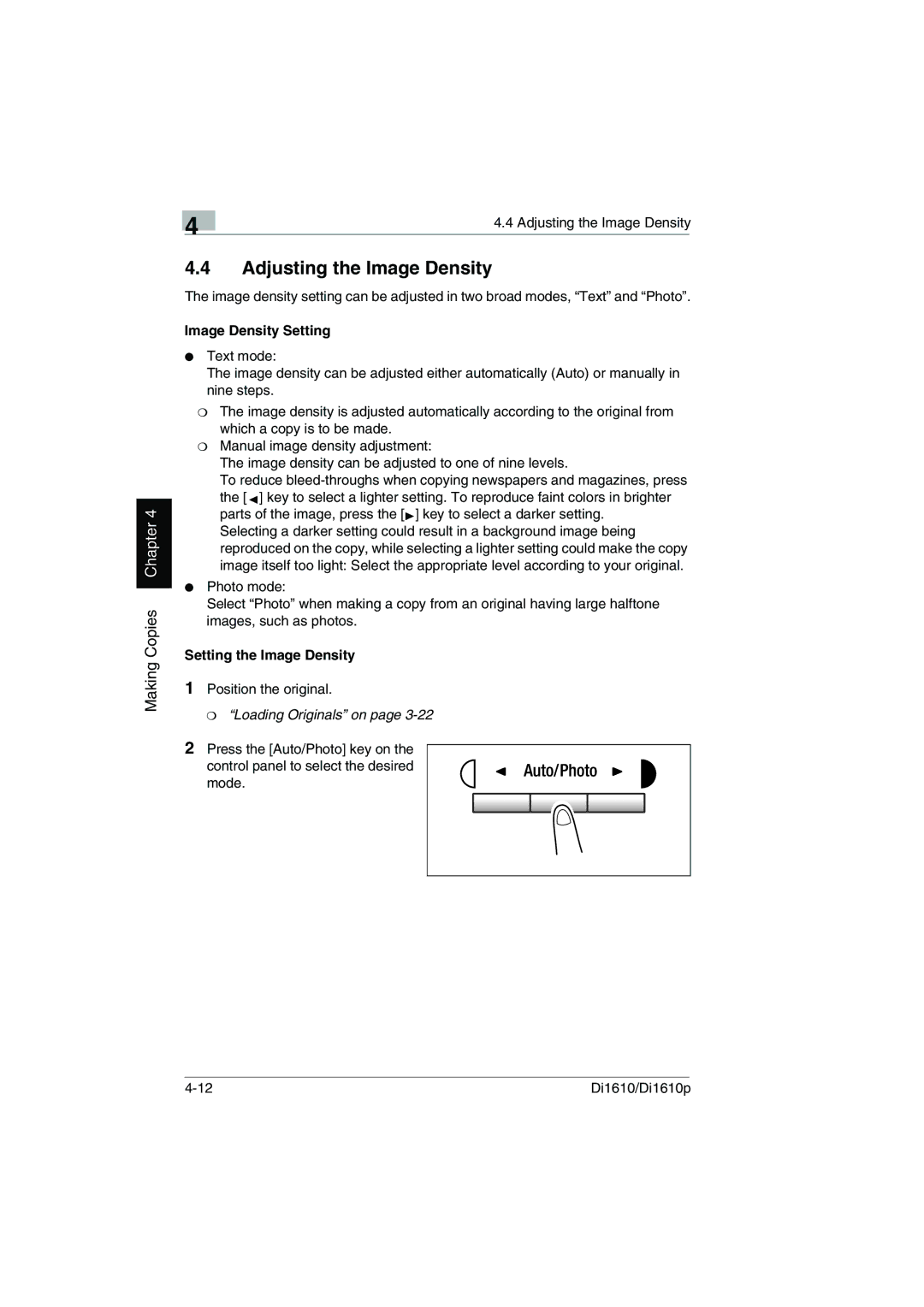Di1610p, Di1610 specifications
The Konica Minolta Di1610 and Di1610P are compact digital monochrome photocopiers designed for small to medium-sized businesses, offering efficiency and versatility for everyday office tasks. These models provide an ideal solution for users looking for reliable and cost-effective printing and copying without sacrificing quality.One of the main features of the Di1610 series is its scanning capability. Both models come equipped with a high-performance scanner that enables users to digitize documents quickly and easily. The scanner supports a variety of document sizes and can handle both double-sided and single-sided scanning, which streamlines workflow and enhances productivity.
The Di1610 offers a maximum printing speed of up to 16 pages per minute, making it suitable for environments with moderate to high printing needs. This speed, combined with a quick first print-out time, ensures that users can enjoy a fast response when printing essential documents. Moreover, the Di1610P variant integrates networking capabilities, allowing multiple users to access the printer over a shared network, which is crucial for collaborative workspaces.
In terms of paper handling, both models come with a standard paper capacity of 250 sheets, which can be expanded with optional paper trays for larger jobs. They also support various media types and sizes, enabling users to print everything from standard documents to envelopes and labels.
The technologies utilized in these devices include Konica Minolta's advanced toner formulation, which provides crisp, clear text and detailed imagery. The Di1610 series is equipped with a user-friendly control panel, facilitating intuitive navigation through various print and copy settings. User accessibility is enhanced with features such as programmable shortcuts that save time by allowing quick access to frequent tasks.
Security is also a priority in the Di1610 series, with options for password protection and secure printing functions. These features ensure that sensitive documents are protected from unauthorized access, which is especially important in office environments handling confidential information.
Overall, the Konica Minolta Di1610 and Di1610P represent a powerful combination of efficiency, reliability, and quality for businesses looking to streamline their document management processes. Their compact design makes them suitable for any office environment, delivering essential functionality without taking up valuable workspace. Whether for copying, printing, or scanning, these models provide robust features tailored to meet everyday business needs.