Connecting the camera to a computer
Confirm the battery has sufficient power before connecting the camera to a computer, the
1 | Start up the computer. The computer must be on before connecting |
| the camera. |
2 | Remove the |
| cable to the camera. Make sure the plug is firmly attached. The |
| |
3 | Attach the other end of the USB cable to the computer’s USB port. |
| Make sure the plug is firmly attached. |
| • The camera should be connected directly to the |
| computer’s USB port. Attaching the camera to |
| a USB hub may prevent the camera from |
2 | operating properly. |
|
3 
4 Insert the memory card into the camera. To change the memory card while the camera is connected to a computer, see page 116.
5 Turn on the mode dial to any position to initiate the USB connection. While the camera is connected to a computer, the
106