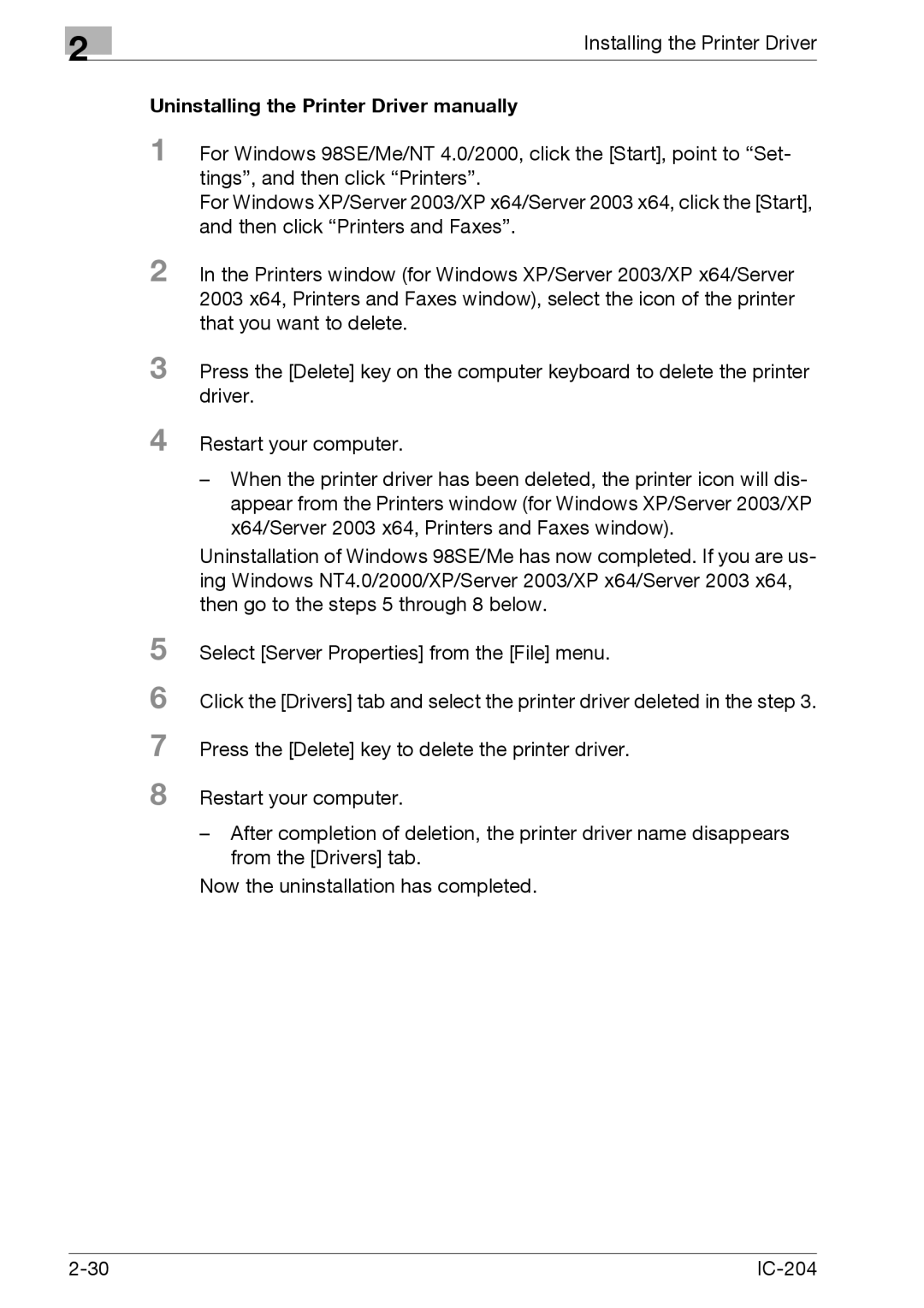IC-204 specifications
The Konica Minolta IC-204 is a high-performance color image controller designed to enhance the printing capabilities of various Konica Minolta multifunctional devices. This printer controller is particularly noted for its speed, quality, and versatility, making it an ideal solution for businesses aiming to improve their workflow and output quality.One of the standout features of the IC-204 is its advanced color processing technologies, which utilize the latest digital imaging technologies to ensure exceptional color accuracy and vibrancy. The device supports several color modes, including RGB, CMYK, and spot colors, allowing users to achieve precise color matching for various printing projects. This flexibility is essential for businesses that frequently handle branding and marketing materials requiring consistent color representation.
Another notable characteristic of the IC-204 is its user-friendly interface. The controller is equipped with a touchscreen panel that makes navigation intuitive and straightforward, enabling users to quickly access various functions and settings. This feature enhances efficiency in high-volume printing environments where speed and ease of use are critical.
Performance-wise, the IC-204 boasts impressive processing speeds, making it suitable for high-demand print jobs. The advanced RIP (Raster Image Processor) technology streamlines print processing times and improves overall productivity. Users can expect crisp, high-resolution output thanks to the controller's ability to handle complex files without compromising speed.
The IC-204 also includes robust security features, ensuring that sensitive documents are protected during the printing process. With support for user authentication and various encryption standards, businesses can have peace of mind knowing that their data is secure.
In terms of connectivity, the IC-204 is versatile, offering wireless and wired network options, making it compatible with various IT infrastructures. This adaptability ensures seamless integration into existing workflows, enhancing overall productivity.
Moreover, the controller supports a wide range of media types and sizes, from standard office paper to more specialized media, allowing users to produce various printed materials effortlessly. This versatility is essential for organizations that require the ability to switch between different types of print jobs quickly.
In summary, the Konica Minolta IC-204 is a powerful color image controller characterized by its advanced color processing, user-friendly interface, impressive performance, robust security, and versatile connectivity options. Its technological advancements make it an essential tool for businesses looking to maximize their printing capabilities and output quality.