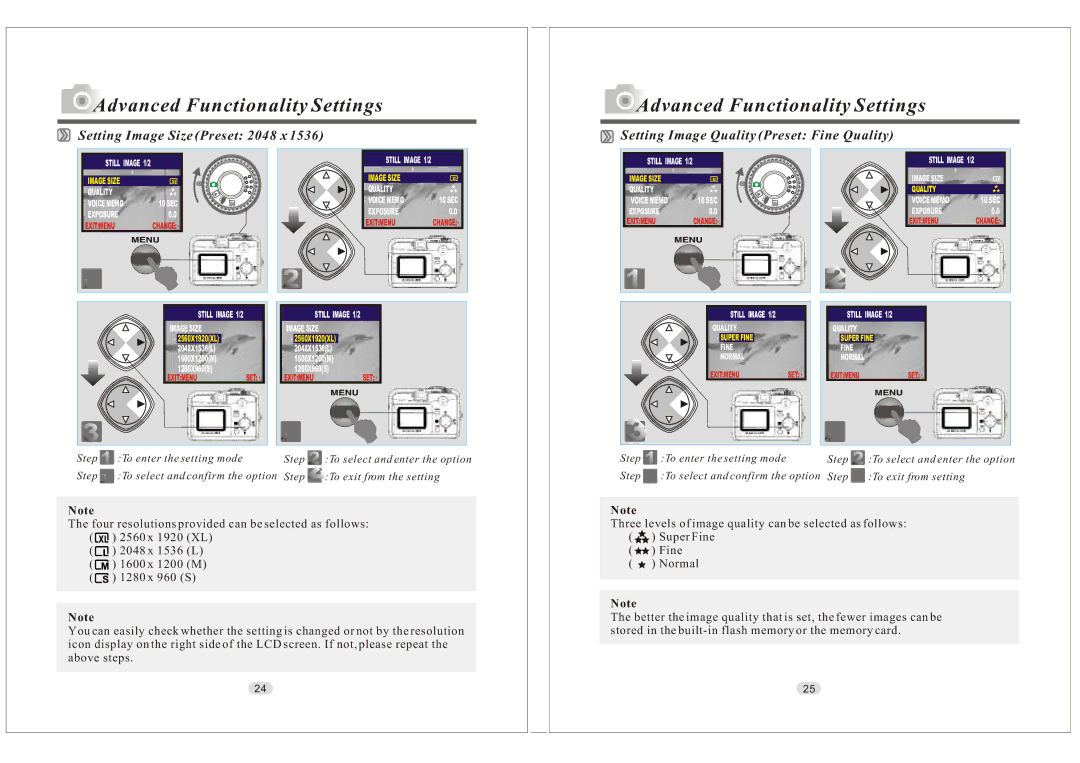Advanced Functionality Settings
Advanced Functionality Settings
Setting Image Size (Preset: 2048 x 1536)
 Advanced Functionality Settings
Advanced Functionality Settings
Setting Image Quality (Preset: Fine Quality)
STILL IMAGE 1/2 |
|
IMAGE SIZE |
|
QUALITY |
|
VOICE MEMO | 10 SEC |
EXPOSURE | 0.0 |
EXIT:MENUCHANGE: ![]()
STILL IMAGE 1/2
IMAGE SIZE
QUALITY
VOICE MEMO | 10 SEC |
EXPOSURE | 0.0 |
EXIT:MENU | CHANGE: |
STILL IMAGE 1/2 |
|
IMAGE SIZE |
|
QUALITY |
|
VOICE MEMO | 10 SEC |
EXPOSURE | 0.0 |
EXIT:MENUCHANGE: ![]()
| STILL IMAGE 1/2 |
|
|
| IMAGE SIZE |
|
|
| QUALITY |
|
|
| VOICE MEMO | 10 SEC |
|
| EXPOSURE | 0.0 |
|
| EXIT:MENU | CHANGE: |
|
|
|
|
|
STILL IMAGE 1/2
IMAGE SIZE
2560X1920(XL) 2048X1536(L) 1600X1200(M) 1280X960(S)
EXIT:MENU | SET: |
STILL IMAGE 1/2
IMAGE SIZE
2560X1920(XL) 2048X1536(L) 1600X1200(M) 1280X960(S)
EXIT:MENU | SET: |
STILL IMAGE 1/2
QUALITY
SUPER FINE
FINE
NORMAL
EXIT:MENU | SET: |
STILL IMAGE 1/2
QUALITY
SUPER FINE
FINE
NORMAL
EXIT:MENU | SET: |
Step | :To enter the setting mode | Step | :To select and enter the option |
Step | :To select and confirm the option | Step | :To exit from the setting |
Note
The four resolutions provided can be selected as follows:
( ![]() ) 2560 x 1920 (XL)
) 2560 x 1920 (XL)
( ![]() ) 2048 x 1536 (L)
) 2048 x 1536 (L)
( ![]() ) 1600 x 1200 (M)
) 1600 x 1200 (M)
( ![]() ) 1280 x 960 (S)
) 1280 x 960 (S)
Note
You can easily check whether the setting is changed or not by the resolution icon display on the right side of the LCD screen. If not, please repeat the above steps.
24
Step | :To enter the setting mode | Step | :To select and enter the option |
Step | :To select and confirm the option | Step | :To exit from setting |
Note
Three levels of image quality can be selected as follows:
(![]() ) Super Fine
) Super Fine
(![]() ) Fine
) Fine
(![]() ) Normal
) Normal
Note
The better the image quality that is set, the fewer images can be stored in the
25