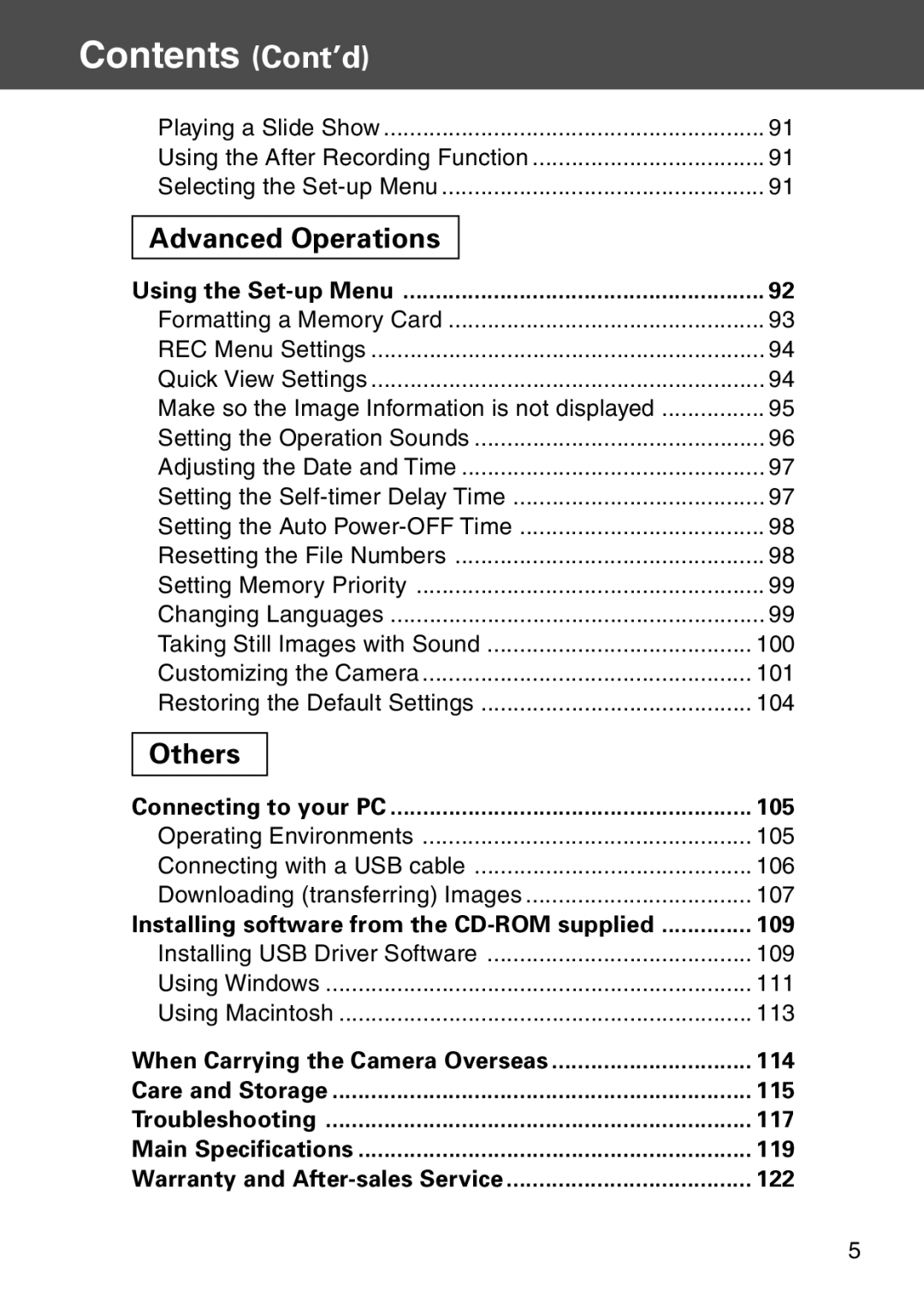User’s Guide
Getting Started
Results are not guaranteed
Test shooting
Be aware of Copyright
Contents
Contents Cont’d
Others
Advanced Operations
Definitions of the symbols
Important Safety Precautions
Do not allow the camera to get wet
Important Safety Precautions Cont’d
Do not use the camera while driving
Do not use the camera on unstable ground
Do not use the flash near eyes
Do not directly look at the sun through the viewfinder
Do not use AC adapters other than those specified
Within the reach of children
About the LCD monitor
About battery fluid leakage
Do not rotate the camera when mounting on a tripod
Checking the Packing Contents
Preparation Necessary Accessories
This product can be used with the following power supplies
Items Sold Separately
Compatible Recording Media
Necessary Accessories Cont’d
About the SD Memory Card/Multi-Media Card/Memory Stick
SD Memory Card MultiMedia Card Memory Stick
Necessary Accessories Cont’d
Camera Body
Names of Parts
Names of Parts Cont’d
Play Button
Operation Buttons
Attaching the Strap
Charging the supplied Battery Pack
Preparing the Power Supply
Battery level indicator
Preparing the Power Supply Cont’d
Installing the supplied Battery Pack
About About 90 Minutes
Playback Time
FCC Compliance Statement
Connecting the AC Adapter sold separately
Turning the Power ON/OFF
Setting the Menu Language/Date and Time
After finishing the settings…
Setting the Menu Language/Date and Time Cont’d
Inserting/Removing Cards
Inserting a Card
Open the battery/card cover
Inserting/Removing Cards Cont’d
Card Removal
Basic Operation Taking Pictures
Viewfinder and Indicator LEDs
Holding Your Camera
Viewfinder LEDs → p.30
Taking Pictures Cont’d
Viewfinder LED Indicators
Opening the lens cover turns on the power
Taking Pictures using the Viewfinder
Focal Length Shooting Distance Wide-angle
Taking Pictures Cont’d
Following subjects may be difficult to bring into focus
Shooting with Focus Lock
Taking Pictures using the LCD Monitor
Recording Media Display This shows the media type
Image Display
1Picture Quality Mode
About Auto Power Off Function
Selecting the Shooting Mode
Switching the Flash Mode Auto Auto Flash
Selecting the Shooting Mode Cont’d
Red-Eye Reduction
Flash Shooting Distances Focus Distance
Off Flash Override
Fill-In
Slow-Sync
Distant View Mode
Shooting Close Up/Long Range Macro-photo Mode
Using the Self-Timer Self-Timer Mode
Macro-photo Mode Focus Distance
Setting with the REC Details Menu
Advanced Shooting Using the REC Menu
Using the REC Menu Cont’d
Returning to Default Settings
Select the picture size
Selecting the compression ratio
2592 ⋅ 1944 pixels approximately 5,040,000 pixels
Image size and pixel count width ⋅ height
2048 ⋅ 1536 pixels approximately 3,140,000 pixels
1600 ⋅ 1200 pixels approximately 1,920,000 pixels
Shooting Movies
Using the REC Menu Cont’d
Adjusting Exposure Compensation
About White Balance
Adjusting White Balance
Available Modes
Adjusting the Brightness of the LCD Monitor
Using the Digital Zoom
Spot metering
Center-weighted metering
Changing Auto-Exposure AE Modes
Changing to the Slow Shutter Speed Mode
Making Voice Memos
Using After Recording
Erasing recorded voice comments
Taking Monochrome Pictures
Selecting the Set-up Menu
Movie Monitor Setup Return
Setting with the REC Basic Menu
About 640 photos About 20 photos
Selecting the Image Size
Page
Playing Back Pre-recorded Images
Basic Playback/Erasing
Playback Image Display
Playback Cont’d
Playing Back Movies
Playing Back Voice Memos
Playing Back Enlarged Images Digital Zoom
When using the LCD monitor for shooting images
Using the Quick-view Function
Erasing the Playback Image
Using the Play Menu
Viewing Multiple Pages at Once Index Playback
Using the Play Menu Cont’d
Copying an Image
Are completed, returning you to screen
To select multiple images, repeat the procedures Steps 7
Erasing Unwanted Images
Using the Play Menu Cont’d
To select multiple images, repeat Steps 6
Adjusting LCD Monitor Brightness
Selecting/Deselecting Images to Print Dpof
Using the Play Menu Cont’d
To select multiple images, repeat the procedures Steps 7
If you chose ALL OFF select YES
If you chose Select or ALL on Set
Reducing Image Size Resizing
Setting/Canceling Protection for Your Important Images
8-frame index appears. Using
Or and press the MENU/SET button
If you chose ALL OFF select YES with
Moving the Image Data to Another Memory Card
Using the Play Menu Cont’d
To select multiple images, repeat the procedures Steps 7
Playing a Slide Show
Using the After Recording Function
Return
Using the Set-up Menu
Formatting a Memory Card
Using the Set-up Menu Cont’d
Quick View Settings
REC Menu Settings
Make so the Image Information is not displayed
Returning to screen 1, select Effect
Setting the Operation Sounds
Setting the Self-timer Delay Time
Adjusting the Date and Time
Resetting the File Numbers
Setting the Auto Power-OFF Time
Changing Languages
Setting Memory Priority
Taking Still Images with Sound
For the Choose-to-Record Setting if Selected
For the Always-ON Setting Always
Setting the white balance switch function to on
Setting the exposure compensation to on
Setting the AF-Lock to on
Customizing the camera
Setting the AE-Lock to on
Screen 1, select Macro and press
Restoring the Default Settings
Operating Environments
Others Connecting to your PC
Windows
Macintosh
Connecting with a USB cable
Connecting to your PC Cont’d
Downloading transferring Images
108
Installing USB Driver Software
Installing software from the CD-ROM supplied
Installing software from the CD-ROM supplied Cont’d
Using Windows
Viewing the KD-500Z User’s Guide
Using Macintosh
Installing the Adobe Acrobat Reader
Using the Attached Charger Model No. DR-BC-K4
When Carrying the Camera Overseas
Using the dedicated AC adapter kit Model No. DR-AC4
After using the camera
Cleaning the camera
Care and Storage
Handling
About image data
Care and Storage Cont’d
Symptom Check this
Troubleshooting
Other
Troubleshooting Cont’d
Main Specifications
CD-ROM
Main Specifications Cont’d
121
Warranty separately attached
Warranty and After-sales Service
When requesting service
During the warranty period
For Home or Office USE
FCC Compliance Statement
Canada only