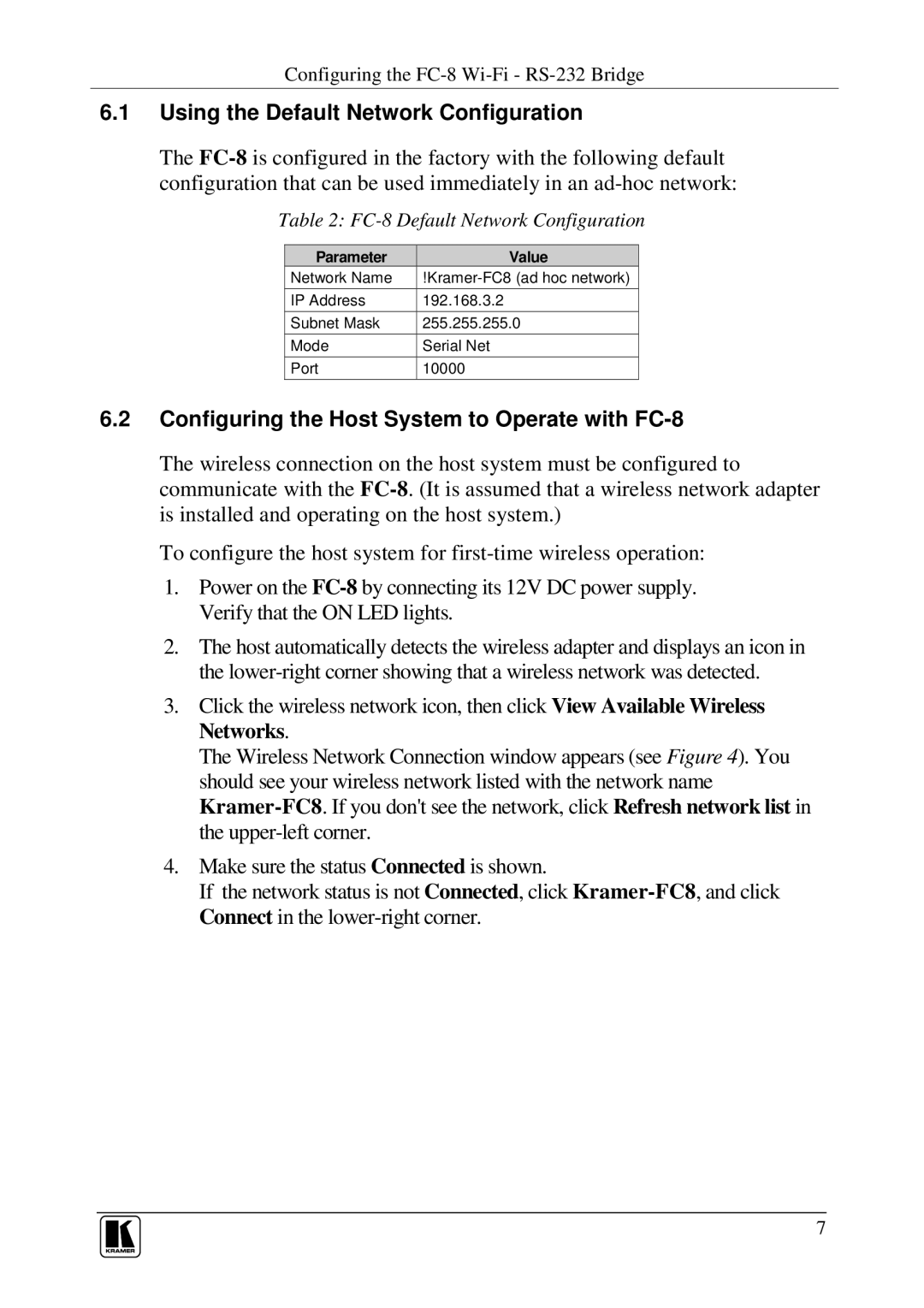Configuring the
6.1Using the Default Network Configuration
The
Table 2: FC-8 Default Network Configuration
Parameter | Value |
Network Name | |
IP Address | 192.168.3.2 |
Subnet Mask | 255.255.255.0 |
Mode | Serial Net |
Port | 10000 |
6.2Configuring the Host System to Operate with FC-8
The wireless connection on the host system must be configured to communicate with the
To configure the host system for
1.Power on the
2.The host automatically detects the wireless adapter and displays an icon in the
3.Click the wireless network icon, then click View Available Wireless Networks.
The Wireless Network Connection window appears (see Figure 4). You should see your wireless network listed with the network name
4.Make sure the status Connected is shown.
If the network status is not Connected, click
7