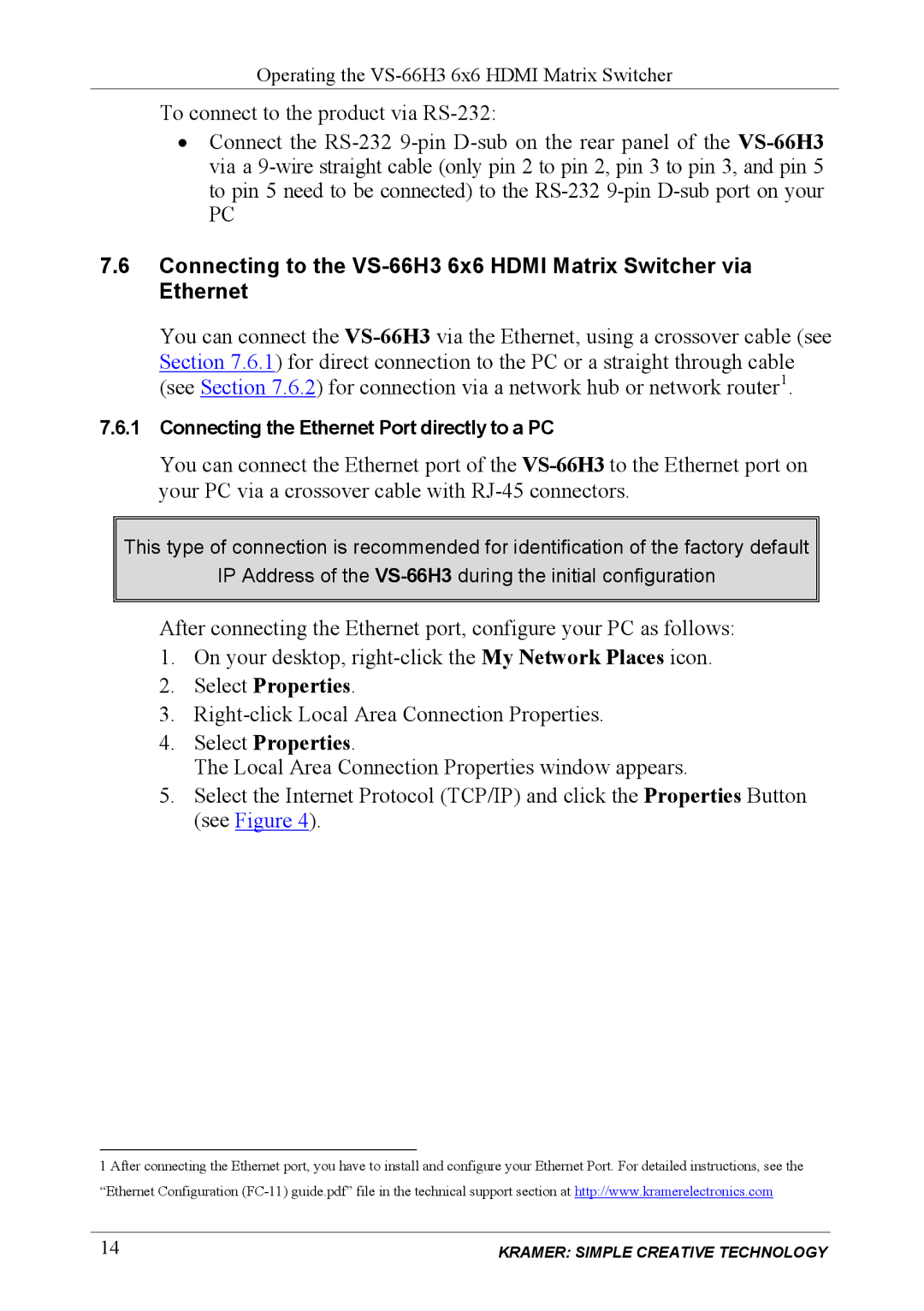VS-66H3 specifications
Kramer Electronics VS-66H3 is a versatile and robust video matrix switcher designed for professional AV applications. This 6x6 matrix switcher supports a range of high-definition video formats and provides seamless management of multiple input sources to multiple displays.One of the standout features of the VS-66H3 is its ability to switch between various video formats with ease. It supports HDMI, HDCP, and up to 4K resolutions at 60Hz, ensuring that users can maintain high-quality signal integrity. The switcher's input configuration includes six HDMI inputs, making it suitable for connecting various devices such as Blu-ray players, gaming consoles, and set-top boxes.
The switcher incorporates advanced technologies that enhance signal routing and processing. It utilizes Kramer’s renowned EDID (Extended Display Identification Data) management, which helps in automatically selecting the optimal video and audio settings for connected displays. This feature minimizes compatibility issues and guarantees that the content is displayed correctly across different screens.
Another notable characteristic of the VS-66H3 is its audio support. The switcher not only routes video signals but also manages digital audio, making it a comprehensive solution for modern AV setups. It supports embedded audio extraction, allowing users to direct audio to separate amplification systems, thus streamlining the audio output process.
The user-friendly interface is another advantage of the VS-66H3, featuring front panel controls alongside RS-232 and TCP/IP options for remote management. This flexibility means that operators can easily navigate through input and output configurations, adjusting settings to suit various event requirements.
Additionally, the matrix switcher boasts robust build quality and reliability, making it ideal for rental and staging applications. Its compact form factor allows for easy integration into existing systems, which can be crucial in environments where space is at a premium.
In summary, Kramer Electronics VS-66H3 is a powerful 6x6 matrix switcher that excels in flexibility, video and audio quality, and user-friendly operation. Its combination of advanced technologies and practical features make it an excellent choice for professional AV environments, catering to the needs of modern audiovisual applications.