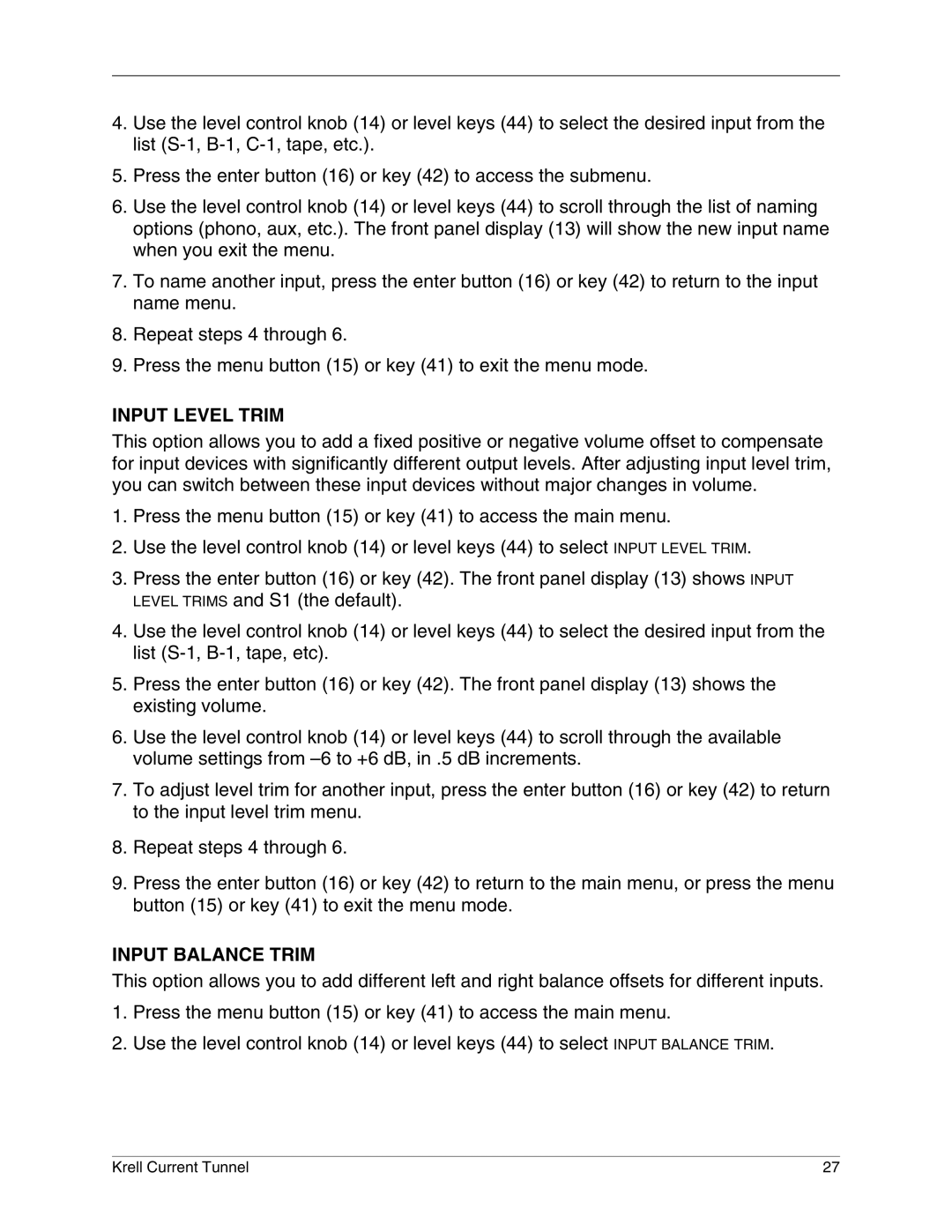4.Use the level control knob (14) or level keys (44) to select the desired input from the list
5.Press the enter button (16) or key (42) to access the submenu.
6.Use the level control knob (14) or level keys (44) to scroll through the list of naming options (phono, aux, etc.). The front panel display (13) will show the new input name when you exit the menu.
7.To name another input, press the enter button (16) or key (42) to return to the input name menu.
8.Repeat steps 4 through 6.
9.Press the menu button (15) or key (41) to exit the menu mode.
INPUT LEVEL TRIM
This option allows you to add a fixed positive or negative volume offset to compensate for input devices with significantly different output levels. After adjusting input level trim, you can switch between these input devices without major changes in volume.
1.Press the menu button (15) or key (41) to access the main menu.
2.Use the level control knob (14) or level keys (44) to select INPUT LEVEL TRIM.
3.Press the enter button (16) or key (42). The front panel display (13) shows INPUT LEVEL TRIMS and S1 (the default).
4.Use the level control knob (14) or level keys (44) to select the desired input from the list
5.Press the enter button (16) or key (42). The front panel display (13) shows the existing volume.
6.Use the level control knob (14) or level keys (44) to scroll through the available volume settings from
7.To adjust level trim for another input, press the enter button (16) or key (42) to return to the input level trim menu.
8.Repeat steps 4 through 6.
9.Press the enter button (16) or key (42) to return to the main menu, or press the menu button (15) or key (41) to exit the menu mode.
INPUT BALANCE TRIM
This option allows you to add different left and right balance offsets for different inputs.
1.Press the menu button (15) or key (41) to access the main menu.
2.Use the level control knob (14) or level keys (44) to select INPUT BALANCE TRIM.
Krell Current Tunnel | 27 |