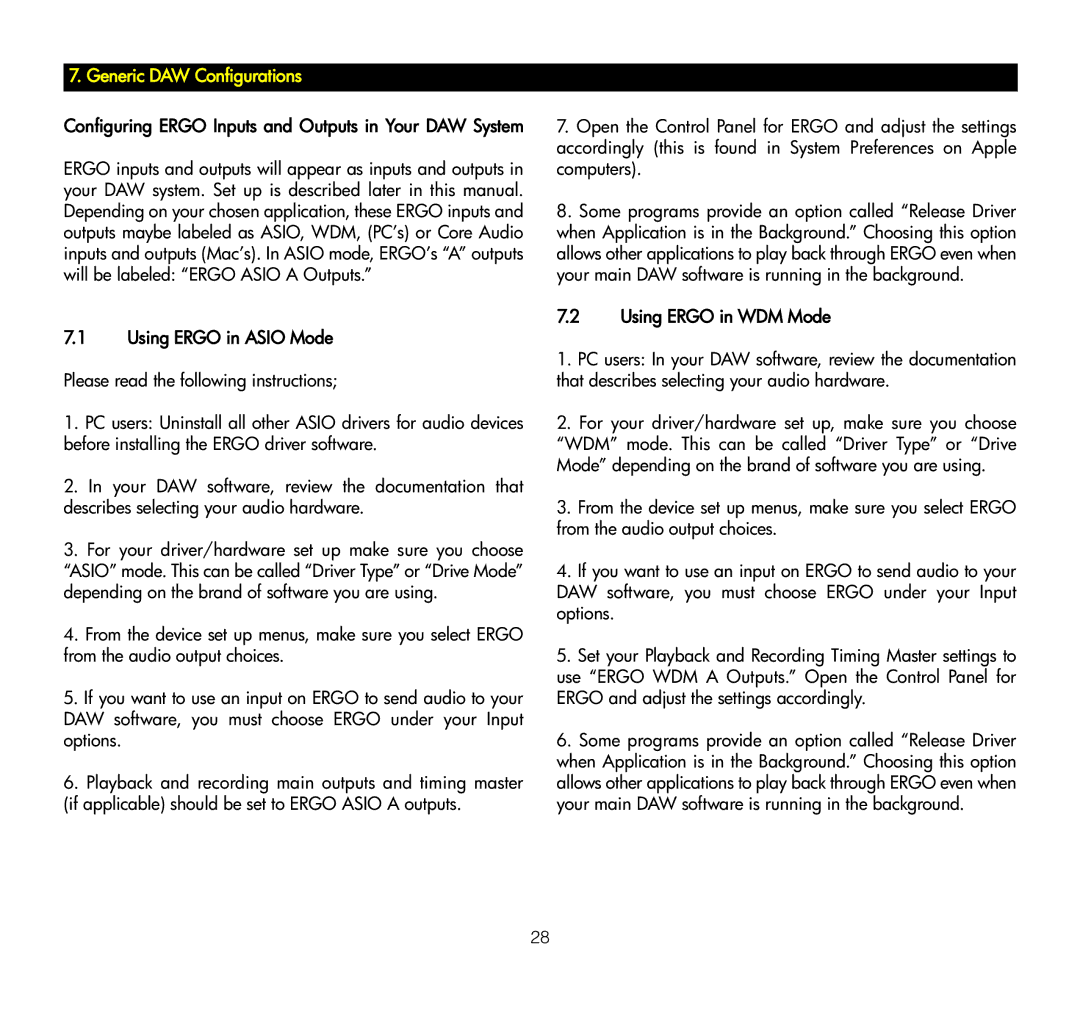7. Generic DAW Configurations
Configuring ERGO Inputs and Outputs in Your DAW System ERGO inputs and outputs will appear as inputs and outputs in your DAW system. Set up is described later in this manual. Depending on your chosen application, these ERGO inputs and outputs maybe labeled as ASIO, WDM, (PC’s) or Core Audio inputs and outputs (Mac’s). In ASIO mode, ERGO’s “A” outputs will be labeled: “ERGO ASIO A Outputs.”
7.1 Using ERGO in ASIO Mode Please read the following instructions;
1.PC users: Uninstall all other ASIO drivers for audio devices before installing the ERGO driver software.
2.In your DAW software, review the documentation that describes selecting your audio hardware.
3.For your driver/hardware set up make sure you choose “ASIO” mode. This can be called “Driver Type” or “Drive Mode” depending on the brand of software you are using.
4.From the device set up menus, make sure you select ERGO from the audio output choices.
5.If you want to use an input on ERGO to send audio to your DAW software, you must choose ERGO under your Input options.
6.Playback and recording main outputs and timing master (if applicable) should be set to ERGO ASIO A outputs.
7.Open the Control Panel for ERGO and adjust the settings accordingly (this is found in System Preferences on Apple computers).
8.Some programs provide an option called “Release Driver when Application is in the Background.” Choosing this option allows other applications to play back through ERGO even when your main DAW software is running in the background.
7.2 Using ERGO in WDM Mode
1.PC users: In your DAW software, review the documentation that describes selecting your audio hardware.
2.For your driver/hardware set up, make sure you choose “WDM” mode. This can be called “Driver Type” or “Drive Mode” depending on the brand of software you are using.
3.From the device set up menus, make sure you select ERGO from the audio output choices.
4.If you want to use an input on ERGO to send audio to your DAW software, you must choose ERGO under your Input options.
5.Set your Playback and Recording Timing Master settings to use “ERGO WDM A Outputs.” Open the Control Panel for ERGO and adjust the settings accordingly.
6.Some programs provide an option called “Release Driver when Application is in the Background.” Choosing this option allows other applications to play back through ERGO even when your main DAW software is running in the background.
28