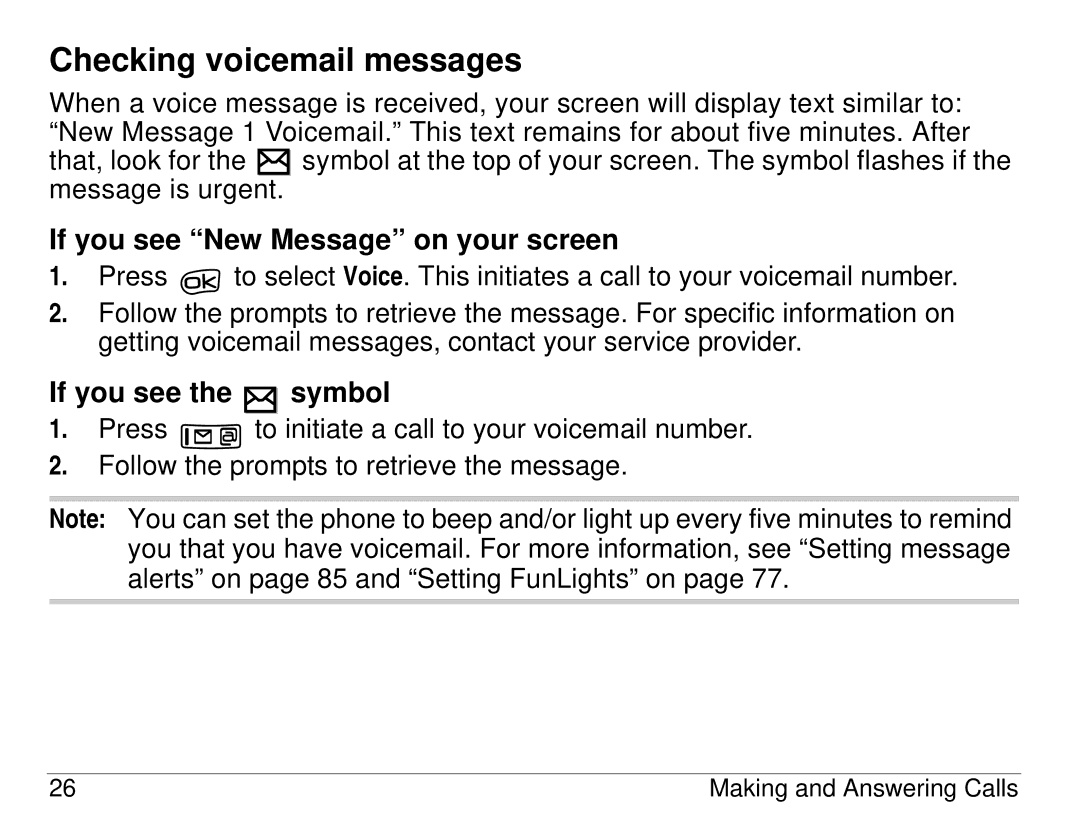Page
User Guide for the Kyocera 3225 phone
Page
FCC/IC Notice
User Guide for the Kyocera 3225 Phone
Page
User Guide for the Kyocera 3225 Phone Vii
Medical devices
Optimize your phone’s performance
Air bags
User Guide for the Kyocera 3225 Phone
Potentially unsafe areas
Keep phone dry
Resetting the phone
Use with care
Radio frequency RF energy
Qualified service
Accessories
E911 Mandates
093 453
Battery and charger specifications Charger Input Output
Kyocera Wireless Corp
Contents
Xvi
Using voice features with accessories
Race 21 Doodler My Sounds My Pictures
Installing the battery
Fully charge the battery before using the phone
Recharging the battery
Charging the battery
Removing the battery
Caring for the battery
General safety guidelines
Common causes of battery drain
Performing basic functions
From the home screen
From the home screen
Getting to know your phone
OK key selects a menu item or option
Using menus
To use menus
Graphics or List and press
Understanding screen icons
Icons in the top row
Getting Started
Icons in the bottom row
Other icons
User Guide for the Kyocera 3225 Phone
Making a call
Calling a saved number
Answering a call
Redialing a number
Answering calls hands-Free
Setting the phone to hold calls
To enable your phone to place calls on hold
Placing a call on hold
Using the speakerphone
Adjusting speakerphone volume
Select Menu → Settings → Sounds → Spkrphone Vol
Changing the hold message
Dealing with missed calls
Setting missed call alerts
Select Menu → Settings → Sounds → Missed Call → Enabled
Viewing recent call details
Viewing recent calls
Setting up speed dialing
Erasing recent calls
Menu → Recent Calls → Erase Lists
Select Speed Dialing
Setting up 1-Touch Dialing
Using 1-Touch Dialing
To speed dial
Removing a speed dialing location
Setting up voicemail
Checking voicemail messages
If you see New Message on your screen
Adjusting the volume during a call
Changing the keyguard setting
Select Menu → Settings → Keyguard
Silencing an incoming call
Keeping track of your calls
Timing your calls
All calls
Recent calls
Select Menu → Settings → Network → Data/Fax Calls
Receiving data or faxes
Select Menu → Settings → Security
Emergency numbers
Designating emergency numbers
Select Emergency #’s
To call
To exit Emergency mode
Calling emergency numbers
Setting an alert for roaming
Select Menu → Settings → Network → Digital/Analog
Select Menu → Settings → Network → Roam/Svc Alert
Understanding roaming
Select Menu → Settings → Sounds → Roam Ringer
Making calls using a headset
Setting the roam ringer
Understanding text entry screens
Text entry modes
Entering numbers
Entering words letter by letter
Entering words quickly
Personal User Dictionary
To change text entry modes, you can either
Entering symbols
Changing modes
Capitalization settings
To change capitalization settings
Quick reference to text entry
Entering Letters, Numbers, and Symbols
Saving a phone number
Storing Contacts
Adding a code or extension
Select Menu → Contacts→ Add New
Saving an email address, street address, URL, or note
Select Save New
Select Menu→ Contacts
Editing or erasing a contact
Editing a phone number
Highlight an option for the phone number and press
Checking the frequent contacts list
Select Menu → Settings → Convenience → Frequent List
Finding contact information
Select Menu → Contacts
Setting Fast Find
Searching the Contacts directory
Using Fast Find
Sending text messages
Sending and Receiving Text Messages
Sending a simple message
Select Menu → Messages → Send New
Understanding appended messages
Text entry field Character Message counter
Including pictures and sounds
To select Insert
Setting sending options
User Guide for the Kyocera 3225 Phone
Sending a saved message
Select Menu → Messages → Saved
If you cannot send messages
Receiving incoming calls while creating messages
Viewing the OutBox
Select Menu → Messages → OutBox
Sending and Receiving Text Messages
Saving messages to the OutBox
Select Menu → Messages → Msg Settings → Save to Outbox
Retrieving text messages
If you see the symbol
If you see the New Message note
If you see the body of the message
Clear the screen-Press
Reading the message
Setting message alerts
Erasing messages
Erasing single messages
Erasing all messages
Select Menu → Messages
Select Menu → Messages → Erase Msgs
Customizing message settings
Select Menu → Messages → Msg Settings → Auto-Erase
Erasing messages automatically
Creating group lists
User Guide for the Kyocera 3225 Phone
Creating and editing prewritten messages AutoText
Switching default text entry mode
Select Menu → Messages → Msg Settings → Edit AutoText
Select Menu → Messages → Msg Settings → Direct View
Opening messages automatically Direct View
Voice Services
Sounds
Display
Display Con’t
Setting vibrate mode
Select Menu → Settings → Silent Mode
Silencing all sounds
To silence all sounds
Press to save your selection
Select Menu → Settings → Silent Mode Select Normal Sounds
Select Menu → Settings → Sounds → Ringer Type
Choosing a different ringer
Specifying ringers for different calls
Importing additional ringers
Adjusting volume
Adjusting the earpiece volume
Adjusting the ringer volume
Adjusting the speakerphone volume
Select Menu → Settings → Sounds → Ringer Volume
Changing the key tones
Select Menu → Settings → Convenience → Shortcut Key
Using shortcuts
Defining the up feature shortcut
Creating a shortcut to your frequent contacts list
Using the Frequent Contacts shortcut
Using the up feature shortcut
Setting FunLights
Select Menu → Settings → Display → FunLights
Customizing Your Phone
Setting a screen saver
Select Menu → Settings → Display → My Banner
Select Menu → Settings → Display → Screen Saver
Personalizing the screen
Select Menu → Settings →Display → Time Format
Choosing a different time/date format
Choosing a different menu view
GraphicsList
Adjusting the backlighting
Select Menu → Settings → Display → Backlighting
Setting power backlighting
Select Menu → Settings → Accessories → Pwr Backlight
Select Menu → Settings → Display → Contrast
Changing the display contrast
Setting numbers to auto-hyphenate
Creating a secure environment
Changing your lock code
Choosing a different language
Select Lock Phone
Locking your phone
Unlocking the phone
Setting message alerts
Restricting calls
Erasing all contacts
Select Limit Calls Out Select Contacts Only
Select Menu → Settings → Messaging → Alerts
Switching between phone lines
Setting alerts for your headset
Select Menu → Settings → Accessories → Headset Ring
Select Menu → Settings → Network → Set Phone Line
Data settings
Connecting to a laptop or a PC
Connecting to a TTY/TDD device
Select Menu → Settings → Accessories → Com Speed
Setting the phone to receive data or faxes
Select 911 Only or Location On
Setting position location
Select Menu → Settings → Network → Location
Select Menu → Contacts → Add Voice Dial
Setting up voice dialing
Adding a voice tag before choosing the contact
Adding a voice tag to a new contact
Select Add Voice Dial
Adding a voice tag to an existing contact
Viewing entries with voice tags
Editing a voice tag
Select Menu → Contacts → Voice Dial List
Calling using voice tags
Making calls using expert mode
Making calls using digit dialing
To make a call using Expert Mode
Using voice features with accessories
Waking up the phone
Answering using voice commands
Select Menu → Settings → Accessories → Auto-Answer
Answering the phone
Answering automatically
Select Train All
Select Menu → Settings → Voice Services → Voice Answer
Training voice recognition
Ignoring an incoming call
Functions
Voice Memo
Recording a voice memo
Playing a voice memo
Naming a saved voice memo
Rewind and fast forward
Select Menu → Tools → Voice Memo
Scheduler
Erasing a saved voice memo
Adding an event
Select Menu → Tools → Scheduler
Adding an occasion
Select Menu → Tools → Scheduler → Add Occasion
Select Menu → Tools → Scheduler →View Occasions
Viewing, editing, or erasing an event
Viewing a list of occasions
Alarm Clock
Select Menu → Tools → Alarm Clock → Set
Tip Calculator
Select Menu → Tools → Tip Calculator
Calculator
Select Menu → Tools → Calculator
Timer
Select Menu → Tools → Timer
Stopwatch
Select Menu → Tools → Stopwatch
Tetris
Select Menu → Fun & Games → Tetris
Use
Brick Attack
Select Menu → Fun & Games → Brick Attack
Race
Select Menu → Fun & Games → Race
Doodler
Select Menu → Fun & Games → Doodler
114
My Sounds
Select Menu → Fun & Games → My Sounds
My Pictures
Select Menu → Fun & Games → My Pictures
Using the Web Browser
Starting the Web Browser
Using the Web menu options
Searching for a Web site
Bookmarking a Web site
Going to a bookmarked site
Select Menu → Web Browser
Keeping track of browser usage
Select Menu → Settings → Call Information → Browser Timer
Checking Net alerts
Changing the Web prompt
Using Brew
Select Menu → Settings → Convenience → Web Prompt
For more information
How does Brew work?
Downloading an application
User Guide for the Kyocera 3225 Phone 123
Opening an application
Viewing application details
Select Menu → Brew Apps
Select Menu → Brew Apps → Brew Shop
Select Menu → Brew Apps → Brew Shop → Options
Removing an application
Disabling an application
Checking available memory
Brew tips
Getting Help
Customer support
Phone accessories Become a product evaluator
Index
Numerics
130 Index
User Guide for the Kyocera 3225 Phone 131
Alerts, 32 controlling, 32 rejecting calls, 32 ringer
User Guide for the Kyocera 3225 Phone 133

![]() symbol at the top of your screen. The symbol flashes if the message is urgent.
symbol at the top of your screen. The symbol flashes if the message is urgent.![]() to select Voice. This initiates a call to your voicemail number.
to select Voice. This initiates a call to your voicemail number. symbol
symbol![]() to initiate a call to your voicemail number.
to initiate a call to your voicemail number.