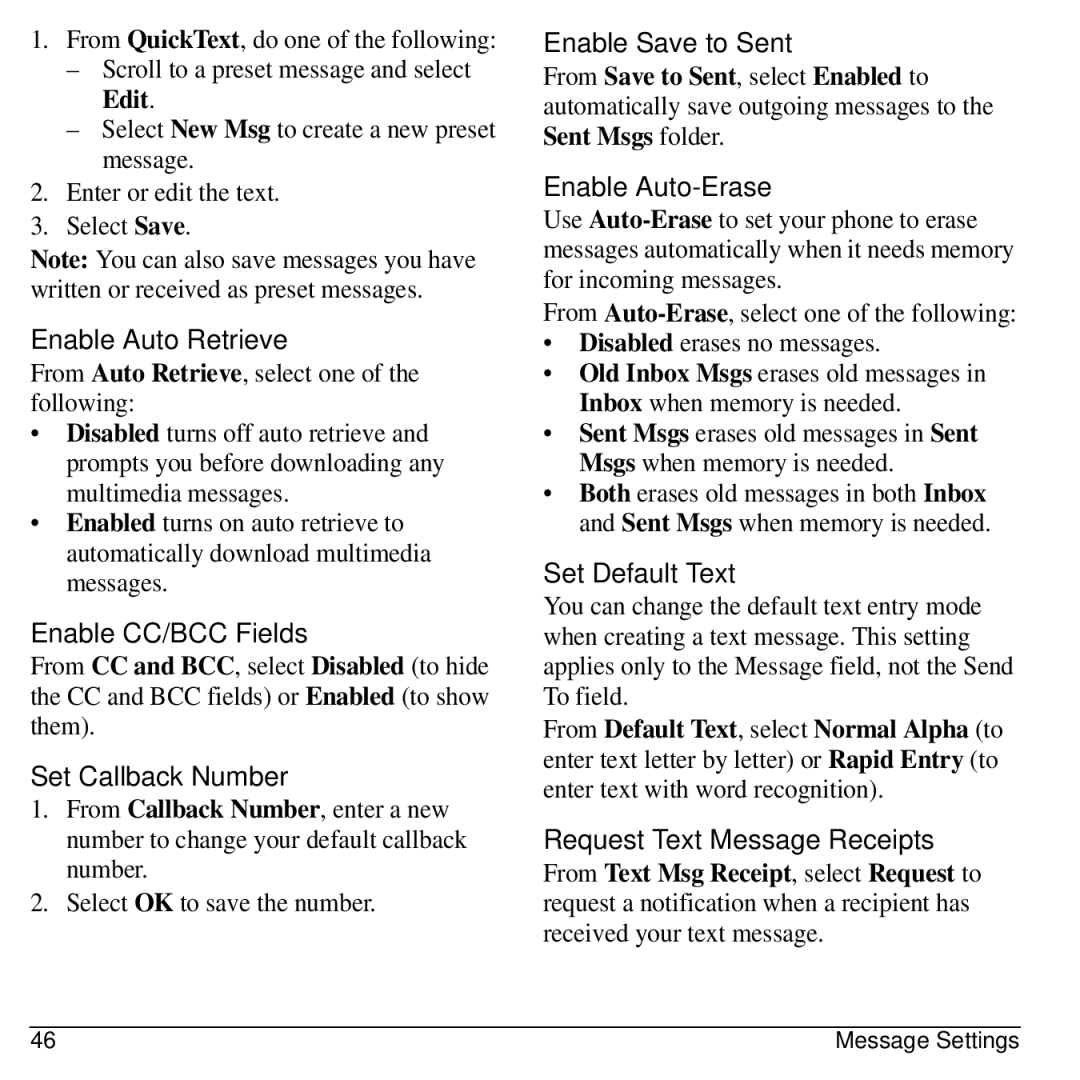1.From QuickText, do one of the following:
–Scroll to a preset message and select Edit.
–Select New Msg to create a new preset message.
2.Enter or edit the text.
3.Select Save.
Note: You can also save messages you have written or received as preset messages.
Enable Auto Retrieve
From Auto Retrieve, select one of the following:
•Disabled turns off auto retrieve and prompts you before downloading any multimedia messages.
•Enabled turns on auto retrieve to automatically download multimedia messages.
Enable CC/BCC Fields
From CC and BCC, select Disabled (to hide the CC and BCC fields) or Enabled (to show them).
Set Callback Number
1.From Callback Number, enter a new number to change your default callback number.
2.Select OK to save the number.
Enable Save to Sent
From Save to Sent, select Enabled to automatically save outgoing messages to the Sent Msgs folder.
Enable Auto-Erase
Use
From
•Disabled erases no messages.
•Old Inbox Msgs erases old messages in Inbox when memory is needed.
•Sent Msgs erases old messages in Sent Msgs when memory is needed.
•Both erases old messages in both Inbox and Sent Msgs when memory is needed.
Set Default Text
You can change the default text entry mode when creating a text message. This setting applies only to the Message field, not the Send To field.
From Default Text, select Normal Alpha (to enter text letter by letter) or Rapid Entry (to enter text with word recognition).
Request Text Message Receipts
From Text Msg Receipt, select Request to request a notification when a recipient has received your text message.
46 | Message Settings |